Have you received "no root file system is defined" when installing Ubuntu? Why will you get this error? How to define a root file system? What factors will prevent you from defining a root file system? You will get answers from the post from MiniTool Partition Wizard.
No Root File System Is Defined
Some people report that they have encountered error “no root file system is defined” while installing Ubuntu. This error will happen not only when you decide to install Ubuntu alongside Windows, but also when you decide to erase disk and install Ubuntu.
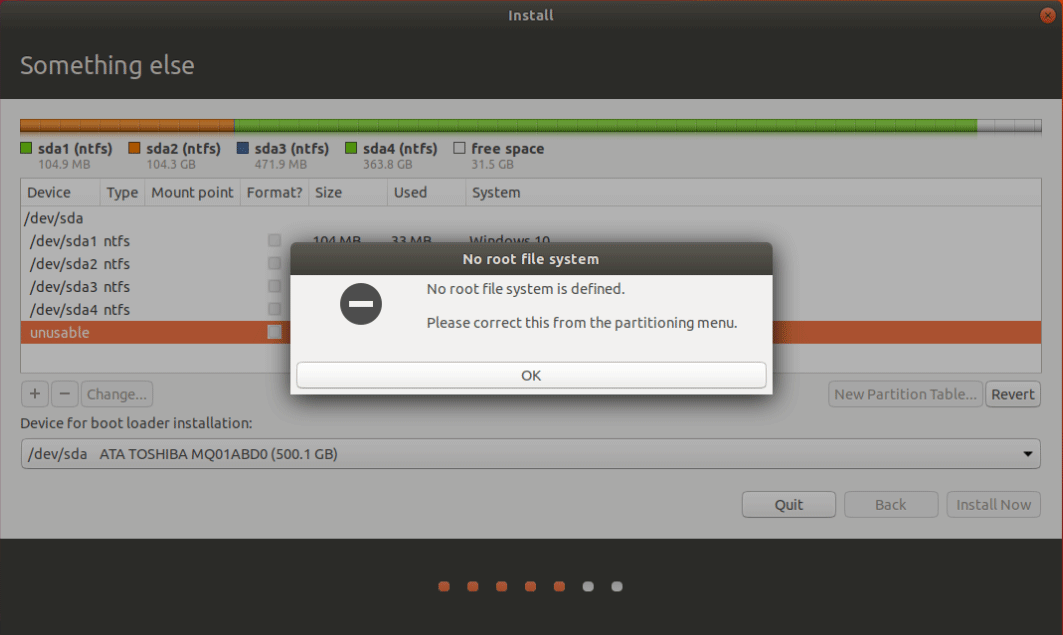
The cause of this error is very simple: you have not defined the root directory (the “/” partition). The root directory is the root of all other directories and is closely related to the boot, repair and restore of the Linux system. To know more about root directory, you can read this post: Introduction to Linux File System [Structure and Types].
How to Define a Root File System
After you decide Ubuntu installation type (dual boot or erase disk), you will get to the following picture:
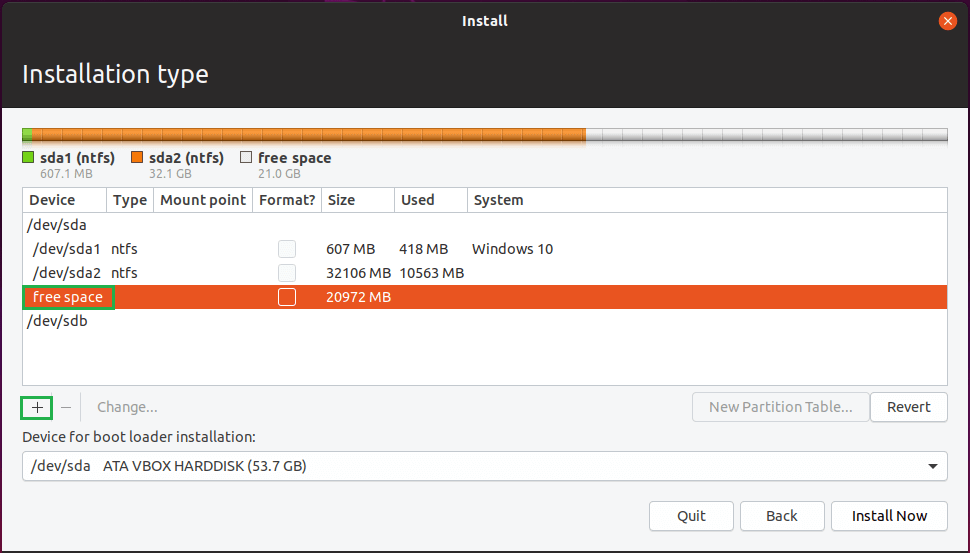
In this picture, you need to highlight free space and then click the “+” icon. Then, you will get the following picture:
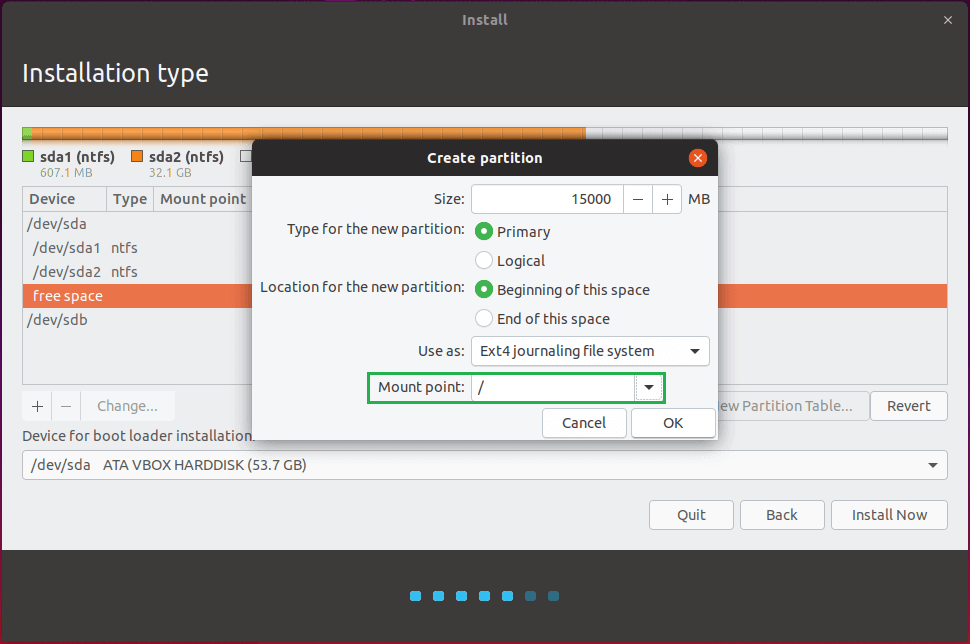
In the pop-up window, the most important thing is that you should choose “/” as the mount point. As for the type and location of the partition, you can choose as your will.
To get more detailed steps on how to install Ubuntu, please refer to this post: How to Install Linux (Ubuntu) on Windows 10 [Ultimate Guide 2021].
2 Cases Where You Will Fail to Create the Root Directory
In the following 2 cases, you will fail to create the root directory and then get error “no root file system is defined”.
Case 1. There Is No Free Space or Linux Partition
Ubuntu can only create the root directory using free space or a Linux partition with file systems liek EXT4, EXT3, etc.
Some people who want to install Ubuntu alongside Windows may know shrink a Windows partition to make room for Ubuntu. But they then create a FAT32, NTFS, ore RAW partition on the unallocated space (not an EXT partition).
In this case, please right-click on the partition and choose Delete. Then, the partition will become free space.
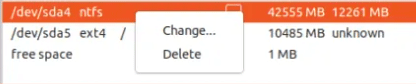
For people who have not shrunk Windows partition, please shrink them first.
Case 2. There Are Already 4 Primary Partitions
I’m trying to install Ubuntu alongside Windows 10. I have the Legacy BIOS and my disk partition is MBR…I also created 30 GB free space for Ubuntu. However, when I’m trying to install the Ubuntu, when I’m selecting the free space, the change function can’t be accessed, and when I try to install, it says “No root file system is defined. Please correct this from the partitioning menu”… –reddit.com
If your disk is an MBR disk, it can only hold up to 4 primary partitions or 3 primary partitions + 1 extended partition.
If there are already 4 primary partitions on the MBR disk, you can’t use the free space to create the root partition. Similarly, this will also fail if there are 3 primary partitions + 1 extended partition on the MBR disk and the free space is not next to the extended partition.
To solve this issue, the simplest way is to delete a primary partition. But please move data to a safe place first. If you don’t want to delete a partition, you can try converting the MBR to GPT style. This will also solve the problem.

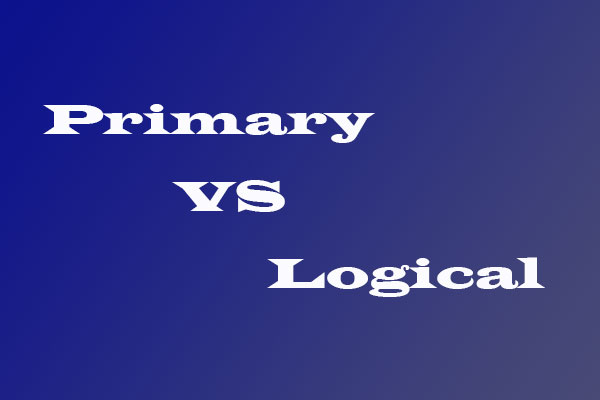

User Comments :