A great many Halo Infinite players see a "no ping to our data centers detected " error message when trying to play the game. If you also see this error message, then this article from MiniTool Partition Wizard will provide you with several methods to fix this issue.
Halo Infinite is a widely popular first-person shooter game published by Xbox Game Studio. However, recently many players see a “no ping to our data centers detected” error message. It could be caused by various reasons such as poor Internet connection, server failure, missing or corrupt files, etc.
Well, how to fix no ping to our data centers detected Halo Infinite? Please keep reading.
Way 1: Check Your Internet Connection
As we mentioned, a slow or unstable network can cause a “Ping not detected from our data center” error on Halo Infinite. Therefore, you should check whether your internet connection is enabled. If yes, you can then check the Internet speed to see whether it is fast enough to support Halo Infinite.
Or you can unplug the router and modem and wait a few seconds. Then plug it in again and restart Halo Infinite to see if you still get the “no ping to our data centers detected” error.
Way 2: Verify Integrity of Game Files
This “no ping to our data centers detected” problem can be triggered if your local game files are missing or corrupted. So, you can scan and repair your game files using the Steam client. The steps are as follows:
Step 1: Open Steam and click LIBRARY from the top bar. Then locate Halo Infinite from the left column, right-click it, and then choose Properties.
Step 2: Go to the LOCAL FILES tab. Then click the Verify integrity of game files option.
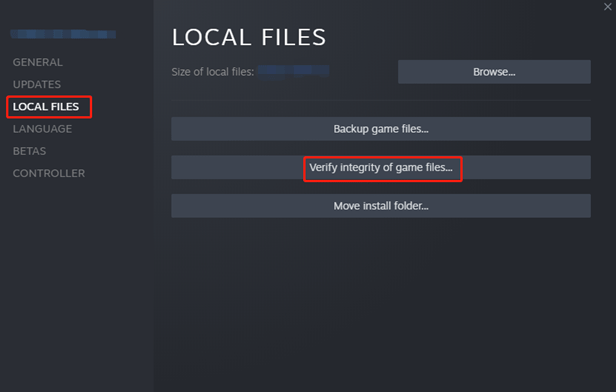
Step 3: Wait for the verification process to end and then run the game to see if the Halo Infinite no ping to our data centers detected error appears again.
Way 3: Update Network Drivers
The “no ping to our data centers detected” error can also be caused by outdated network drivers. So, you can update the network drivers by the following either of the methods below.
- Visit the official website, check if there is an update available, and download it.
- Update network drivers in Windows 10/11 using Windows Update.
Way 4: Change the DNS Settings
If there is something wrong with the DNS server, you may encounter the Halo Infinite no ping to our data centers detected problem. So, we recommend you change the DNS settings.
1. Flush Your DNS
Step 1: Press the Win + R key to open the Run dialog box and type cmd in the context box. Then press Ctrl + Shift + Enter at the same time to run Command Prompt as an administrator.
Step 2: In the elevated Command Prompt, type the ipconfig /flushdns command and press Enter to clean up the DNS cache.
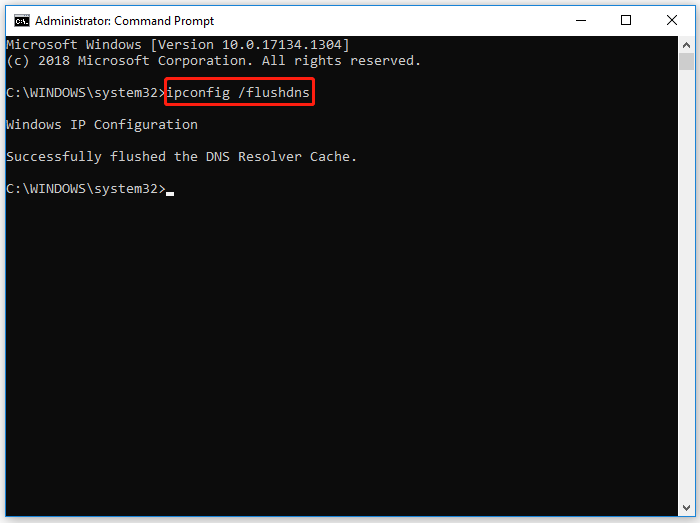
2. Switch to a Public DNS Server
Step 1: Open your Control Panel, and then change the View by type to Category and navigate to Network and Internet > Network and Sharing Centre > Change adapter settings.
Step 2: Right-click your current network and select Properties. Then navigate to the Networking tab and select Internet Protocol Version 4 (TCP/IPv4), and then click on Properties.
Step 3: Select the Use the following DNS server addresses option, and then set the Preferred DNS server to 8.8.8.8 and set Alternative DNS server to 8.8.4.4. After that, click on OK to save the changes.
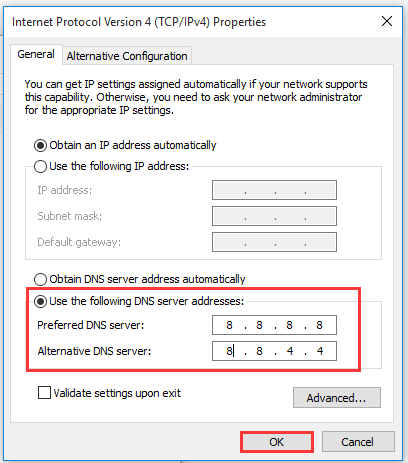
Way 5: Use VPN
Some players have reported that they have been able to resolve the bug by using a VPN. A reliable gaming VPN gives you access to different servers, helps prevent bandwidth throttling, and establishes a secure connection.

![How to Fix Halo Infinite Crashing Mid Game on PC? [8 Ways]](https://images.minitool.com/partitionwizard.com/images/uploads/2022/02/halo-infinite-crashing-mid-game-thumbnail.png)
User Comments :