When it comes to network troubleshooting, you may run the “netsh int ip reset” command to resolve problems. However, many users reported that they encounter “netsh int ip reset” failed error message. To fix this problem smoothly, MiniTool Solution has explored several effective methods you can have a try.
Possible Causes for “netsh int ip reset” Failed Issue on Windows 10
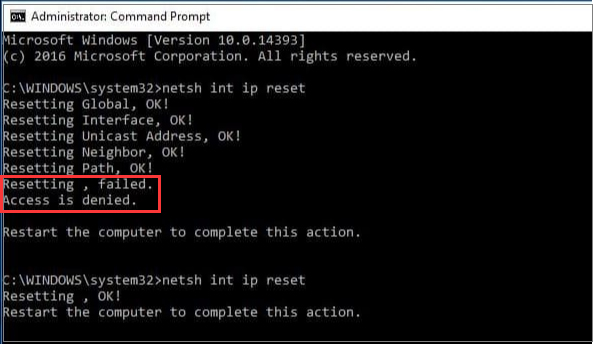
To fix “netsh int ip reset” failed error quickly, it is necessary to know the causes of the problem. According to the reports we have gathered from major forums, there are different possible causes for “netsh int ip reset” failed error.
- Lack permissions for the ‘netsh.exe’ file: It is reported that they often encounter the “netsh int ip reset” failed issue when lacking the permissions to access the executable file used to run netsh int ip reset command.
- Antivirus Tools Prevent This Command from Running: Antivirus tools are used to protect Windows security, bust some antivirus tools may interfere with Windows services and programs. For instance, the antivirus tool Avast causes the “netsh int ip reset” failed issue.
Next, let’s see how to fix “netsh int ip reset” failed error.
How to Fix “netsh int ip reset” Failed Issue on Windows 10
Method 1. Provide Sufficient Permissions for the “netsh.exe” File with Registry Editor
As we mentioned above, lacking permissions for the “netsh.exe” file brings the “netsh int ip reset” failed error while lunching “netsh int ip reset” command. This problem can be fixed easily by providing sufficient permissions for the “netsh.exe” file. This method has helped many users to resolve this error.
Now, please follow the full tutorial carefully below.
Note: The registry was designed to store some programs and applications. To avoid an unexpected problem like data loss, it would be better to make a backup of your registry.
Step 1. Press Win + R keys to call out the Run dialog box. Then type Regedit in the search bar and hit Enter.
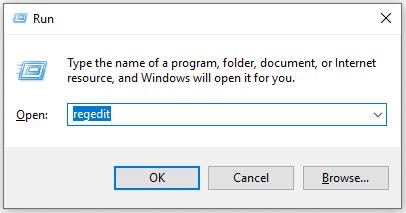
Step 2. Inside the Registry Editor window, navigate to the following path from the left panel:
HKEY_LOCAL_MACHINESYSTEMCurrentControlSetControlNsi{eb004a00-9b1a-11d4-9123-0050047759bc}
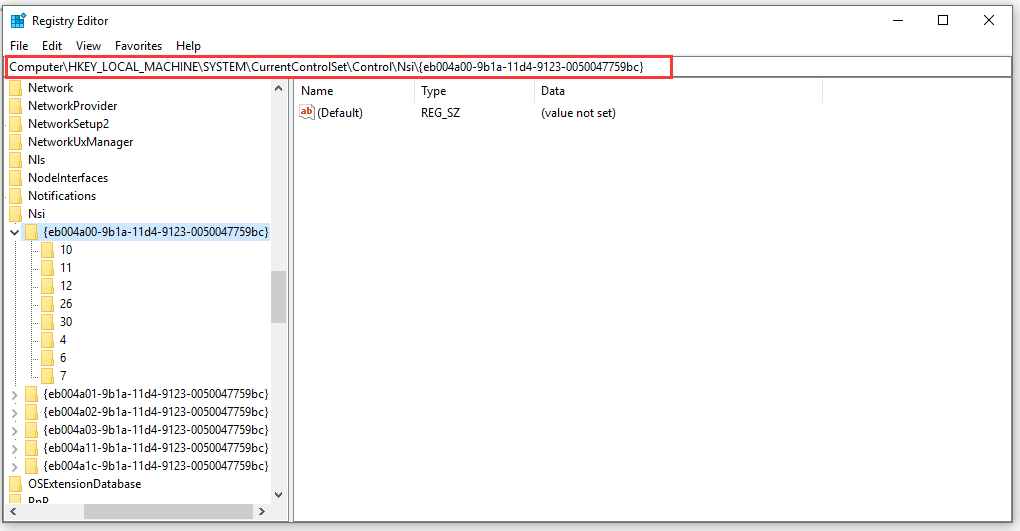
Step 3. Locate a folder named 26 and right-click it to select the Permissions options from the context menu.
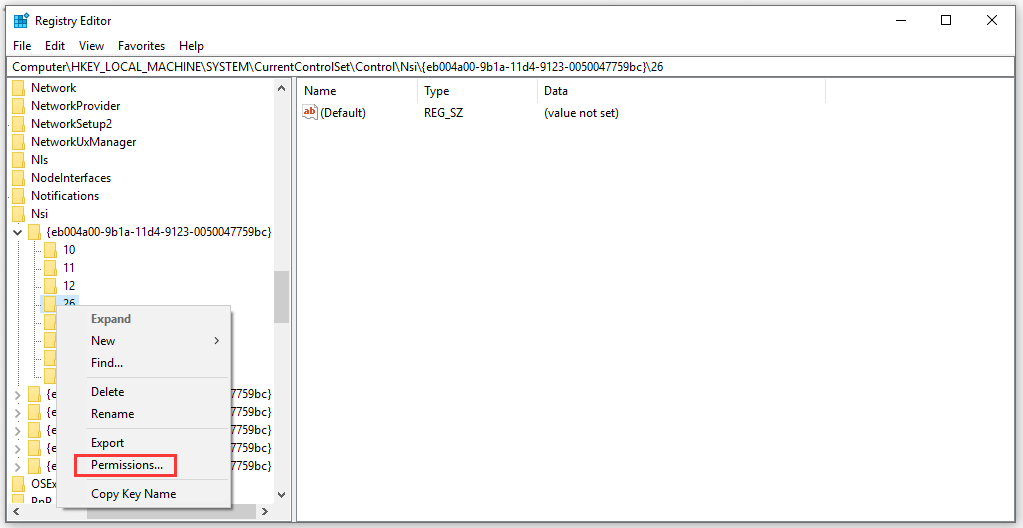
Step 4. In the pop-up window, select the user account via the Advanced button. Or you can click Add everyone to enter the object name and click OK.
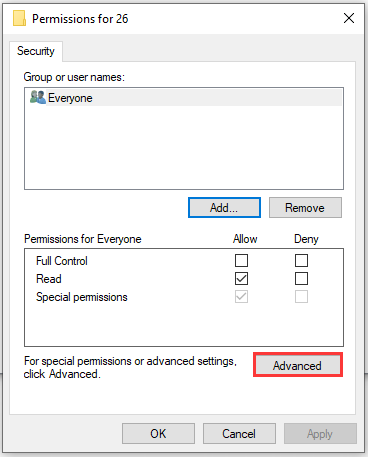
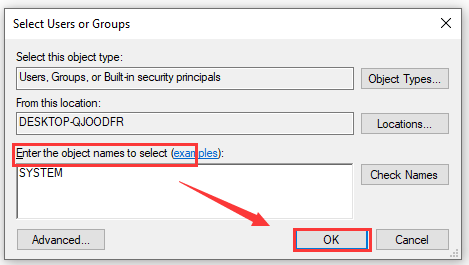
Step 5. Inside the Advanced Security window, you need to change the ownership of all subfolders and files by checking the box “Replace owner on subcontainers and objects”.
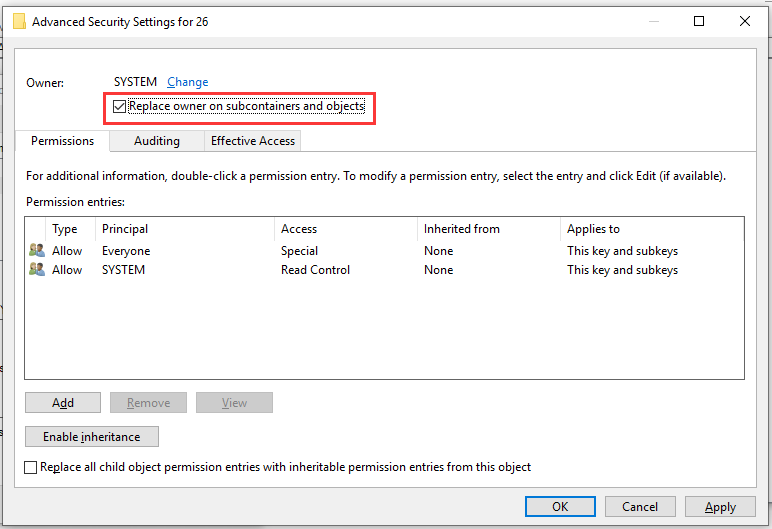
Step 6. After that, click Add button and you will see a pop-up window. Inside the window, click the Select a principal button at the top. Then Select the user account via the Advanced button or just type your user account to Enter the object name to select and click Ok.
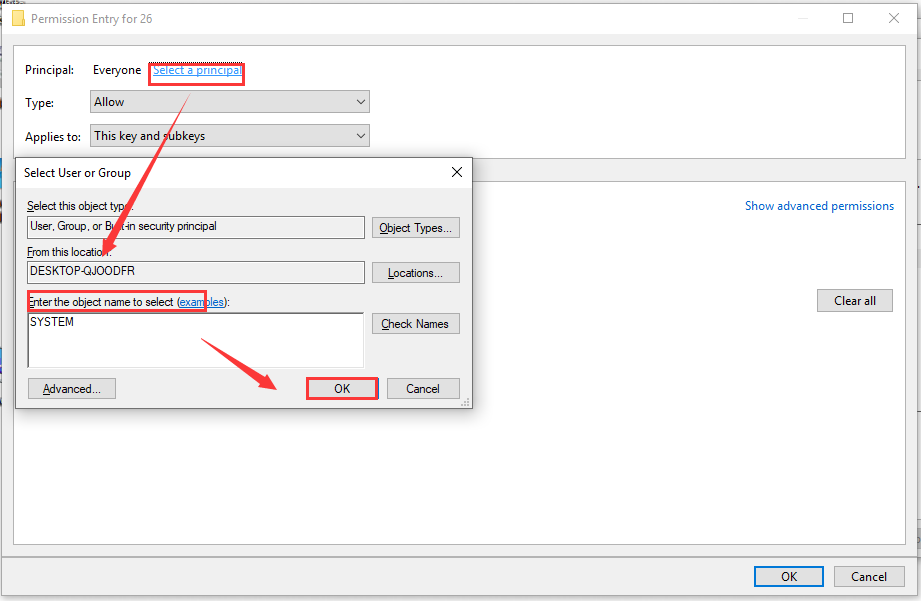
Step 7. In the basic permissions section, make sure you check Full control by clicking Show advanced permissions before applying the changes you have made. And click OK.
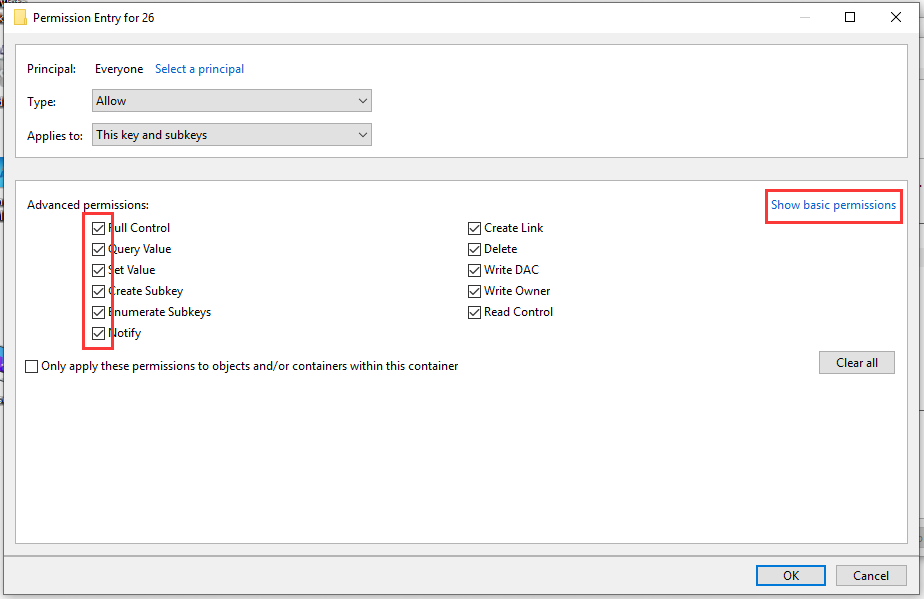
Step 8. Restart your computer and check if the “netsh int ip reset” failed Windows 10 is resolved or not.
Method 2. Disable the Running Antivirus Tool
Sometimes, certain antivirus tool like Avast may cause the netsh int ip reset failed error. To run “netsh int ip reset” command smoothly, here we recommend you uninstall the current antivirus tool by the steps below.
Step 1. Type control panel in the search bar. Select Control Panel under best match.
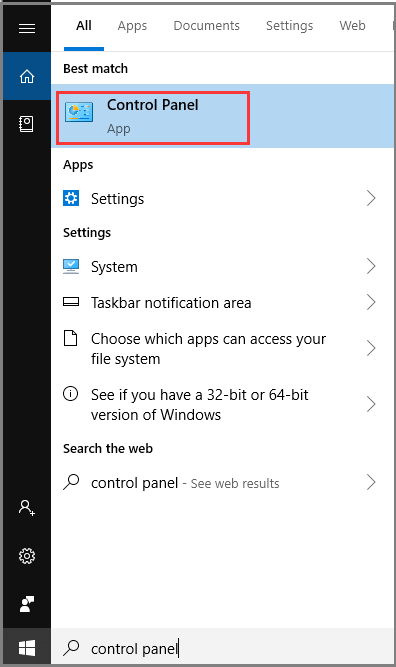
Step 2. In all control panel items, select the View by Category at the top right-click on Uninstall a Program under the Programs section.
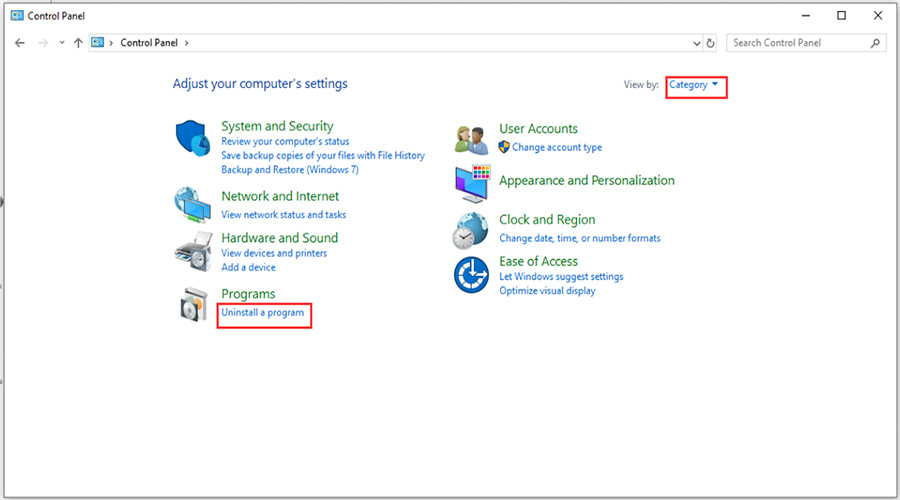
Step 3. In the list of all installed programs on your PC, locate the antivirus tool you installed and right-click it to select Uninstall. Then a pop-up window will ask you whether to uninstall this tool (Avast), just click Yes.
After the uninstallation completes, you can restart your Windows 10 to check if the “netsh int ip reset failed‘’issue still persists.
Method 3. Run Additional Commands
This method can be used to fix most issues related to “netsh int ip reset failed” error. It is very easy to operate, just two simple steps. Try it out now!
Step 1. Press Win + R keys to call out the Run dialog box and type cmd in the box. Then click on Shift + Ctrl + Enter keys to open an elevated command prompt so that you can run as administrator.
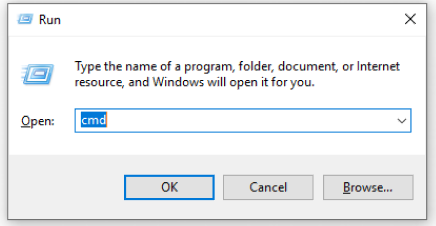
Step 2. Type the following commands and hit Enter one by one. After running all commands below, you need to wait some time for this process.
- ipconfig /flushdns
- ipconfig /release
- ipconfig /renew
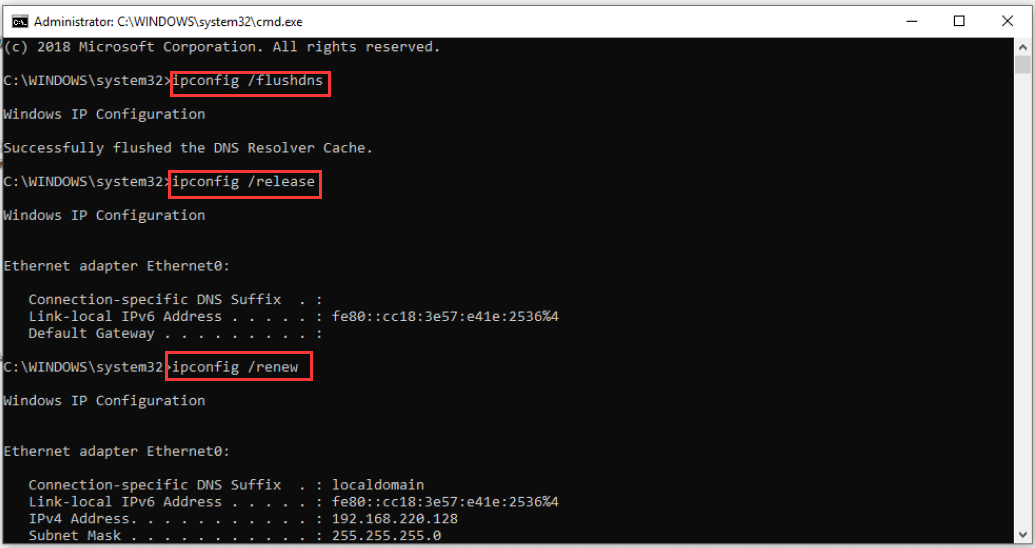
Step 3. Then you can try to run the “netsh int ip reset” command again and check to see if the error still exists.
Right now, top 3 methods about how to fix netsh int ip reset failed Windows 10 are told to you. Have a try now!

User Comments :