How to remove Continue Watching from Netflix? A large number of people are searching for Netflix remove from Continue Watching. Now, this post of MiniTool provides you with a step-by-step guide.
Netflix is a popular streaming service that can be used on many platforms like Windows, iOS, Android, and Nintendo Switch. On Netflix, you can save a show or movie that you can stop and come back. Sometimes, however, it is annoying when the movie or show is stuck on the Continue Watching row. Don’t worry. We will provide a full guide on how to remove Continue Watching from Netflix.
Why You Need to Remove from Continue Watching Netflix
Continue Watching is a row on Netflix that displays the contents you have started watching but haven’t finished yet. This row provides you an easy and quick way to jump back into your shows where you left off. Since the unfinished content will stay in the Continue Watching row for a long time, it’s very handy if you need a while to watch a long show.
Usually, the Continue Watching row will be removed automatically once you have finished watching on Netflix. However, you may linger on the row if you started watching something but stopped it halfway. To fix the issue, you can refer to the guide below on the Netflix remove Continue Watching.
How to Remove Continue Watching from Netflix
How to delete Continue Watching on Netflix? Here we summarize 2 cases that you can choose one based on your situation.
Case 1. Netflix Remove from Continue Watching on a Desktop
This part will show you how to delete Netflix history from Continue Watching on a computer.
Step 1. Open your browser, and then log in to your Netflix account.
Step 2. Hover your mouse over the Down-arrow icon next to your profile picture at the top right corner and click on Account.
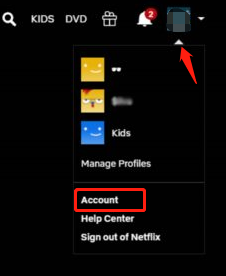
Step 3. Click on Profile name next to the Profile & Parental Controls section, and click on View next to the Viewing activity option.
Account.
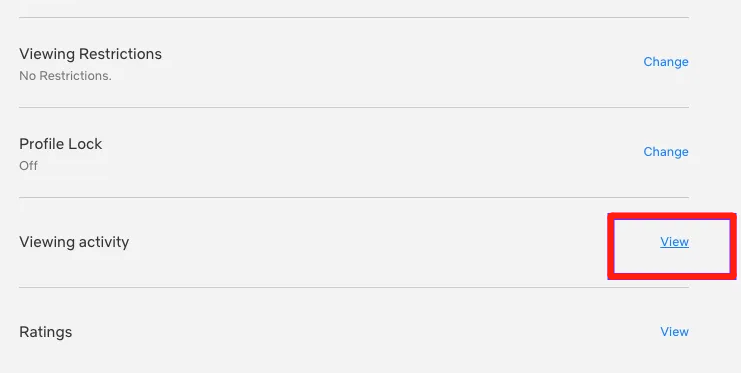
Step 4. Find the movie or show that you want to remove from Continue Watching Netflix and click on the Circle with a line through it button.
Step 5. If you just want to remove one episode, you can click the Circle and select Hide from your history. If you want to remove the whole series, you can click on Hide series or Hide All.
Now, the history should be no longer appear on the Continue Watching row.
Case 2. Netflix Remove from Continue Watching on a Mobile Device
If you want to Netflix remove from Continue Watching on a mobile device, you can refer to the steps below. Here we will show you how to delete Continue Watching on Netflix for Android and iSO users separately.
Steps on Android Devices:
Step 1. Open the app and log in to your Netflix account.
Step 2. In the Home tab, scroll down to the Continue Watching row and tap the Three-dot button next to the title you want to delete.
Step 3. Select Remove From Row and click on OK to confirm the delete.
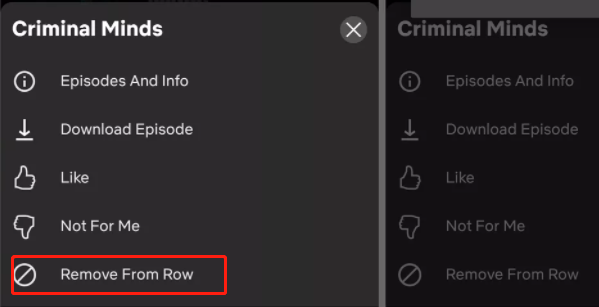
Steps on iSO Devices:
Step 1. Open the Netflix app and log in to your account.
Step 2. Tap the Profile that you want to edit, and then open the More menu and tap Account to open the Netflix account settings.
Step 3. Scroll down to the bottom of the page, and then expand your profile and select Viewing activity.
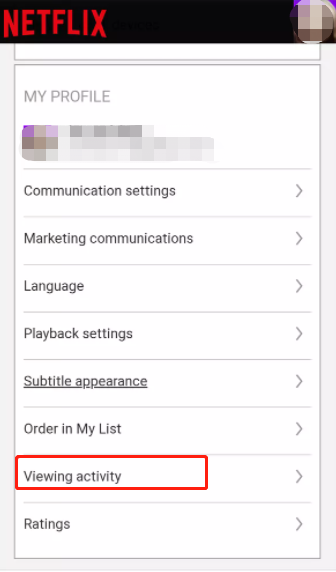
Step 4. Tap the circle with a line through it button next to every movie or show that you have watched and want to delete.
Now, all detailed steps on the Netflix remove Continue Watching have been elaborated. If you have any better ideas, you can write them in the comment area.


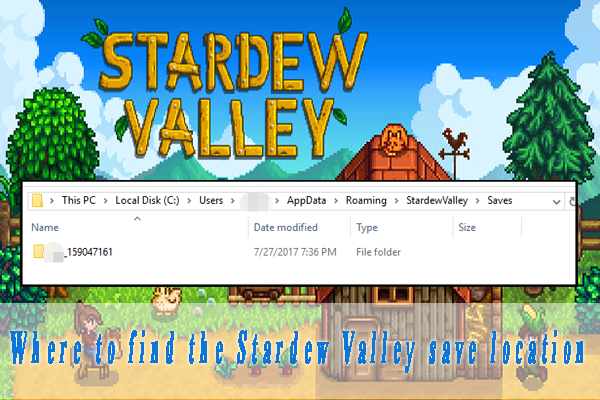
User Comments :