Are you watch TV shows or movies online with Netflix? Have you ever encountered Netflix no sound issue? In this post, MiniTool Partition Wizard puts together some solutions to it and you can have a try.
Netflix is a subscription-based streaming service offering online streaming from a library of films and television series. By visiting its official website, users can watch movies and TV shows online or stream to their smart TV, game console, PC, Mac, and other devices.
Unfortunately, some users report that they can hear no sound on Netflix while watching a TV show or movie. If you are bothered by the same problem, you should try the following solutions to solve it.
Solution 1: Change Netflix Audio Settings
If you encounter Netflix no sound while watching a video, you should try adjusting your audio settings to solve the problem at first. You should click the dialog icon and check if surround sound (5.1) has been selected. And you need to change it to a non-5.1 option. After that, check if the sound works properly. If there is still no sound on Netflix, try the next solution.
Solution 2: Adjust Sound Settings
When Netflix has no sound, you can also try changing the sound settings to solve the problem. Here are the detailed steps.
Step 1: Press Win + S to open Search utility. Then search for Control Panel and open it.
Step 2: Go to Hardware and Sound > Sound to access Sound settings.
Step 3: Under Playback tab, right-click your headphones or speakers and select Properties.
Step 4: In the following window, go to Advanced tab. Under Default Format section, select “24 bit, 192000 Hz (Studio Quality)” from the drop-down menu.
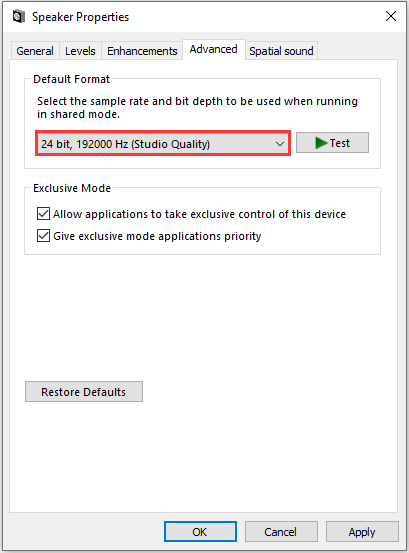
Step 5: Click Apply and OK to save the changed settings.
Then you can play a video on Netflix again to test if the Netflix no sound issue disappears.
Solution 3: Update the Audio Driver
An outdated or corrupted audio driver could also lead to no sound on Netflix. To solve the problem in this case, you need to update your audio driver with the latest driver software.
You can go to the official website of your audio manufacturer to download and install the latest audio driver software. Alternatively, you can update it via Device Manager, and here are the detailed steps.
Step 1: Press Win + R to invoke Run window. Then type devmgmt.msc in the box and click OK to open Device Manager.
Step 2: In Device Manager, double-click Sound, video and game controllers to expand it.
Step 3: Right-click your audio device and select Update driver.
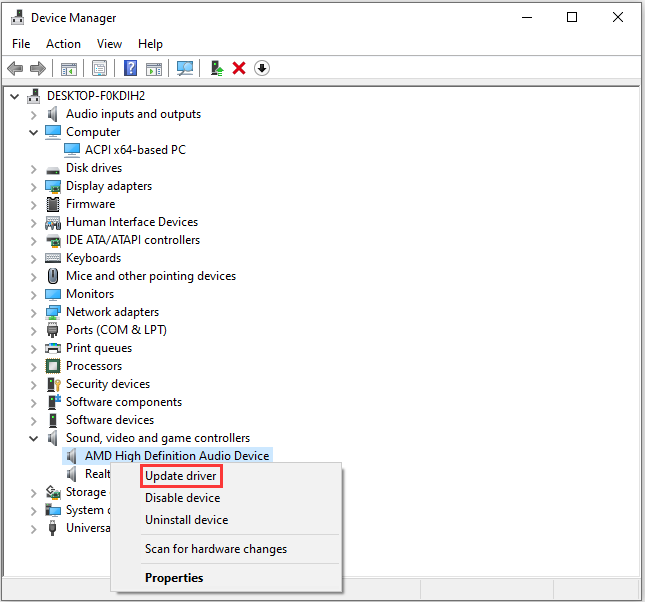
Step 4: In the pop-up window, choose Search automatically for updated driver software and follow the instructions to finish the operation.
After installing the latest driver, you will be required to perform a restart. Then you can open your browser and access Netflix to check if it works properly.

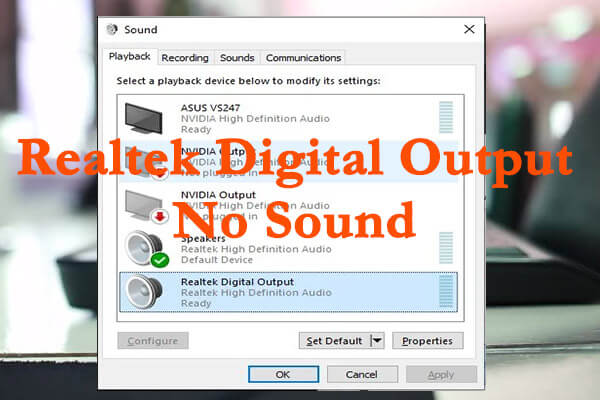
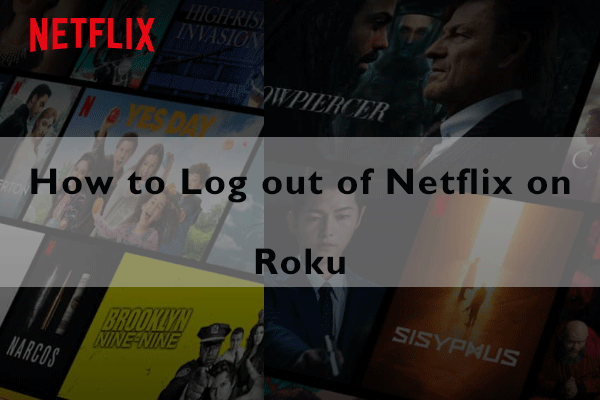
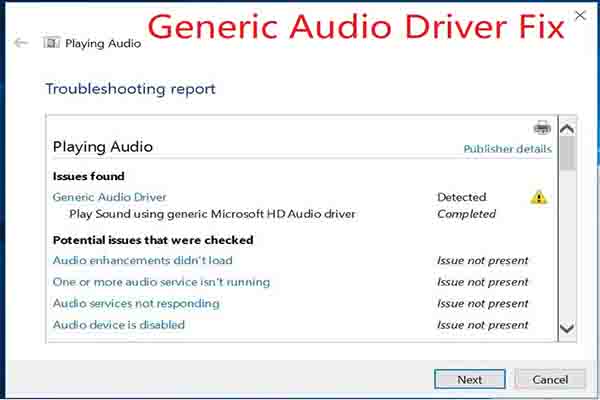
User Comments :