Netflix is a service where you can watch TV shows and movies. It allows you to watch shows online or download them to watch later offline. Unfortunately, some users report that they are bothered by the Netflix download not working issue. To solve the problem, MiniTool Partition Wizard puts together some solutions.
Netflix is a streaming service that offers a variety of TV shows, movies, anime, and documentaries. It is available on almost every internet-connected device, such as smart TVs, smartphones, tablets, game consoles, iOS, Android, and Windows 10.
You can enjoy the service online or download movies and TV shows to watch later when your device is not connected to the internet. However, some users find that Netflix download doesn’t work on Windows 10, which might be annoying. If you are also bothered by the Netflix download not working issue, you can try the following methods to solve it.
Method 1: Restart your Device and the Router
When you encounter the Netflix download not working error, you can try restarting your computer and check if it works. If the problem appears again, you might check if your network works properly. To solve the problem, you can try restarting your router or modem. You just need to turn it off and disconnect the power cables. After at least 1 minute, connect the power cables and turn on the router or modem.
Try the next method if you are sure there is no problem with your router or modem.
Method 2: Update Your Network Driver
Corrupted or outdated network driver could also lead to the Netflix downloading not working on Windows 10. In this case, you need to install the latest driver software to solve the problem. You can use a professional and reliable program to do or follow the steps below to use Device Manager.
Step 1: Right-click the Start button and select Device Manager.
Step 2: In Device Manager, double-click Network adapters to expand the category. Then right-click the network adapter that you are using currently and select Update driver.
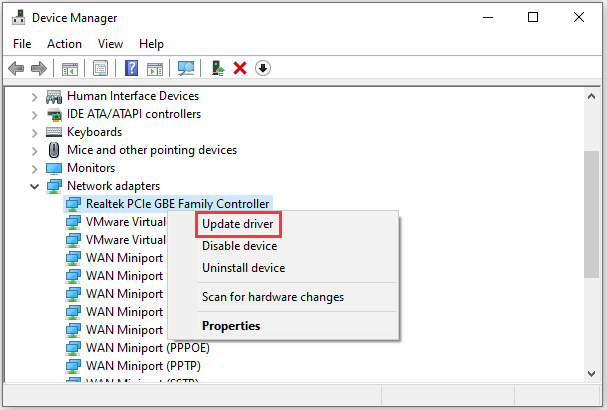
Step 3: In the pop-up window, select Search automatically for updated driver software and follow the onscreen instructions to finish installing the latest driver software.
Step 4: When the process is finished, restart your computer to make changes to take effect.
When your computer starts, you can try downloading something on Netflix and check if it works properly.
Solution 3: Reinstall the Netflix App
Some users have fixed Netflix not working for download by reinstalling the Netflix app. You can also have a try if you are encountering the Netflix not downloading error while using the Netflix app on Windows PC. And here are the detailed steps.
Step 1: Press Win + S to open the Windows Search utility. Then search for Control Panel and open it.
Step 2: In Control Panel, select View by: Category at the upper right corner and click Uninstall a program.
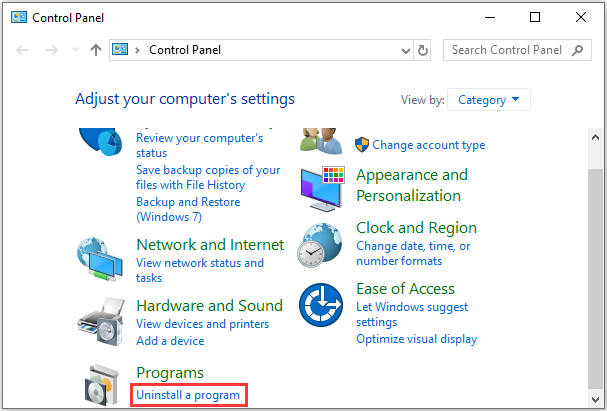
Step 3: In the list of your installed programs and features, right-click Netflix and select Uninstall.
Step 4: Go to Microsoft Store to download and install the Netflix app again.
Once the Netflix app is reinstalled, you can launch it and check if the Netflix not downloading issue has been solved.

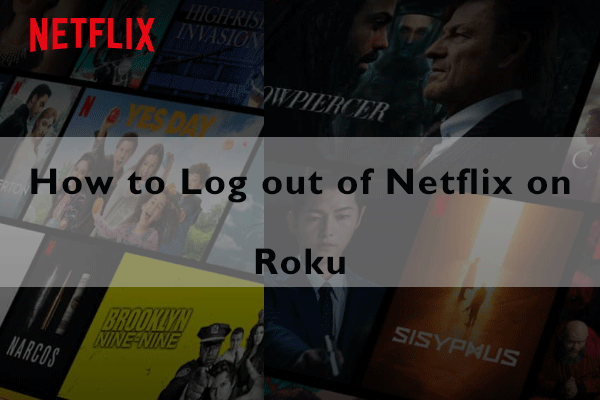
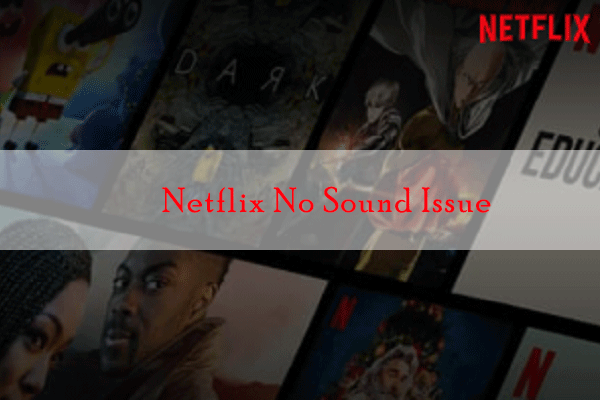
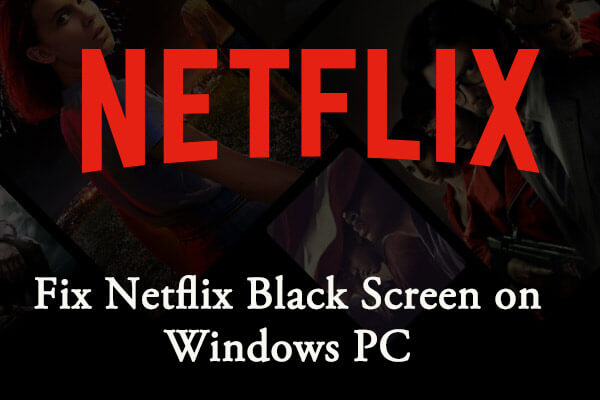
User Comments :