As it’s well known to us all, .NET Framework is a crucial software framework that enables Windows to run the C, C++, and Visual Basic apps properly. Up till now, Microsoft has released various versions of .NET Framework, including NET Framework 2.0, 3.0, 3.5, 4.0, 4.5, 4.6, 4.6.1, 4.6.2, 4.7, 4.7.1, 4.7.2, and 4.8.
Although most of us have .NET 4.8 installed for Windows 10/11, certain apps and programs still require older NET Framework versions to run properly. Moreover, the older Windows versions also need an older NET Framework. For example, you may need to get NET Framework 4.0 downloaded/installed for Windows 7/XP/Vista.
Where and how to download Microsoft NET.Framework 4.0 for Windows? Let’s keep reading.
About .NET Framework 4.0
Before you install .NET Framework 4.0 for Windows, it’s necessary to have a basic understanding of this program. Here we summarized 3 frequently asked questions related to NET Framework 4.0 download.
What Is .NET Framework 4.0
The .NET Framework 4.0 is a comprehensive and consistent programming model developed by Microsoft for building apps that target the NET 4.0 Framework. This version of Framework aims at providing many performance improvements like Common Language Runtime, better multicore support, easier debugging, new memory-mapped files, new dynamic data features, etc.
It was published in earlier 2011 and can work side by side with many older NET Framework versions. In addition, it is available in multiple languages, including English, French, Chinese, German, Japanese, etc. With a very small file size (less than 1MB), you don’t have to worry about any high disk usage problems.
Is .NET Framework 4.0 Still Supported
According to the official information from Microsoft, the support for.NET 4.0 on Windows Server 2002 SP2 ended on July 14, 2015, and support for other operating systems ended on January 12, 2016. That’s to say, no longer updates and security fixes/patches are provided for this version.
However, certain old apps like Visual Studio 2013 still require Microsoft .NET Framework 4.0 to run. In this case, you can download NET Framework 4.0 manually and install it for Windows.
.NET Framework 4.0 System Requirements
To get the .NET Framework 4.0 downloaded/installed smoothly, you need to make sure your computer meets the following system requirements:
- Operating System: Windows 7, Windows Server 2008/2008 R2/2008 R2 SP1, Windows XP SP3, Windows Vista SP1 or later, Windows Server 2003 SP2
- Processor: Pentium 1 GHz or higher
- Disk: at least 850MB for x86, 2GB for x64 (Click here to know more information about x86 vs x64)
- RAM: 512MB or more
.NET Framework 4.0 Download & Install for Windows
Microsoft .NET Framework 4.0 download package comes with 2 main forms – Web Installer and Offline Installer. If you can’t install the web installer due to internet connection issues, the offline installer is a good choice. But the latter is larger and doesn’t include the language packs.
If you are not sure if you have the .NET 4.0 installed on your PC, you can read this guide to check the NET Framework version on Windows.
Here’s how to download Microsoft NET.Framework 4.0 and install it for Windows.
Step 1. Click here to open the official .NET Framework download page and click on Download .NET Framework 4.0 Runtime (Web Installer). Also, you can scroll down to find advanced downloads like Offline Installer and click on Runtime.
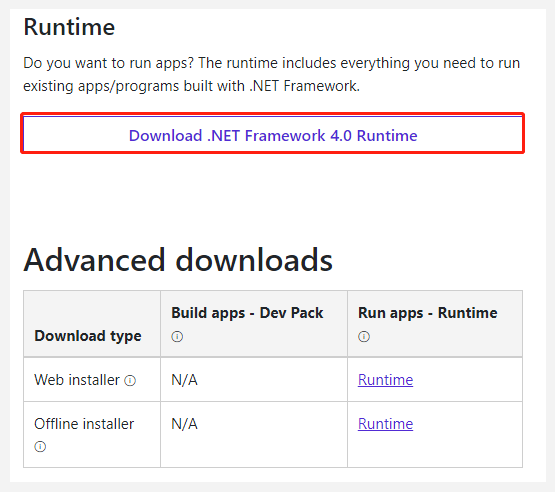
Step 2. Once downloaded, double-click the executable file and click on Yes to run the installer.
Step 3. In the setup window, click on Next, tick the checkbox next to I have read and accept the license terms click on Install, and wait for the installation to complete. Once done, click on Finish.
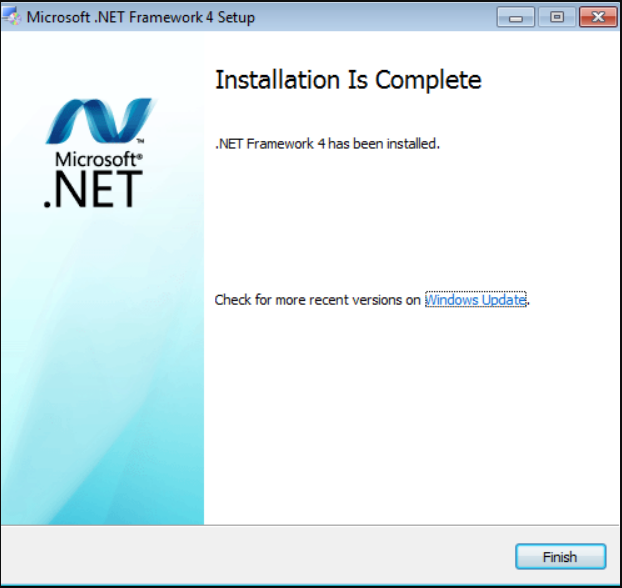
Further Reading: If you enter some issues like file system corruption and low disk space while installing NET 4.0, don’t worry. MiniTool Partition Wizard can help you fix them easily by checking file system, extending/resizing partitions, analyzing disk space, upgrading to a larger hard disk, etc.

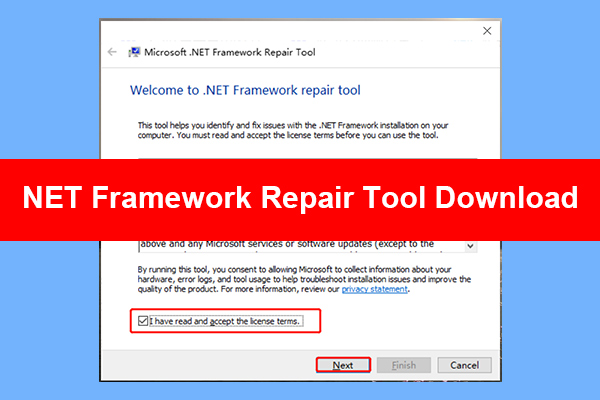
User Comments :