When trying to update the MTG Arena client, a fatal error message pops up “MTG Arena get thread context failed”. What causes MTG Arena fatal error in GC? How to fix it? Let’s explore the troubleshooting methods together with MiniTool.
Fix 1. Restart the Download of the Updates
The MTG Arena get thread context failed error can be triggered by a temporary malfunction of the app modules. In this case, you need to restart the download of updates. Here’s how to do that:
Step 1. Press the Alt + F4 keys to close the game.
Step 2. Relaunch the game and restart the download of updates. Then it will download from it left off.
Step 3. If it still gets stuck on the download, repeat the above steps for a few times to complete the download.
Now, the getthreadcontext failed MTG Arena error should be fixed. If not, move on to the following methods.
Fix 2. Disable Data Execution Protection for MTG Arena
Data Execution Protection (DEP) is a Windows security feature that can prevent your Windows system from being damaged by viruses. However, it is reported that DEP could hinder the game and cause MTG Arena fatal error in GC. To fix the error, you can try disabling DEP.
Step 1. Exit the MTG Arena game and close all the processes related to the game running in Task Manager.
Step 2. Open your Control Panel on your Windows PC, and then change the View by type to Large icons and click on System.
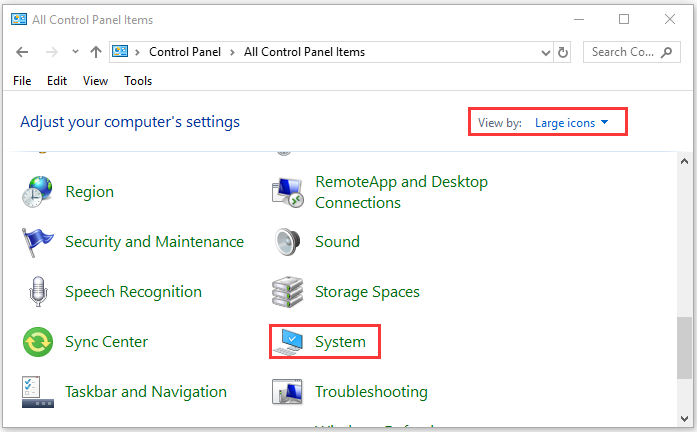
Step 3. Click on Advanced system settings from the left pane. Then click on the Settings button un the Performance section.
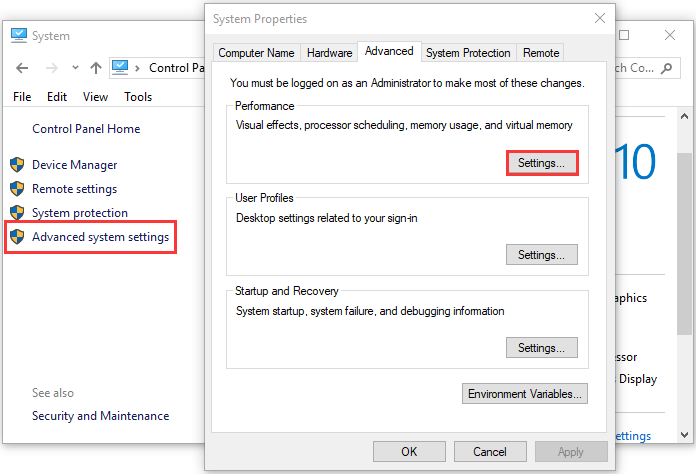
Step 4. Go to the Data Execution Prevention tab and select the Turn on DEP for all programs and services except those I select.
Step 5. Then click on the Add button and go to the installation directory folder of MTG Arena.
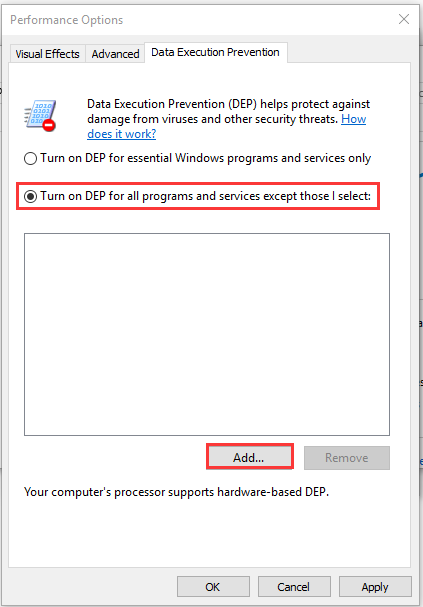
Step 6. Select the MTGAlauncher.exe file from the directory and click on the Open button.
Step 7. Click on the Apply button in the Data Execution Prevention tab.
Now, you can launch the game and see if the MTG Arena get thread context failed error is resolved.
Fix 3. Add MTG Arena to the Exception List of Windows Firewall
In addition to the DEP feature, your Windows security program is responsible for the getthreadcontext failed MTG Arena error. It is easy to fix the issue by adding MTG Arena to the exception list of your Windows Firewall. Here’s how to do that:
Step 1. Type firewall in the search box and then select the Windows Defender Firewall from the context menu.
Step 2. Click on Allow an app or feature through Windows Defender Firewall from the left pane.
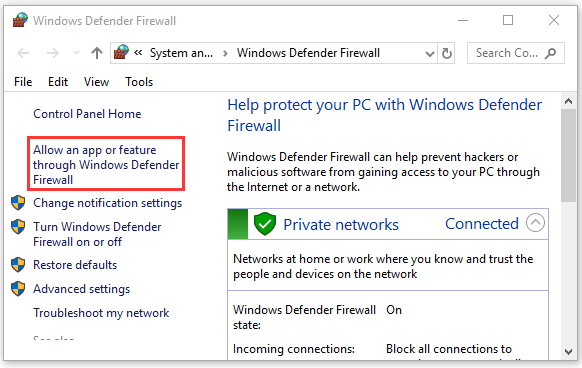
Step 3. Select the checkbox for MTGAlauncher.exe from the list of installed programs and click OK to save the change.
Now, relaunch the game and check to see if the error “get thread context failed MTG Arena” still persists.
Fix 4. Perform a Clean Boot and Uninstall Faceit Client
Faceit client is an anti-cheat program that’s used by many games like MTG Arena. However, this application could hinder the operation of the game and trigger the MTG Arena getthreadcontext failed error. So, you can perform a clean boot first to filter any conflicting programs.
Step 1. Exit the MTG Arena process, and then perform a clean boot.
Step 2. Right-click the Start menu and select Apps and Features from the context options.
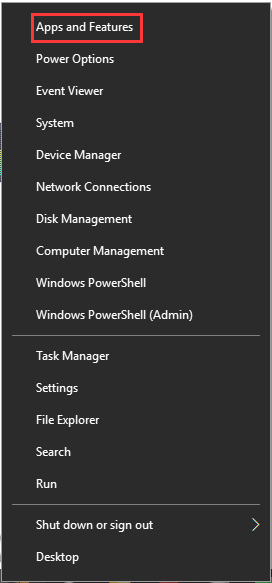
Step 3. Double-click the Faceit from the list of installed programs and click on the Uninstall button. Then follow the on-screen prompts to complete the uninstallation.
Once the program is uninstalled, reboot your computer and see if the MTG Arena get thread context failed error still persists when updating it.

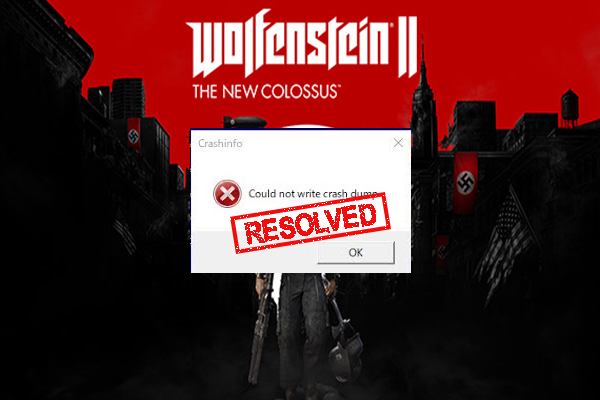
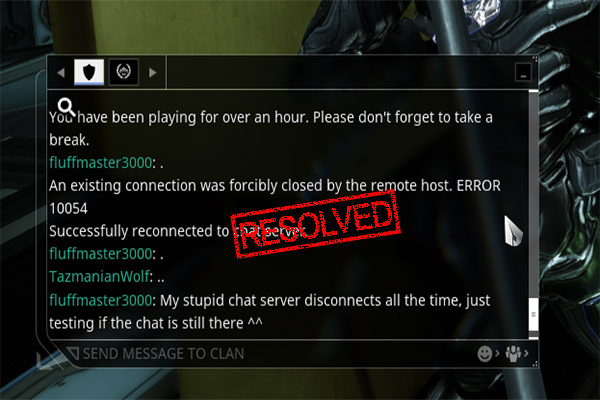
User Comments :