Msvcr120.dll missing is one of the common errors you might receive when you are unable to launch games or other programs. In this article, MiniTool software provides 4 solutions to help you resolve this problem with ease.
Msvcr120.dll is a necessary system file in your Windows, which is used to extract the valuable resources for your third-party programs. As it is linked to C++ programming language, you cannot launch the programs running in this language successfully if msvcr120.dll is missing.
This error is accompanied with a message that the program can’t start because MSVCR120.dll is missing. If you receive the error only when launching a certain program, you can uninstall and reinstall it. If reinstalling the program fails to work or the error happens to several programs, just keep reading to get more solutions.
Focusing on msvcr120.dll missing error, I provide 4 solutions for you. You can try them one by one and then try opening the involved application after performing each to see if they are helpful.
Fix 1: Run SFC Scan
As for the issues related to system files, running System File Checker is a nice solution, which will replace the corrupted or missing system files with a cached copy. So, if you receive the error that msvcr120.dll is missing, just try running SFC scan.
Step 1: Press Windows + R to open Run. Input cmd and press Ctrl + Shift + Enter to run Command Prompt as administrator.
Step 2: Type the command sfc /scannow and press Enter.
Step 3: After the scanning process is completed, you might receive one of the following messages:
- Windows didn’t find any integrity violations. It means that there’s no problem with your system file. Then, you can move to the next solution directly.
- Windows Resource Protection found corrupt files and repaired them. It means that the system file problems have been removed. You can try launching your application to see if it works now.
- Windows Resource Protection found corrupt files but was unable to fix some (all) of them. If you get this message, execute the command DISM /Online /Cleanup-Image /RestoreHealth to see if it works.
Fix 2: Copy the File from Trusted Computer
To fix the error that msvcr120.dll is missing, you can copy the file from a trusted computer to your own. This computer should run the same operating system as yours.
You just need to open the File Explorer and go to C:WindowsSystem32 on another trusted computer. Then, find the msvcr120.dll file and copy it to the same location on your own computer.
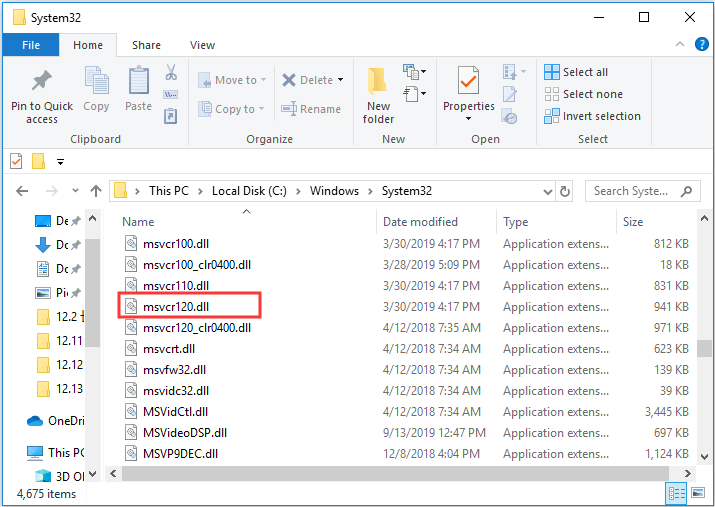
Fix 3: Reinstall the Visual C++ Redistributable Packages
As the msvcr120.dll file is included in the Visual C++ Redistributable Packages for Visual Studio 2013, you can try fixing msvcr120.dll missing by reinstalling the packages.
Step 1: Download the Visual C++ Redistributable Packages according to your Windows type (x64 for 64-bit and x86 for 32-bit) on Microsoft’s official website.
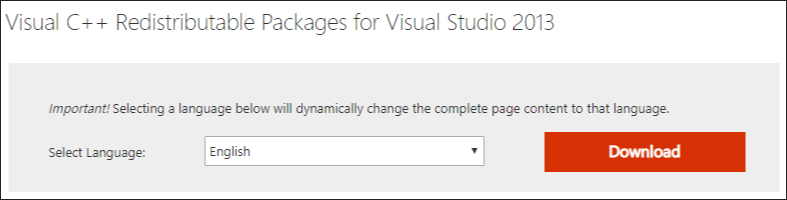
Step 2: Double-click the downloaded file and install it following the instructions.
Step 3: Restart your computer after reinstallation and open your program to see if it works.
Fix 4: Run A Thorough Virus Scan
The infection of virus or malware can also prevent the msvcr120.dll file from running and lead to msvcr120.dll missing error. So, you’d better run a full scan to remove any threatens.
To do that, you can use Windows Defender and here’s how to do it.
Step 1: Press Windows + I to open Windows Settings.
Step 2: Go to Update & Security > Windows Security.
Step 3: Click Virus & threat protection in the right pane.
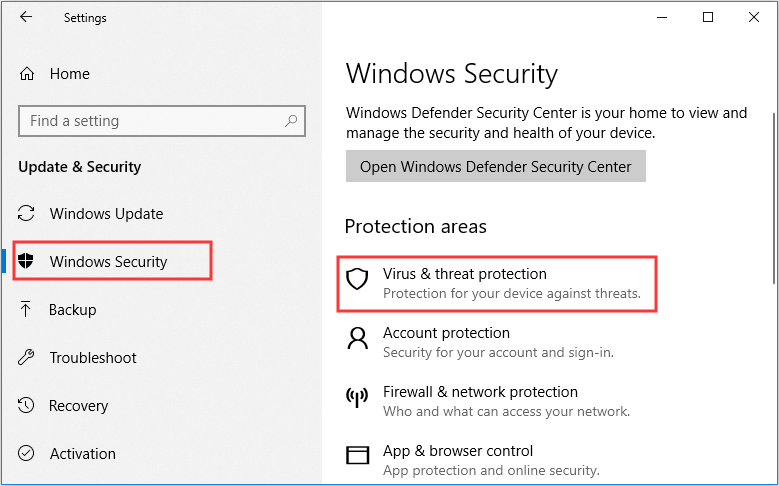
Step 4: In the window of Windows Defender Security Center, click Run a new advanced scan. Then, choose Full and click Scan button in the new page.
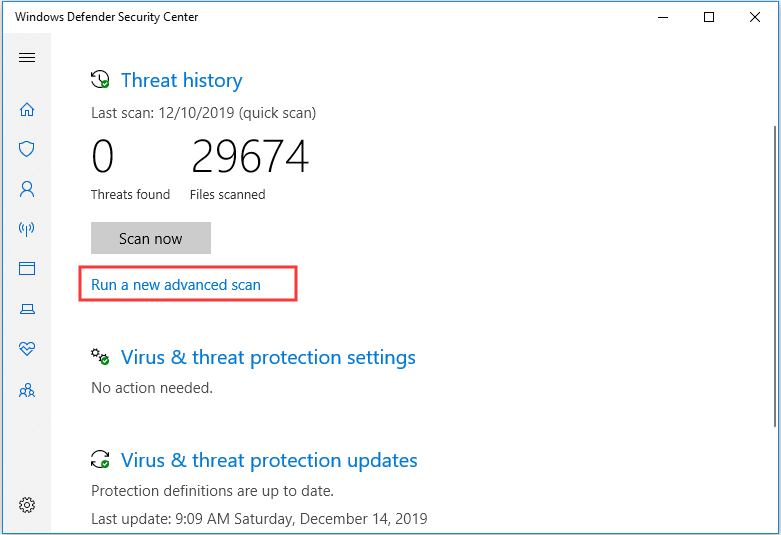
When the process of scanning is completed, restart your computer to check if the msvcr120.dll missing error has been removed.

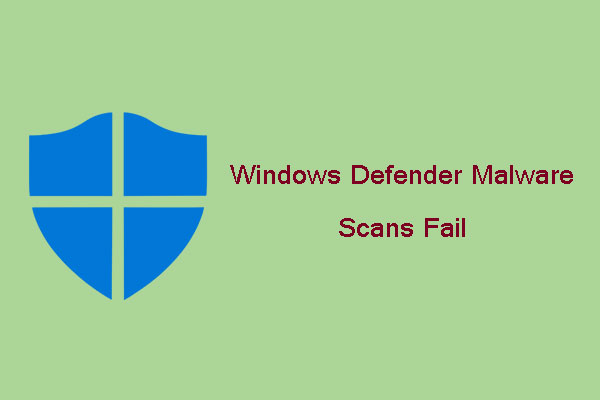
User Comments :