Have you encountered MSVCP100.dll missing error on your computer? If so, you should read this post, in which MiniTool shows you how to solve this problem through 6 methods.
Hi, I am getting an error message on startup that says ‘The program can’t start because MSVCP100.dll is missing from your computer. Try reinstalling the program to fix this problem.’ Can anyone please help me and throw some light on the above-mentioned problem? — answers.microsoft.com
Some users reported that they had encountered MSVCP100.dll missing error when they first start up or shut down Windows, when they install or use a certain program, or when they install a new Windows.
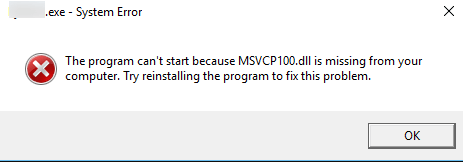
Then, how to solve this error and make the program run well? Please read the following content to get solutions.
Fix 1. Check Recycle Bin
It is possible that the MSVCP100.dll missing Windows 10 error occurs because you’ve accidentally deleted MSVCP100.dll file and it’s gone into the Recycle Bin. If so, you should check the Recycle Bin. If the file is there, you should restore it from the Recycle Bin.
If the MSVCP100.dll file isn’t in the Recycle Bin, you should try the following methods to solve MSVCP100.dll missing error.
Fix 2. Check for Windows Update
Sometimes, checking for Windows update might help you solve MSVCP100.dll missing error, because a patch or a service pack provided by Windows Update might update or replace the missing MSVCP100.dll file. Therefore, you should try this method.
As for how to check for Windows update, please refer to the following steps:
Step 1: Click Start menu and then click Settings icon.
Step 2: Choose Update & Security and then click Check for updates on the right panel.
Step 3: Follow the on-screen instructions to install the updates.
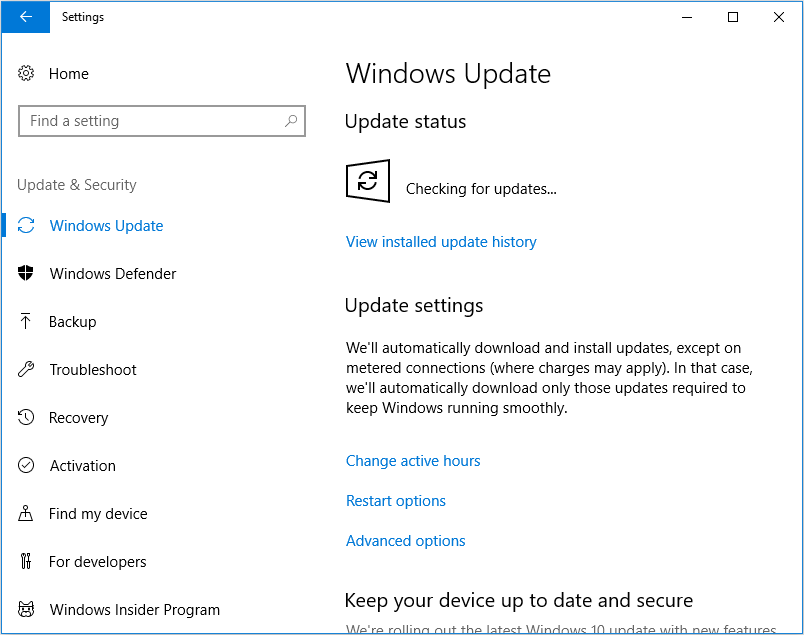
Fix 3. Run SFC or DISM
MSVCP100.dll is one of system files and can usually be repaired by SFC (System File Checker) or DISM (Deployment Image Servicing and Management). SFC will replace damaged, lost, or changed system files, while DISM can restore system files.
As for how to run SFC, please follow the steps below:
Step 1: Type “cmd” in Windows search box and right-click the Command Prompt icon. Then, select Run as administrator.
Step 2: Type “sfc /scannow” and press the Enter key. Then, wait until the procedure ends.
If SFC fails to solve this error, you can try running DISM by enter the following commands one by one:
- exe /Online /Cleanup-image /Scanhealth
- exe /Online /Cleanup-image /Restorehealth
Fix 4. Run a Virus Scan
If MSVCP100.dll is missing Windows 10, you should try running a virus scan, because malware and viruses can cause various issues on the system, including issues with the Microsoft Visual C ++ Redistributable package.
If you are using a third-party antivirus program, you can run it. If you don’t install any third-party antivirus software, you can run Windows Defender, a Windows built-in antivirus program. Please refer to the following steps to run Windows Defender:
Step 1: Click Start button at the lower left corner and then click Settings icon.
Step 2: Navigate to Update & Security > Windows Defender and then click Open Windows Defender Security Center.
Step 3: Go to Virus & threat protection and click Quick Scan.
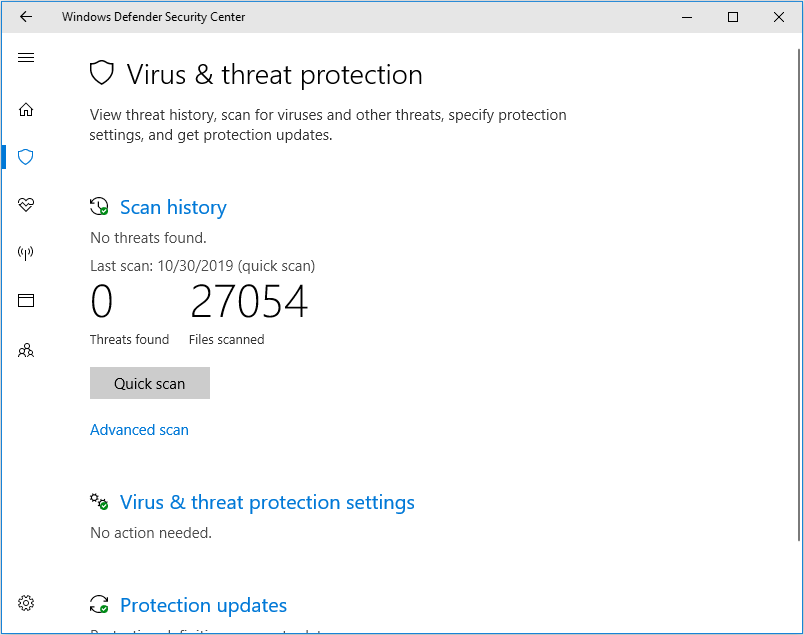
Fix 5. Reinstall Microsoft Visual C++ Redistribution Package
Another way to fix MSVCP100.dll missing error is to reinstall Microsoft Visual C++ Redistribution Package. Refer to the following steps to complete the reinstallation process:
Step 1: Type “control panel” into Windows search box. Then, click Control Panel icon to open it.
Step 2: Scroll down to find Programs and Features and then click it.
Step 3: Uninstall all previous versions of Microsoft Visual C++ Redistributable from your computer.
Step 4: Click here to download official Microsoft Visual C++ Redistributable. After clicking the Download button, you will be asked to choose the download you want. In this step, you should check what version of Windows you have. Then, choose one file and click Next to download.
- Choose x64.exe for 64-bit operating system.
- Choose x86.exe for 32-bit operating system.
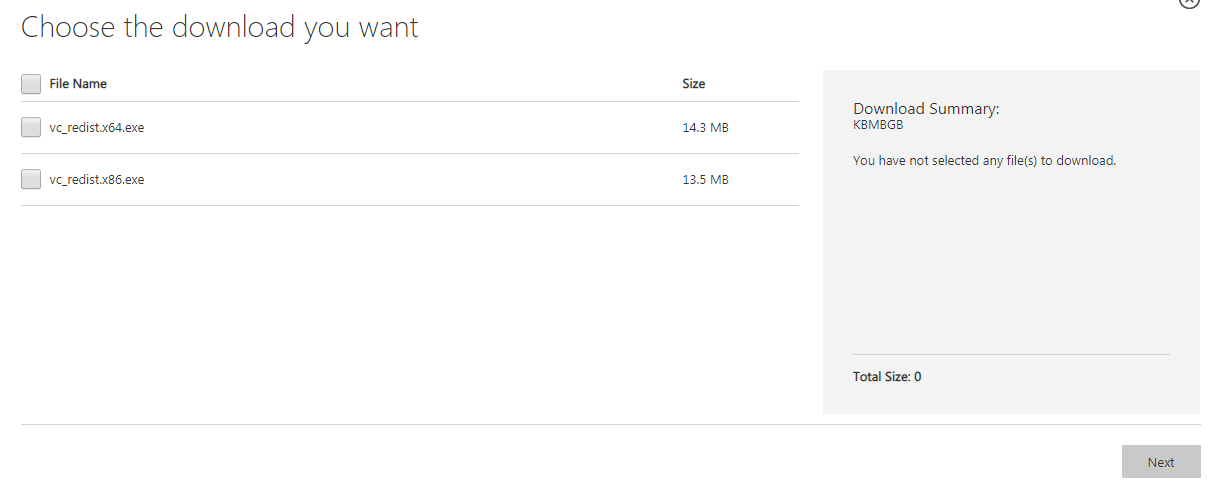
Step 3: Double-click the newly-downloaded file and follow the wizard to install the new version of Microsoft Visual C++ Redistributable. Then, run programs to see whether the problem is solved.
Fix 6. Run System Restore
If all the above methods fail to solve this problem, you should try system restore, which will revert your computer’s state to that of a previous point in time. If there is a system restore point when your PC is health, the problem might be solved by this method.
As for how to run system restore, please refer to the following post:



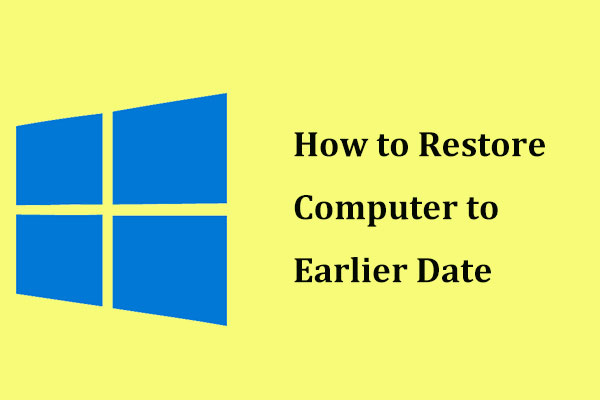
User Comments :