You can not open MSN weather? Or it blinds off when you click the weather app? Don’t worry any more. You can find 6 ways in MiniTool Solutions to fix MSN weather not working.
MSN weather provides detailed forecasts for users. But sometimes, when you are trying to open MSN weather, it comes up and immediately blinks off. How to fix MSN weather not working? Here are some solutions to help you.
Update the Operating System
In the first place, when the weather app is not working, you can try this simple trick to update your system, which takes just a few moments.
Step 1: Press Win + I to open Settings.
Step 2: Select Update & Security.
Step 3: Click Check for updates. Then download and install them immediately.
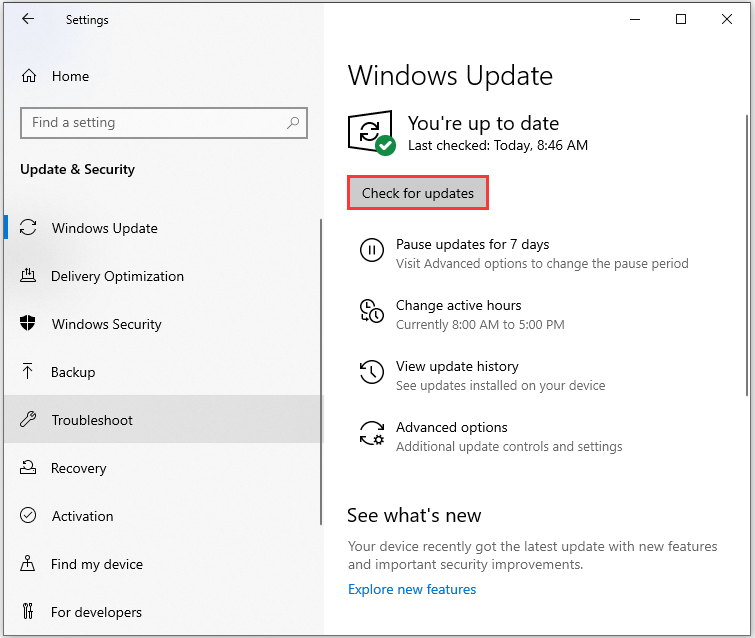
Step 4: Reboot your computer and check whether the MSN weather not working error is removed.
Update MSN weather
Step 1: Get into Microsoft Store and click Downloads and updates option.
Step 2: Click Get updates and check whether there is MSN Weather available. If yes, update it and reboot the computer.
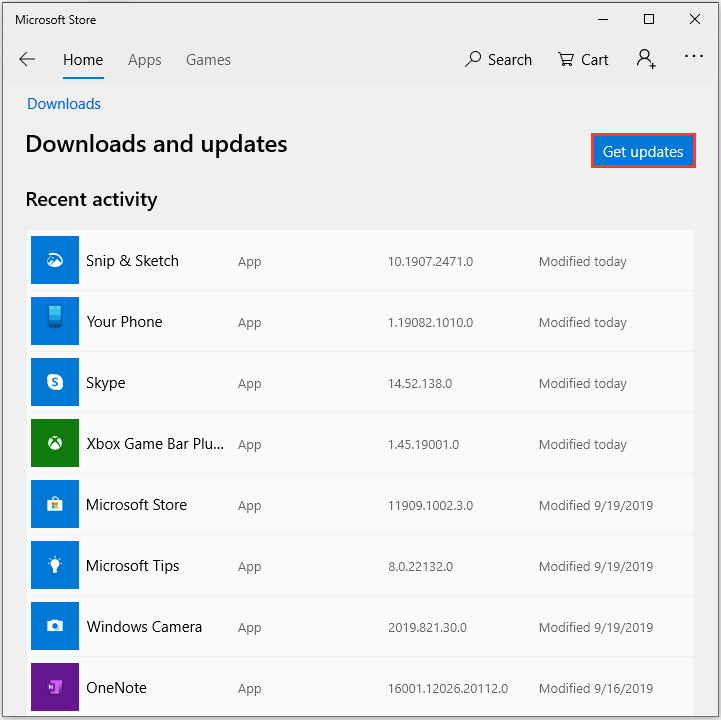
If it doesn’t work, you can try to unpin or pin MSN weather app to Start menu. It helps some users when the weather app is not working.
Turn Live Tile Off
Live Tile may be a factor to mess up MSN weather. You can fix the problem by turning it off.
Step1: Click Start button.
Step 2: Right click MSN Weather app. Then put your mouse on More and click Turn Live Tile off.
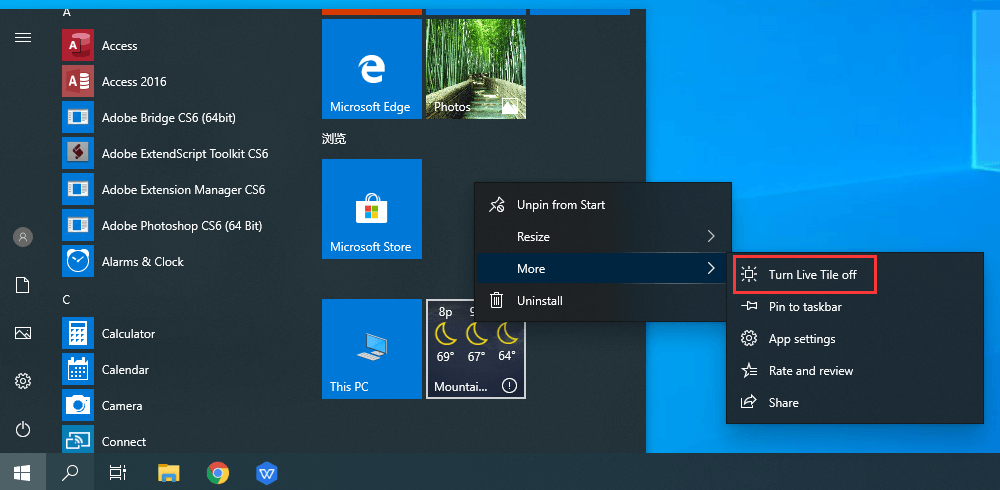
Run troubleshooter
You can troubleshoot every Windows 10 app with a built-in setting. Follow these steps.
Step 1: Open Settings and input troubleshoot Windows in the search box. Then click Find and fix problems with Microsoft Store Apps.
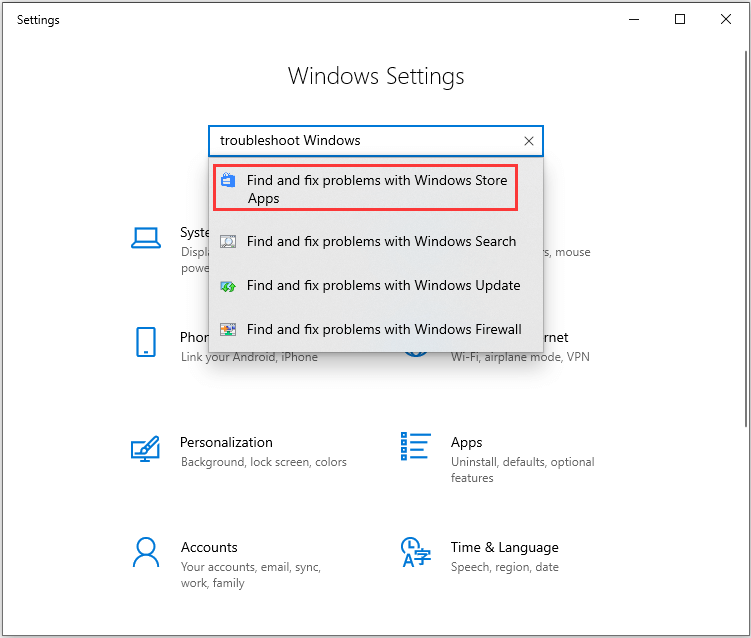
Step 2: Check Apply repairs automatically and click Next. Then follow the on-screen instructions to see if something comes up.
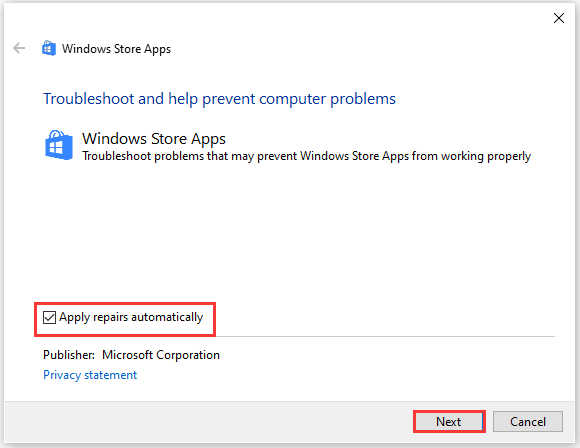
Reset the Weather App
Step 1: Click Apps after you get into Settings.
Step 2: In Apps & Features, search for MSN weather and click it to reveal, and then choose Advanced options.
Step 3: In Advanced options, enable Location under App permissions.
Step 4: Scroll a little to find Reset options. Click Reset and the app will be reinstalled.
In addition, you can also click Uninstall in step 4. But you need to reinstall it from Windows Store then.
Clear Windows Store Cache
Step 1: Open File Explorer by pressing Win + E.
Step 2: Locate to the following path: C: > Windows > System32.
Step 3: Search for “WSReset.exe”. Then right-click it and choose Run as administrator.

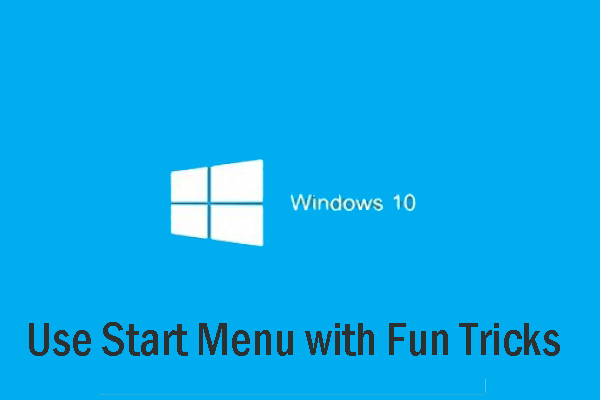
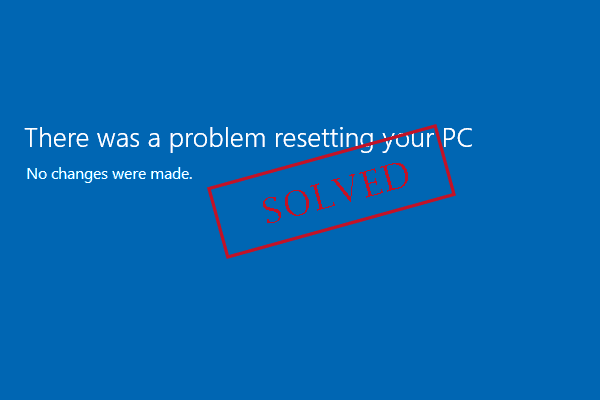
User Comments :