Check out what is MSInfo32, how to start MSInfo32 in Windows 10/8/7, and how to run MSInfo32 command line. Also, some other useful system information tools are introduced here.
What Is MSInfo32?
MSInfo32 stands for Microsoft System Information 32-bit (also called System Information), which is a software component of Microsoft Windows first included with Microsoft Windows 98. Since then, all Windows versions come with this executable file.
MSInfo32 was designed to give Windows users a comprehensive list of the computer operating system, hardware components, and software settings.
How to Start MSInfo32 in Windows 10/8/7?
On Windows 10, type “msinfo32” in the search bar. From the search results, choose “System Information” and run it as Administrator.
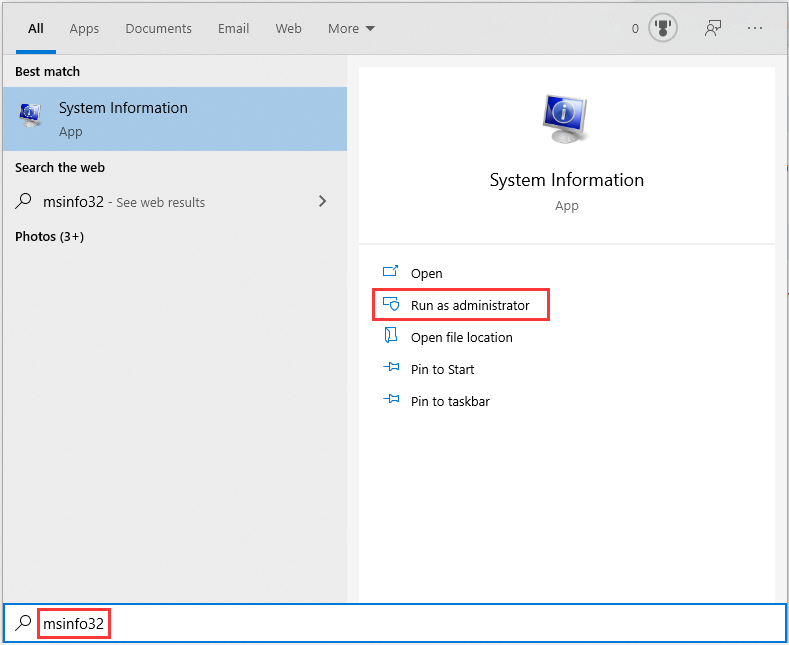
Below is a picture showing what the System Information window looks like and what you can see on your Windows 10 computer, such as the OS version, RAM storage, hard drives and partitions, display and sound devices, network connections, etc.
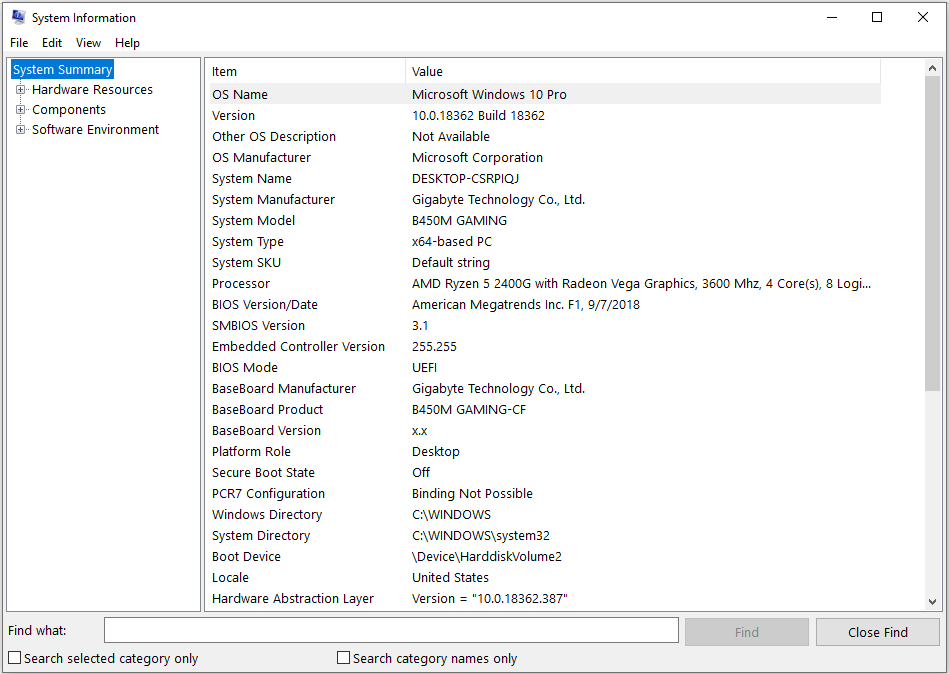
On Windows 8/8.1, you need to do the followings:
- Move to the lower right corner of the screen, and then select Search from the hidden menu. Then type “msinfo32” in the Search box to view search results.
- Right-click msinfo32 from the search results and select Run as administrator.
On Windows 7
- Click Start and then type “msinfo32” in the Search box.
- Right-click msinfo32.exe in the search results, and then choose “Run as administrator”.
How to Run MSInfo32 in Command Prompt?
You can also run MSInfo32 in CMD (command prompt). To open CMD, type “cmd” in the Search box. Then right-click Command Prompt from the search results and run it using administrator privilige. Using MSInfo32 command-line, you can:
- Create .nfo or .txt files that contain your system information.
- Start System Information connected to a remote computer.
Beside, use the following syntax in the command prompt to run the MSINFO32 command on Windows 10/8.1/7 computers:
Msinfo32 [/nfo Path] [/report Path] [/computer ComputerName]
Here are the explainations:
| Parameters | /nfo {Path} | Saves the exported file as an .nfo file. If the file name that is specified in Path does not end in .nfo, an .nfo file name extension will be appended to the file name. |
| /report {Path} | Saves the file that is specified in Path in the .txt format. The file name will be saved exactly as it appears in path. The .txt file name extension will not be appended to the file unless it is specified in Path. | |
| /computer {ComputerName} | Starts System Information for the specified remote computer. | |
| Command options | Path | Specifies the file to be opened in the format C:folder1file1.xxx where C is the drive letter, folder1 is the folder, file1 is the file and xxx is the file name extension. |
| ComputerName | This can be a Universal Naming Convention name, an IP address, or a Fully Qualified Domain Name. |
Other Useful System Information Tools
- System Configuration Utility (msconfig.exe) – help you to take lines out of your autoexec.bat, config.sys, win.ini, system.ini, and items from loading up automatically by un-checking a box.
- System File Checker (sfc /scannow) – check the integrity of your hard drive to see if a missing or corrupt file can be restored by this tool.
- ScanDisk (chkdsk) – check your hard drive for errors.

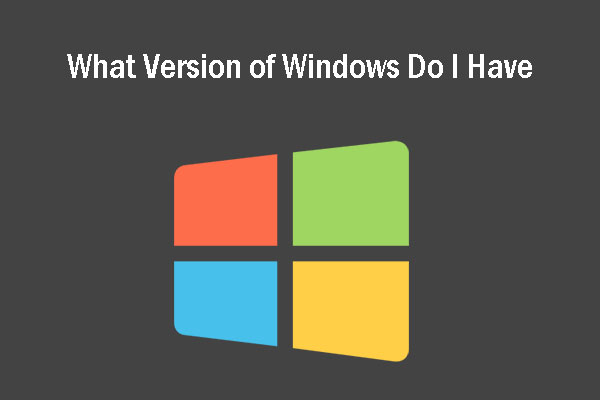
User Comments :