Are you using MSI products? If so, you may need to do MSI driver update sometimes, so that the MSI devices can work better. This post from MiniTool Partition Wizard offers 3 ways to complete this job.
MSI is a manufacturer and brand of electronic components. In the early days, its main products were motherboards and graphics cards. In recent years, it has entered gaming computers and has a market share of about 20% in high-end gaming notebooks.
If you are using MSI products, you can use the following ways to update MSI drivers.
Top 4 Best MSI Gaming Laptops In 2020 You Should Know
Way 1. Use Live Update Software
Live Update is an online real-time update application. It can automatically detects, downloads and updates system device drivers and BIOS in real time, thereby reducing the time it takes for users to search for drivers and BIOS on the Internet, and at the same time reducing the risk of updates.
This tool includes MSI Live BIOS, Live Driver, Live VGA BIOS, Live VGA Driver, Live Utility and Live Monitor. It is a super combination of multiple tools. Here is the guide:
Step 1: Download and install MSI Live Update. Launch this tool, at Live Update page, scan update items.
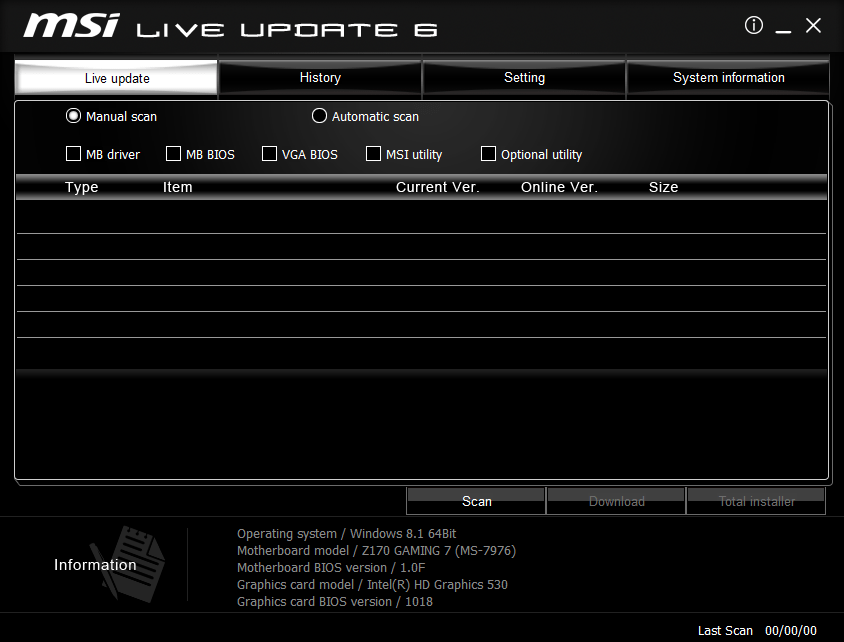
Step 2: This tool will display all available driver updates. If you decide to install a driver, please download it. After downloading, the tool will start to install it automatically.
Way 2. Download and Run the Driver File Directly
Some people report that they can’t download and use MSI Live Update tool. In this case, you can use this method. Please note that if you are using a MSI PC, some of the components may be not manufactured by MSI. But you can still get corresponding driver updates from MSI.
Step 1: Uninstall the out-of-date driver from PC.
- Open Device Manager.
- Expand the corresponding directory.
- Right-click on a device and choose Uninstall device.
Step 2: Go to MSI website to download the corresponding driver file according to PC model. If the file is an executable file, you can run it directly to install the drive. If the driver file is a folder, please open it to see whether there is an executable named “Setup” or “Autorun“. After finding this file, you can also run it directly to install the driver.
Way 3. Use Device Manager
Device Manager can also help you complete MSI driver update. Here is the guide:
- Open Device Manager.
- Expand the corresponding directory.
- Right-click on a device and choose Update driver.
- Select “Search automatically for updated driver software“. This will automatically detect, download, and install the drive.
Of course, you also download the latest driver from MSI website and then follow the steps below to update it using Device Manager.
- Open Device Manager.
- Right-click on a device and choose Update driver.
- But this time, please select “Browse my computer for driver software“. Then, choose the downloaded driver file to install it.
There are many ways to update MSI drivers. Moreover, if you don’t like these ways, you can use third-party driver installers/updaters to do MSI driver update.


User Comments :