Are you wondering why you see msdownld.tmp on your drive? Is msdownld tmp virus? In this article, MiniTool Partition Wizard shows you what it is and how to delete msdownld tmp file on Windows 10/11.
What Is Msdownld.tmp and Is It Virus?
The msdownld.tmp folder is a temporary folder used by the Internet Explorer installer and is usually left on the drive after Internet Explorer is installed. Due to a Microsoft design, the installation files do not delete the temp folder, so you may see msdownld.tmp on one or more of your system drives. However, the content of msdownld.tmp is empty, which means it is not a virus.
You can delete the msdownld.tmp folder on your Windows 10/11 PC if you are concerned that it might harm your system.
This article offers you 3 ways to delete the msdownld.tmp folder. Please keep reading.
How to Delete the Msdownld.tmp Folder on Windows 10/11?
Way 1: Locate and Delete Msdownld.tmp Folder
You cannot easily view the msdownld.tmp folder on your computer because it belongs to the hidden files category.
To delete the folder, you need to enable hidden files and then delete the msdownld.tmp folder. Here’s how to do it:
Step 1: Type File Explorer Options in the Windows search box. Then Click on File Explorer Options from the search result.
Step 2: In the File Explorer Options dialog box, go to the View tab.
Step 3: Under the Advanced settings section, select the Show hidden files, folders, and drives option.
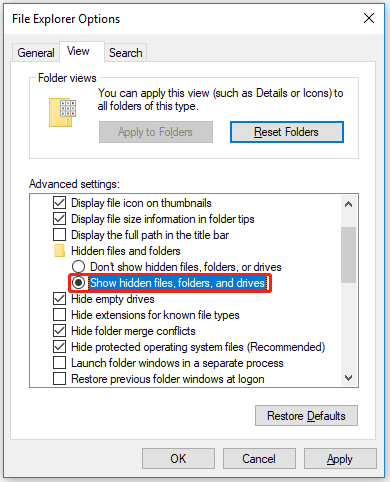
Step 4: Click on the Apply button, and then select OK.
Step 5: Open File Explorer and type msdownld tmp in the search bar on the top right corner and press Enter.
Step 6: Right click on the msdownld tmp folder and select the Delete option. If it pops up asking for permission, press OK to continue.
Step 7: Repeat Step 6 to delete all msdownld tmp folders.
Way 2: Run SFC Scan
Another way to delete the msdownld.tmp temporary folder is to run a system file check. SFC can be used to scan, inspect and delete temporary files. To run SFC in Windows, here is how to do it:
Step 1: Open Command Prompt as administrator.
Step 2: In the Command Prompt window, type the following command and press Enter:
sfc /scannow
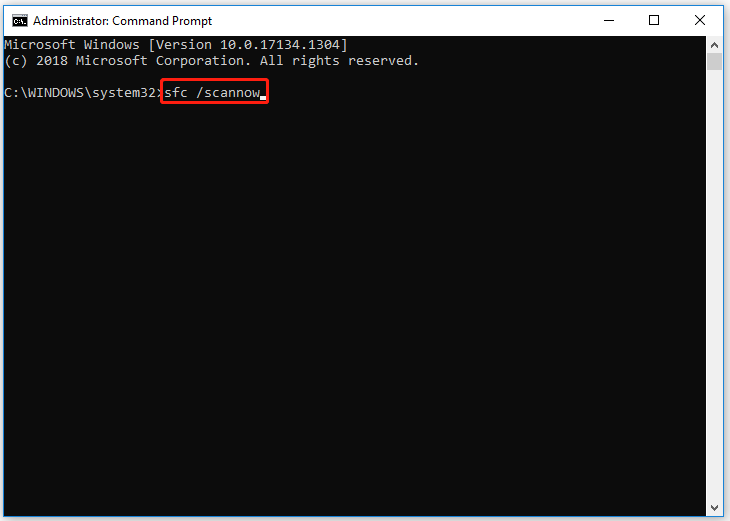
Step 3: Finally, restart your computer and try to check for the msdownld.tmp in your File Explorer.
Way 3: Run Disk Cleanup
You can also run Disk Cleanup on your Windows PC to fix temporary folder issues. Disk Cleanup is a Windows utility that frees up disk space by reducing the number of unnecessary files on your hard drive. Here’s what to do:
Step 1: Press the Win + R key to open the Run dialog box. Then type cleanmgr in the search box and press Enter.
Step 2: In a pop-up dialog box, select the drive from the drop-down you want to clean and press OK to continue.
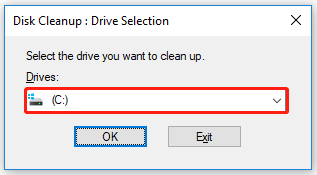
Step 3: After the scanning is completed, check the box next to Temporary files. Then click on the OK button to delete.
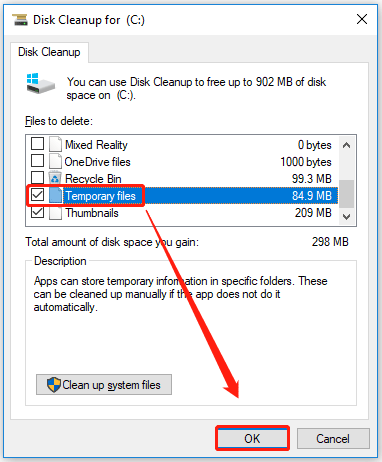
Step 4: When the Disk Clean-up prompts, select the Delete Files button to confirm the action.
After that, you have deleted the msdownld tmp folder.
Bottom Line
After you read this post, you may have known how to delete the msdownld tmp folder on Windows 10/11. If you have problems with this article, you can leave them in the following comment zone.

![[Solved] How to Fix LMS.exe High CPU Usage in Windows 10?](https://images.minitool.com/partitionwizard.com/images/uploads/2022/03/lms-exe-thumbnail.png)
User Comments :