A lot of users are troubled by the MRT.exe high CPU usage and memory usage. What is MRT.exe? Is it a virus? How to fix the high CPU usage problem? Now, let’s explore these questions together with MiniTool.
What Is MRT.exe
MRT.exe is also known as Microsoft Windows Malicious Software Removal Tool that is a legitimate software component of Windows. As the main executable file, MRT.exe is essential to run the Windows Malicious Software Removal Tool. Usually, you can find the MRT.exe process in Task Manager.
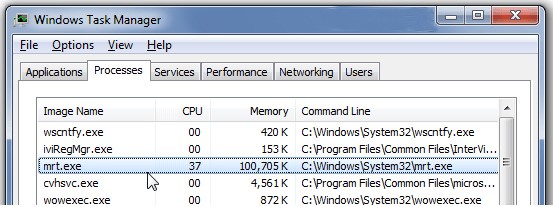
The Microsoft Malware Removal Tool was first introduced in 2005 for Windows operating system. If the Windows Automatic Updates feature is enabled on your computer, then this utility will be automatically updated and run on the second Tuesday of each month.
With the Windows Malicious Software Removal Tool, you can freely scan a computer for most common infections. In most cases, this tool runs silently in the background unless it detects an infection.
Sometimes, however, many users reported that they encounter MRT.exe high CPU usage and memory usage. Is it a virus? How to fix MRT.exe High CPU usage? Let’s go on.
Is MRT.exe File a Virus
Usually, the MRT.exe file is located in the C:WindowsSystem32 folder by default, and its file size is about 13,179,660 bytes on Windows 10/8/7/XP. Since this program has no visible window, the MRT.exe process can only be found when opening Task Manager.
According to an investigation, we find some useful information that can help you determine if it is a virus:
- When the MRT.exe file resides in a subfolder of the Windows temporary folder, then the security rating is 86% and the file size is about 1,484,800 bytes or 1,484,288 bytes. At this time, you can consider deleting it.
- When the MRT.exe file resides in a subfolder of the user’s profile folder, its security rations is 81% dangerous and the file size is about 1,482,240 bytes.
Well, some virus or malware veils itself as MRT.exe. For instance, the TROJ_GEN.R03BC0OC318 or TROJ_GEN.R002C0OCP18 malware was detected by TrendMicro. Under this situation, you’d better check the MRT.exe process in Task Manager and see if it is a threat. Once it consumes high CPU usage and memory usage, you can need to take some measures.
How to Fix MRT.exe High CPU and Memory Usage
In this part, we will focus on how to fix MRT application CPU and memory usage. Here are 2 methods for you.
Fix 1. End the MRT.exe-Related Processes
The first and simplest way is to end the MRT.exe application in the Task Manager. To do so, follow the steps below:
Step 1. Right-click the Startup menu and select the Task Manager from the context menu.
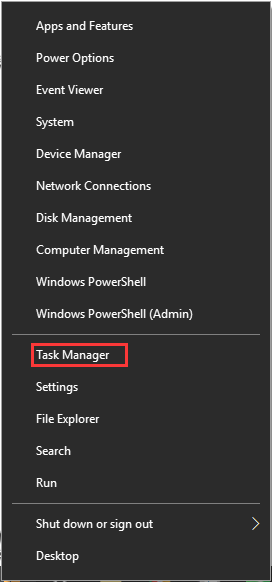
Step 2. Right-click the MRT.exe from the list of processes and select End Task from the pop-up menu.
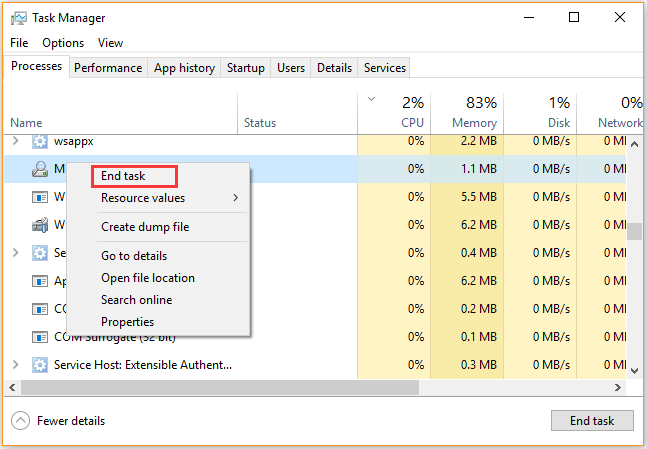
Step 3. If the Microsoft Windows Malicious Software Removal Tool runs in the background, you can disable it. Go to the Startup tab, right-click the MRT.exe application from the list of installed programs and select Disabled.
Fix 2. Delete the MRT.exe Files
The first method can fix the high CPU usage problem temporarily. If you find the MRT.exe file outside the C:Windowssystem32 folder, delete it through the steps below:
Step 1. Press Win + E keys to open the File Explorer, and then find the MRT.exe file.
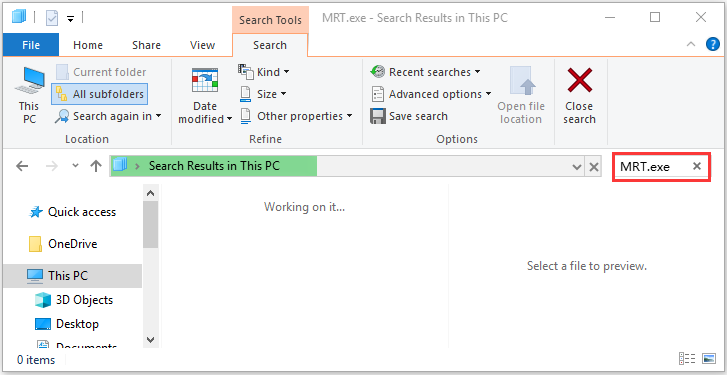
Step 2. Right-click the file and select Open file location. Then select all the MRT.exe files and click on Delete. Don’t delete the files located at the C:Windowssystem32 folder.

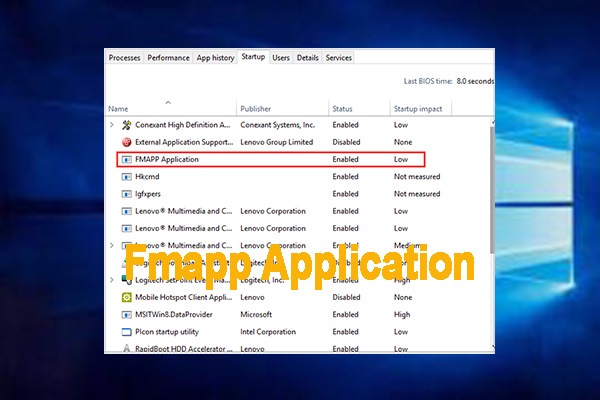
![How to Check CPU Speed in Windows 10 [Top 5 Methods]](https://images.minitool.com/partitionwizard.com/images/uploads/2020/09/cpu-speed-test-thumbnail.jpg)
User Comments :