It is necessary to know how to move window to other monitor if you have more than one monitors. How to move a window to another monitor? In this post, MiniTool will tell you the preparations and detailed steps to move window to other monitor.
What You Should Do Before Moving Window to Other Monitor
Moving window to other monitor is simple, but it is not known by all the users that have a multiple-monitor setup. Here, this post will provide you with 2 methods to move window to another monitor.
However, you need to do one thing before moving your window to other monitor. You are required to enable the extend mode. What is extend mode? Well, this is mode that can spread all the available displays on the desktop. This makes you feel that you are having a big virtual workspace.
How to enable the extend mode? It is quite easy to operate. Open the Project menu by pressing Windows plus P keys, and then select the Extend option by clicking or utilizing the arrow keys and Enter key.
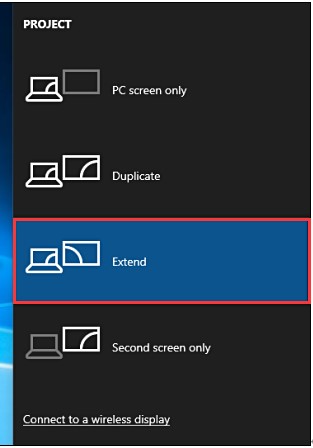
After that, you can begin moving window to other monitor with the methods below.
You may also like this: Full Solutions to Monitor Not Displaying Full Screen
Way 1: Move Window with Keyboard Shortcut
The Windows 10 move window to other monitor operation can be finished easily by a keyboard shortcut. It is a convenient and quick way. Here are the specific keyboard shortcuts based on different cases. Now, move window with keyboard shortcut with these shortcuts.
To move a window to a display that is located to the left of your current display, press Windows + Shift + Left arrow keys.
To move a window to a display that is situated to the right of your present display, press Windows + Shift + Right arrow keys.
Alternatively, you can also move window to other monitor by dragging and dropping the window. How to do that? The next section will show you the details. Please keep reading the post.
Top recommendation: How to Fit Screen to Monitor Windows 10? Here’s Guide
Way 2: Drag and Drop
How to quickly move window to other monitor? There’s no doubt that dragging and dropping is another such method. You just need to click the title bar of the window to move with your mouse, and then drag it to the edge of the screen and release the mouse.
Then, the window will be moved to the other screen. If you want to move it to its original position, repeat the operation again. The difference is that the direction to move it back is opposite to the operation before.
Are you still bothered by the question – how to move window to other monitor? Try these methods to move your window. Up to now, the two methods to move window to other monitor have been provided to you.
Both of the two methods are easy and convenient to operate. You just need to select one or try them both to move your window.

User Comments :