Have you ever encountered mobile data issues on your Android phone? If your answer is yes, you can find some tips and tricks here. In this post, MiniTool Partition Wizard introduces some solutions to fix mobile data not working on your devices.
With the continuous development of modern technology, mobile phones have become more and more important in our daily life. To keep a mobile phone working normally, power and internet connection are essential.
However, the mobile data cannot run normally in some situations. Here are the main reasons for the mobile data not working issue.
- There are some restrictions on your mobile data.
- Forget to turn off the Airplane mode.
- Forget to turn on the cellular data.
- Your SIM card is loose from the SIM card tray.
- You don’t choose the right Network Type.
Solution 1. Check If the Cellular Data Is On
If the mobile network switch is off on your devices, you may experience the “mobile data not working” issue. You’d better check whether you have turned on the cellular data switch on your devices. Here’s the way:
For Android devices:
- Go to Settings by clicking the gear icon on your home screen.
- Then tap Connections and select Data Usage. In some brands of phones, you just need to click on the SIM card & mobile data option or the Data usage option after going to Settings.
- Then you will see the Mobile Data/Cellular Data switch on this page. If the switch is on, you can deactivate it first and then activate it again. If the switch is off, you just need to turn it on.
For iOS devices:
- Go to Settings.
- Tap on Cellular option.
- Then you can see Cellular Data switch here. Make sure the Cellular Data toggle is
Solution 2. Check If the Airplane Mode Is On.
The Airplane mode can turn off all wireless antennas, including mobile data, Wi-Fi, and Bluetooth. So, if the airplane mode is on, you can experience the “mobile data not working” issue on your devices. In this situation, you can take the following steps to check if you have turned on the Airplane mode:
- Open the Settings menu on your device by clicking on the gear icon.
- Select Network & Internet.
- Then you will see the Airplane mode option on the new page. If the airplane mode switch is on, you just need to turn it off.
Solution 3. Restart Your Device
Restarting the device is a useful way for you to fix many basic errors that occur on your phone, computer, or other devices. So, you can also try this way to solve the “mobile data not working” issue.
For Android devices:
- Press and hold the Power button for 5-10 seconds to reveal the power menu.
- Afterward, select Restart to shut down the device and power it back on.
For iOS devices:
- Press and hold the side button until the power-off slider appears.
- Drag the slider, then wait 30 seconds for your device to turn off.
- To turn your device back on, press and hold the top button until you see the Apple logo.
Solution 4. Modify the Network Type
For Android devices, different mobile phones have different requirements for connecting to an optimal network. So, you can change your network type to get the best internet signal.
- Go to Settings.
- Select the Mobile Data option.
- Next, go to the Preferred network type section and select 4G /3G/2G (Auto) or something similar.
Solution 5. Reinsert Your SIM Card
Sometimes there is something wrong with your SIM card. You need to check if it is loose from the SIM card tray. So, you need to use a card removal needle to take off the SIM card and reinsert it into your phone. After that, you can check if the error is fixed.
Solution 6: Remove the Mobile Data Limit
Android phones allow you to control your internet usage by setting up the data usage limit. So, if you have enabled the data limit on your Android, your phone will stop using mobile data once that limit is hit. You need to remove the mobile data limit to fix the error.
- Open the Settings app on your Android device.
- Select Network & Internet.
- Navigate to Mobile Network and select Data Warning and Limit. In some phone brands, it is called the Mobile data limit.
- Deactivate the Set data warning and Set data limit switches.
Solution 7: Seek Professional Assistance
If all the solutions above don’t work, there might be something wrong with your device’s hardware. So, you need to contact your phone manufacturer, carrier, or somewhere that can repair your device.

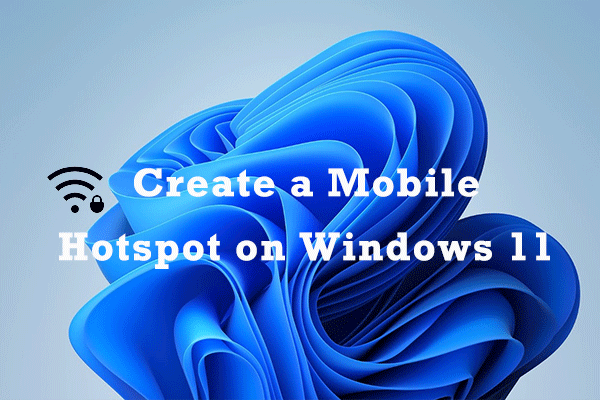
![How to Transfer Apps from Android to Android? [Top 4 Methods]](https://images.minitool.com/partitionwizard.com/images/uploads/2022/06/transfer-apps-from-android-to-android-thumbnail.jpg)
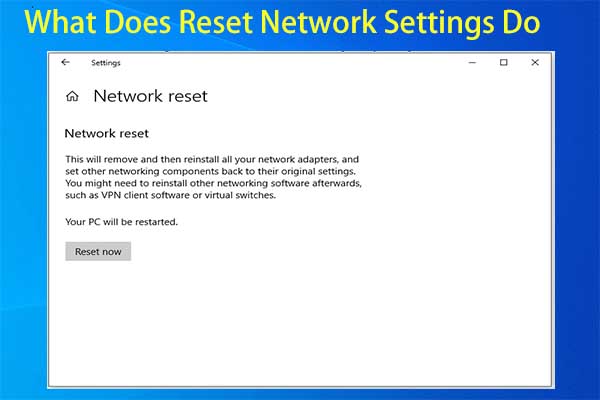
User Comments :