Some HP users may encounter the missing or failed printhead error with the description of “The printhead appears to be missing, not detected, or incorrectly installed.” How do I fix a missing or failed printhead? Well, this post from MiniTool Partition Wizard will offer you several solutions to fix this error.
If you encountered the missing or failed printhead error on your HP printers, you could not print anything. Luckily, this post is going to tell you how to fix the HP missing or failed printhead error. Scroll down for details.
Method 1: Reset Your HP Printer
To fix the HP missing or failed printhead error, the simplest and easiest way is to reset your HP printer. How to do that? Here is the guide:
Step 1: Turn on your HP printer and let the printer be in the ideal and silent mode.
Step 2: Disconnect the power cord from the printer as well as your wall outlet.
Step 3: Wait for at least 1-2 minutes and then connect all the cables with your printer.
After that, you can check if the HP printheads problem is resolved.
Method 2: Reseat Printhead of HP Printer
Besides, you can fix the HP missing or failed printhead error by trying to reseat the printhead of your printer. Here is how to do that:
Step 1: Unplug the power cord from the back of your printer.
Step 2: Pull up on the latch on the right part of the printer carriage.
Step 3: Drag the Printhead only a bit not completely out of the carriage.
Step 4: Place your printhead firmly in the carriage to fully set it up.
Step 5: Connect the unplugged power cord to the receptacle on the back of the printer, and turn on your printer.
After finishing the steps above, if you can still see the error message on the printers’ control panel, please go to the next method.
Method 3: Update Printer Firmware
Sometimes, if your HP printer does not have the latest HP firmware, it may trigger the HP missing or failed printhead error. In this case, you should go to the Software and Driver Downloads page for HP printers. Then, you need to:
Step 1: Click Printers, enter the required model number and press the Submit button.
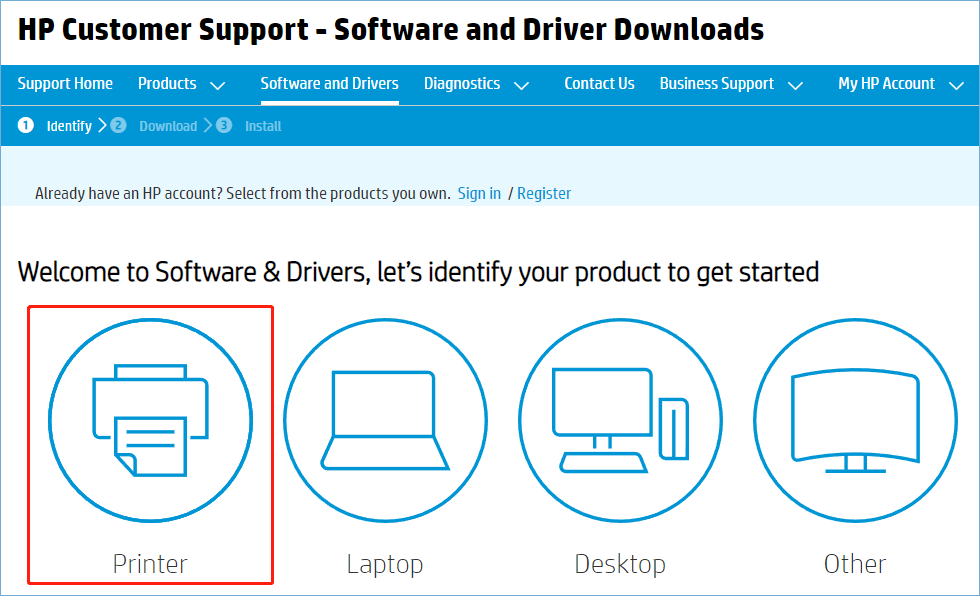
Step 2: Expand the Firmware category on the printer’s software page and click Download to save the firmware to a folder.
Step 3: Open the folder where you have downloaded firmware, and then open the firmware file to install the latest firmware.
Method 4: Perform the Factory Reset
If the three methods above don’t work, you should perform a factory reset to your printer. Generally speaking, performing a factory reset is the last troubleshooting method if you have issues with your device like the HP missing or failed printhead error. Follow the steps below to factory reset your printer:
Step 1: From the screen on your printer, navigate to Setup.
Step 2: Then, tap Tools > Restore Defaults > Yes.
After that, your HP printer will restart and have been reset to factory default settings.
Reset HP Laptop: How to Hard Reset/Factory Reset Your HP
That’s all about how do I fix a missing or failed printhead. If you have any questions about this topic, please leave them in the comment zone and we will try to answer them as soon as possible.

User Comments :