What is Miracast? Can you use Miracast Windows 11? This post from MiniTool Partition Wizard shows you how to check that and offers you solutions to Miracast not available. It also tells you how to get the latest Miracast download.
What Is Miracast?
Miracast is a standard introduced in 2012 by the Wi-Fi Alliance for wireless connections. With it, you can cast screen mirrors wirelessly from sending devices (such as laptops, tablets, or smartphones) to display receivers (such as TVs, monitors, or projectors).
Does My PC Support Miracast?
Miracast is supported only if your PC meets the following requirements:
- Windows 8.1 or later operating systems.
- Your computer has a wireless network card and it supports Miracast.
- The graphics card of the computer supports Miracast.
Here is how to check whether the graphics card supports Miracast:
- Press Windows key + R to open the Run box.
- In the Run box, type “dxdiag” and press Enter to open DirectX Diagnostic Tool.
- On the tool, click the Save All Information button and then save the DxDiag.txt file to the Desktop.
- Open the DxDiag.txt file. Under System Information, it will tell you whether Miracast is available or not on your PC.
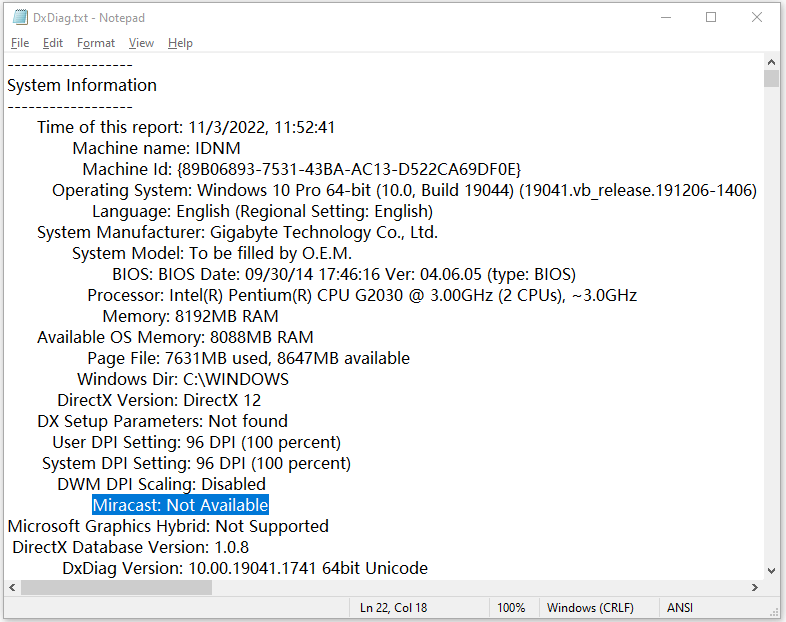
If Miracast is not available, scroll down to find Miracast under Display Devices to see whether it is supported. If Miracast is not supported, you need to replace the graphics card to solve the issue. If it is supported, troubleshoot other factors.
Here is how to check whether your PC has a wireless network card and whether this card supports Miracast:
- Press Windows key + R to open the Run box.
- In the Run box, type “devmgmt.msc” and press Enter to open Device Manager.
- Expand the Network adapters directory and check whether there is an adapter’s name having the word “wireless” or “wifi”. If there is no such adapter, it means that your PC doesn’t have a wireless network card.
- If your PC has a wireless network card, right-click on its adapter and choose Properties. Go to the Advanced tab to check whether there is 11n mode. Make sure it is enabled. If there is no 802.11n mode, it means that the wireless network card doesn’t support Miracast.
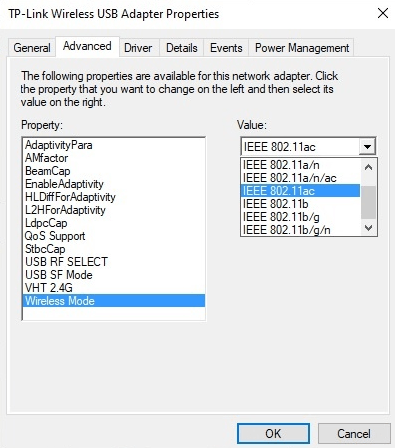
If your PC does not have a wireless network card or the card doesn’t support 802.11n mode, you can purchase a new one with Miracast support and then install it.
4 Solutions to Fix the “Your PC Doesn’t Support Miracast” Issue
Get the Miracast Download on Windows 11
If Miracast Windows 11 is available but you can’t screen mirror still, you need to get the latest Miracast download. Here is the guide:
- Press Windows key + I to open Settings.
- Go to Windows Update > Advanced options > Optional updates and then select display and wireless network drivers to update.
Of course, you can also use Device Manager to update them. After that, you need to connect the screen sender and receiver to the same wifi, select the Network icon on the right side of the taskbar, select Cast, and pick your display or adapter. Then, follow the on-screen instructions to use Miracast.
How to Update Device Drivers Windows 10 (2 Ways)
Bottom Line
MiniTool Partition Wizard can help you clone the operating system, manage disks, and recover data. If you have this need, you can download it from the official website.


User Comments :