What Is Minecraft Forge
If you want to improve your game experience, mod is an ideal choice. It can make your game more interesting and enjoyable. But you are required to install it to your game manually. Here comes the need of Minecraft Forge. The easiest and simplest way to install mods is by using Minecraft Forge. What is Minecraft Forge?
Minecraft Forge, an open-source modding API and loader, is built to simplify compatibility across community-created games on Minecraft Java edition. Download and install it from the official website. Then copy and paste the files to the .minecraft/mods folder. After that, you can choose the Forge profile no matter when you run Minecraft.
However, you might encounter Minecraft Forge not installing/working issue when installing and utilizing Forge. This is troublesome. Fortunately, you can solve the issue with this guide.
Method 1: Check If You Are Using Correct Java Version
One common reason for Minecraft Forge Not Working is that you install the Windows version of the game on your computer while Forge only runs in the Java version of the game. In addition, the Java version should match the version of the game. Otherwise, Forge won’t work either.
To sum up, you need to use the correct Java version. You can check the fact with the following steps.
Step 1: Open the Properties of your game to check the version of the game installed on the computer.
Step 2: Move to the official website of Minecraft Forge to find the version that matches your game’ s version.
If the Forge installer not working error still persists, try other methods right now!
Method 2: Disable Firewall Temporarily
Minecraft Forge is a modding platform for Minecraft. Additionally, it tries to change or mod system files of the actual Minecraft game. Given to that fact, Forge can be detected as a malicious program by your Windows Defender Firewall. Then you receive the Minecraft Forge not showing up error.
In this case, disable Firewall temporarily with the following steps.
Step 1: Type control in the search box and then click on Control Panel from the listed search results.
Step 2: In the Control Panel window, click Windows Defender Firewall to go on.
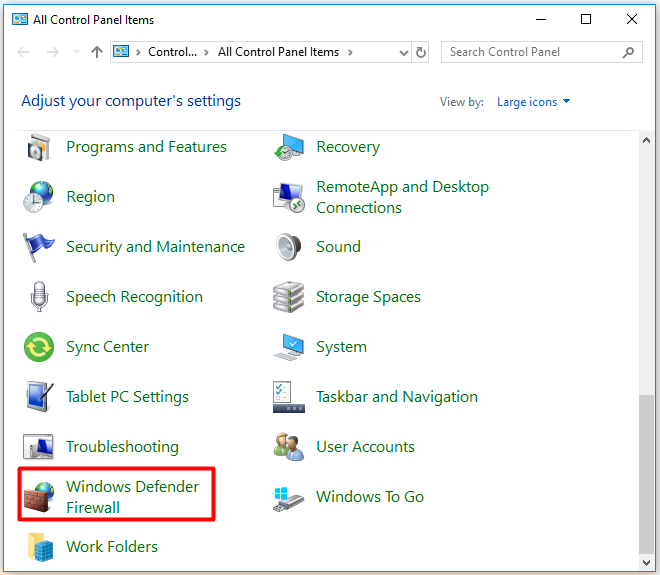
Step 3: In the pop-up window, click the Turn Windows Defender Firewall on or off option in the left pane.
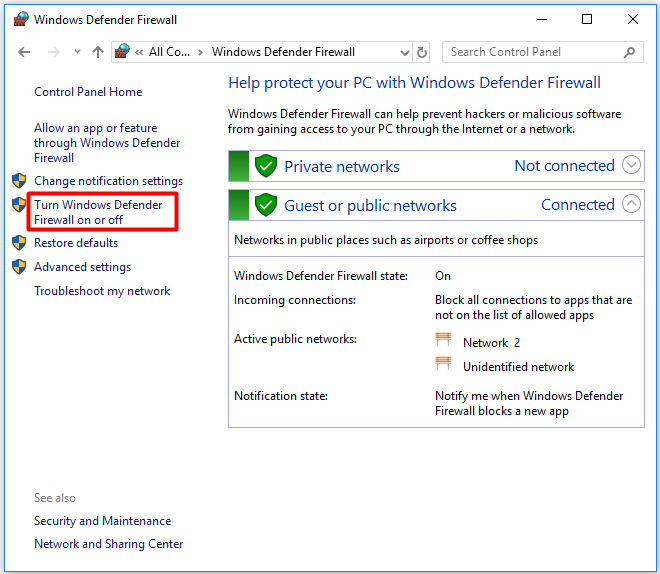
Step 4: Tick the Turn off Windows Defender Firewall (not recommended) box under both the Private Network Settings and Public Network Settings sections. Then, click OK to save the changes.
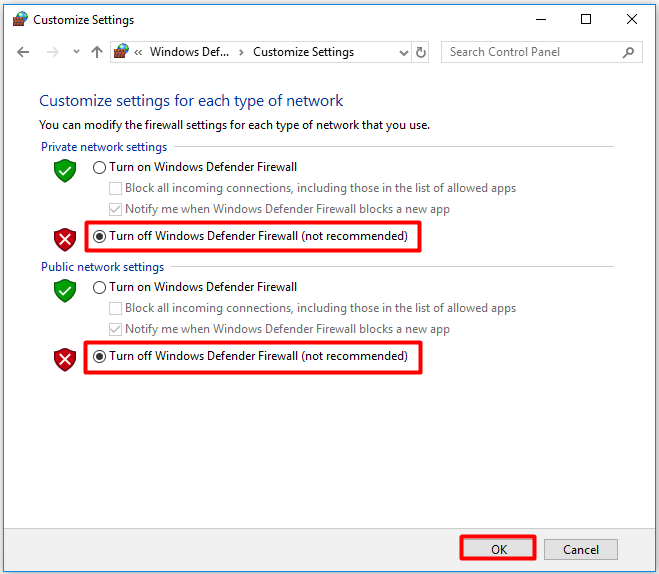
Step 5: Now, check if Minecraft Forge not working issue is fixed. If not, turn on Windows Defender Firewall with the above steps and try other troubleshooting methods.
Method 3: Reinstall Game and Forge
You can also fix Forge installer not working issue by reinstalling your game and Forge. This method is easy to operate.
Step 1: Open Control Panel and then click on Programs and Features.
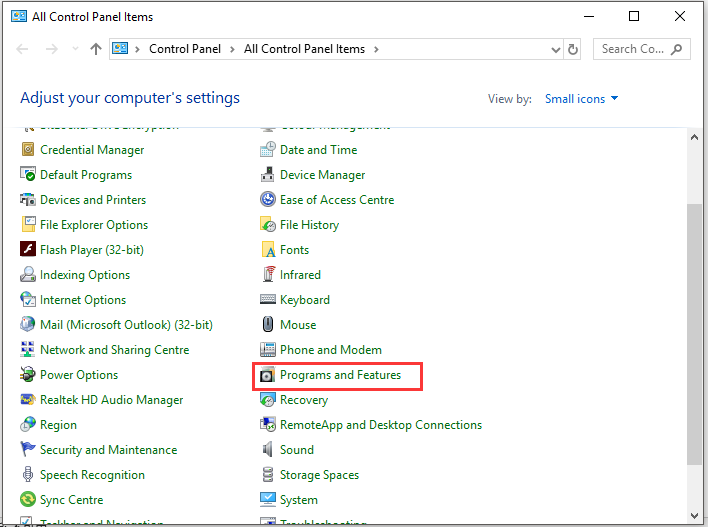
Step 2: Find your game and Forge in the listed programs. Then right-click on it one by one and click Uninstall. Follow the prompted instruction to finish uninstallation.
Step 3: After that, move to the official website of your game and Forge, and then download and install them on your computer again.

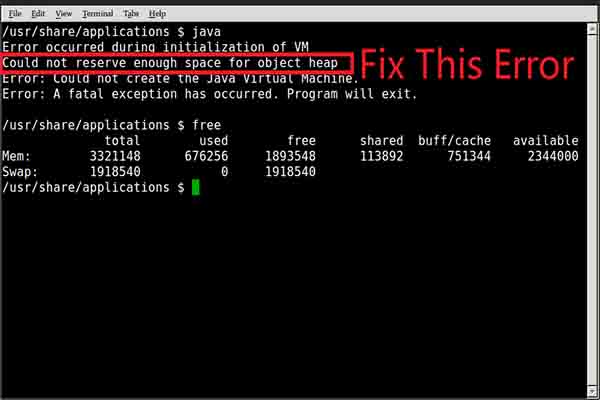

User Comments :