A lot of people get the “Microsoft Visual C++ 14.0 is required” error when installing certain programs like Python and Word Cloud. What causes the error? How to fix it? Now, let’s explore the answers together with MiniTool.
According to user reports in forums and communities, we find the “error: Microsoft Visual C++ 14.0 is required.” Often occurs while installing Python. Here is a true example from answer.microsoft.com:
Hello, During the installation of the python library via (pip install pyprosail), I receive an error “error: Microsoft Visual C++ 14.0 is required. Get it with “Microsoft Visual C++ Build Tools”. I got the error of Visual C++ in every system during the installation of this library. Please suggest the solution.
What Causes the Microsoft Visual C++ 14.0 Is Required Error
Microsoft Visual C ++ (MSVC) is an integrated development environment (IDE) product that is used for C, C++/CLI programming languages. It was an independent product from the very beginning, but it became a part of Visual Studio and was available as trial software and free software.
Many programs and applications require the Microsoft Visual C ++ redistributable runtime library packages to function properly. Without the Visual C ++ runtime library, you may encounter the required error in Python 3 Microsoft Visual C++ 14.0. To exclude this situation, we recommend you first check if you have installed the latest Visual C++ Redistributable package like the 2015 and 2017 versions.
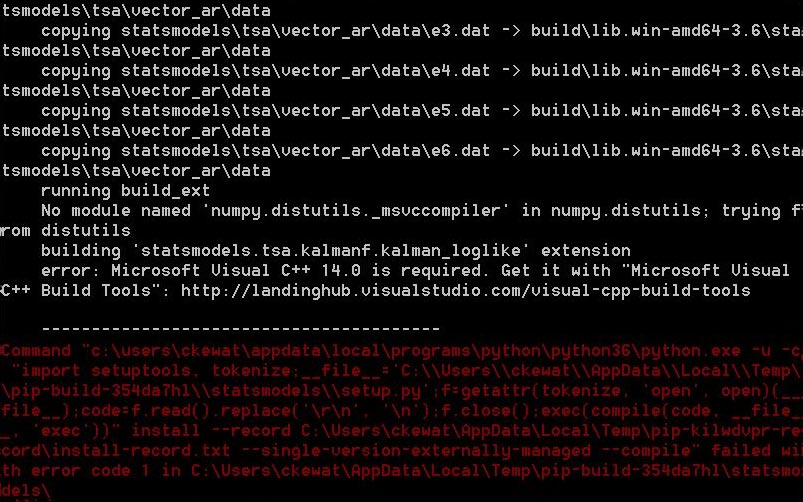
As hinted by the error message, the main reason is often related to the Microsoft Visual C++ Build Tools. Sometimes, the corrupted installation of the Visual C++ Build Tools and outdated Visual Studio installer can trigger the error.
How to Fix Microsoft Visual C++ 14.0 Is Required
After analyzing extensive user reports, we explore the following 2 proven solutions. You can try them in order until the issue gets solved.
Fix 1. Install the Latest Microsoft Visual C++ Build Tools
The first and most effective method is to install the Microsoft Visual C++ Build Tools. To do so, follow the steps below:
Step 1. Click here to open the official web page of Microsoft Visual C++ Build Tools and click on Download Build Tools. In the pop-up File Explorer window, select a location to store the package and click on Save.
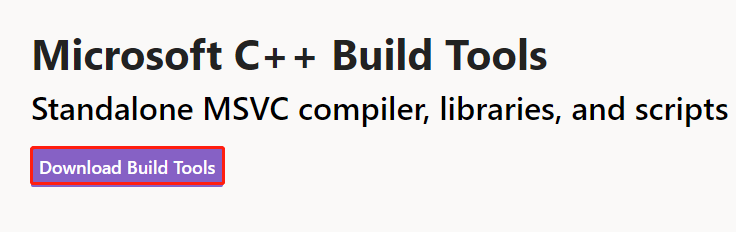
Step 2. Double click the vs_buildtools installer on your desktop, and then click on Yes in the User Account Control window and click on Continue. Now, this tool will start downloading and installing.
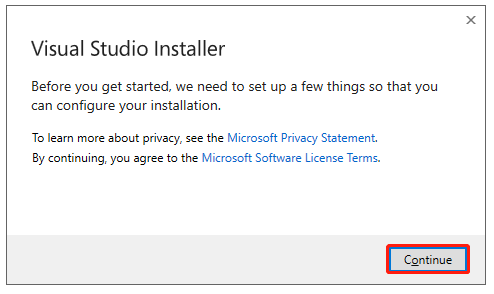
Step 3. In the Workloads tab, select Desktop development with C++.
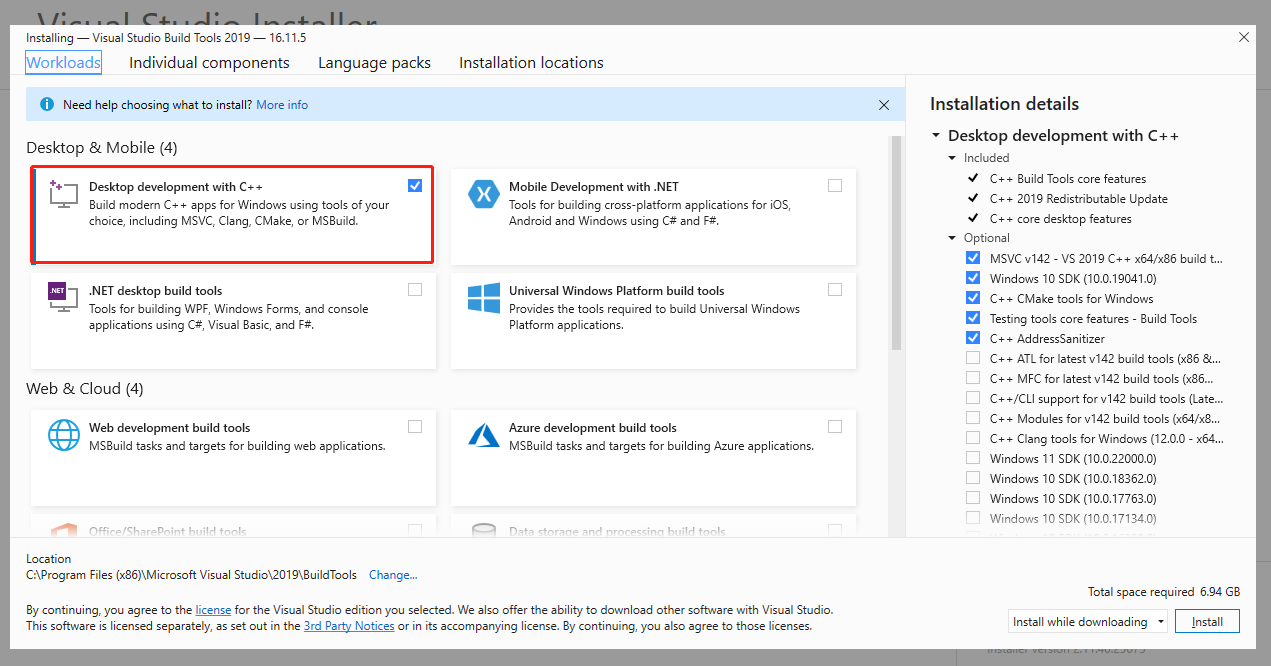
Step 4. Go to the Individual components tab, scroll down the list and select only the Windows 10 SDK (You can select the SDK version based on your system edition) and C++ x64/x86 build tools.
Step 5. Select Language packs and the Installation locations for the Visual Studio tool. After that, click on Install at the bottom right corner.
Once installed, you can restart your computer and check if the error is fixed. If the problem still occurs after installing the Microsoft C ++ Build Tools, this was probably because the installation was corrupted due to some reasons. In this case, you can uninstall the Build Tools and reinstall it.
Fix 2. Install the Latest Microsoft Visual Studio Installer
Sometimes, the “error: Microsoft Visual C++ 14.0 is required” can occur due to the Visual Studio installer getting corrupted or outdated. In this case, you can try using the latest Microsoft Visual Studio installer. Some users reported that the error can be fixed by installing Visual Studio 2019.
Click here to open the official web page of Microsoft Visual Studio, and then select Visual Studio 2019 and click on Free download. And then double click the executable file and follow the on-screen prompts to install the program. Once installed, reboot your computer and check if the error is resolved.
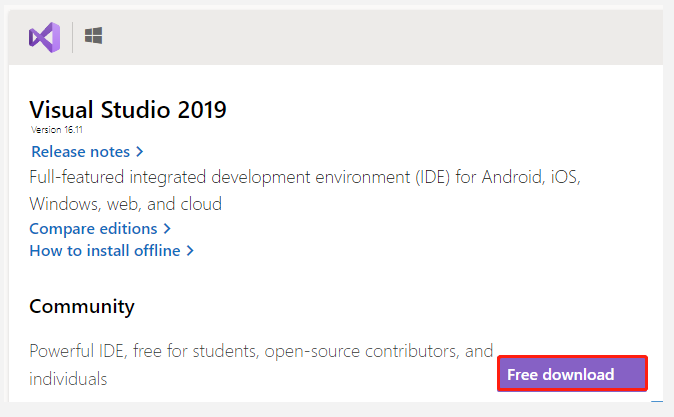

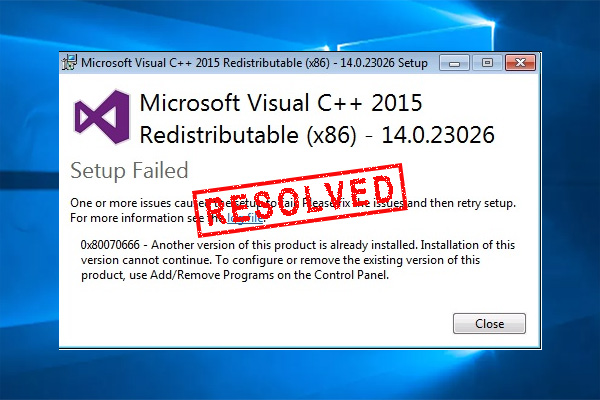
User Comments :