Microsoft Office is a family of client software, server software, and services developed by Microsoft. It usually contains Word, Excel, PowerPoint, OneNote, Outlook, etc.
However, Office is not a free product. It offers you two purchase ways: one-time purchase and Microsoft 365 subscription (the latter way has appeared since Office 2013). If you want to know the differences between the 2 kinds of purchases, go to this page to know more.
How many Office tools do you have the access to? It depends on the purchase plan you choose. If you want to know more about the one-time purchase plans, go to this page. If you want to know more about the Microsoft 365 subscription plans, go to this page.
3 Ways to Get the Official Microsoft Office for Free
As you can see, Office is a paid product. Then, how can you get it for free? Here are 3 ways for you.
Way 1. Use Office 365 Education
Students and educators at eligible institutions can sign up for Office 365 Education for free, including Word, Excel, PowerPoint, OneNote, and now Microsoft Teams, plus additional classroom tools.
You just need to enter your school email address on the Office Education page. Then, you can get the Microsoft Office free download instantly. If you attend an institution that needs to be verified, it might take up to a month to confirm your eligibility.
If you are a recent graduate and want to keep using Office 365, by virtue of a valid school email address, you can pay $12 to get Microsoft 365 Personal for 12 months.
Way 2. Use the Office Web Version
Office can be divided into 3 versions: the desktop version available for Windows and macOS PCs, the mobile version available for Android and iOS devices, and the web version.
The Office web version allows users to access a number of Office tools online for free — including Word, Excel, PowerPoint, OneDrive, Outlook, Calendar, and Skype. But please note that the web version will not offer the full features of paid Office versions.
Here is the guide on how to use the Office web version:
- Go to Office.com.
- Click Sign up for the free version of Office under the “Sign in” button.
- Log in to your Microsoft account or create one for free. A Windows, Skype, or Xbox Live account is also OK.
- Select the app you want to use, and save your work in the cloud with OneDrive.
Way 3. Use the Office Mobile Version
The Office mobile version is also free. It was released in 2020 and combined Word, Excel, and PowerPoint in one app. But please note that its premium features are not free. They still require the Microsoft 365 subscription. You can get the mobile Microsoft Office free download from Google Play, App Store, and Amazon Appstore.
How to Download Microsoft Office for Free
If you want to use the Microsoft Office desktop version for free, but you are neither a teacher nor a student, you can get the Microsoft Office free download for Windows 10 from the following posts:
- Get the Office 2003 Download for Free!
- Get the Office 2007 Download for Free!
- Microsoft Office 2010 32-Bit & 64-Bit Free Download and Install
- Microsoft Office 2013 32-Bit & 64-Bit Free Download and Install
- Microsoft Office 2016 32-Bit & 64-Bit Free Download and Install
- How to Download and Install Office 2019 on Windows for Free
- How to Download & Install Office 2021 for PC/Mac? Follow a Guide!
You can choose a proper Microsoft Office free download for your PC.
Bottom Line
Are you interested in MiniTool Partition Wizard? This software can help you back up PC, manage disks better, and recover data. If you have this need, you can download it from the official website.

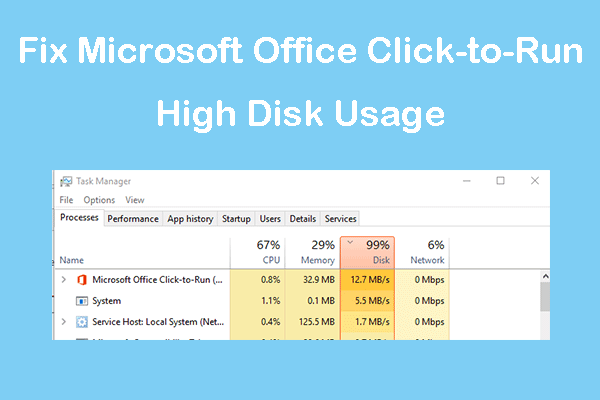
User Comments :