A lot of users find the Microsoft Edge WebView2 Runtime process is running in the background. This WebView2 program slows down their loading speed and causes high CPU/RAM usage issue. So, many people want to remove Microsoft Edge WebView 2 from Windows but don’t know how to do that. Here’s a true example from the Reddit forum:
Microsoft Edge Webview2 Runtime is a huge problem. I don't know what this will eventually be used for but it keeps getting installed and I have to uninstall it as it causes Edge, stable, dev, and canary, to become unusable. Pages load slowly and hang while my CPU starts chugging. I love Edge Chromium. However, this needs to stop auto-installing until it is not broken, please, since it is not needed for a single thing now. Thanks!
https://www.reddit.com/r/MicrosoftEdge/comments/m9x0xj/microsoft_edge_webview2_runtime_is_a_huge_problem/
Overview of Microsoft Edge WebView2 Runtime
Here we summarize several frequently asked questions related to the Microsoft Edge WebView 2 program. Let’s start exploring the answers.
What Is Microsoft Edge WebView2 Runtime
What is Microsoft Edge WebView2 Runtime? WebView2 provides the underlying web platform and developer control for embedding web content. It allows developers to embed web technologies like HTML, CSS, and JavaScript into native applications.
The WebView2 program makes full use of Microsoft Edge as its render engine to display web content within native apps. With this tool, you can incorporate web code in different parts of your native app or design your whole native app within a single WebView2 instance.
In addition, WebView 2 powers thousands of applications including Microsoft Office apps. In addition, Microsoft utilizes WebView2 to offer users of Outlook capacities that are consistent across all supported platforms. So, users can enjoy the same experience whether they use the Office apps on desktop or online.
Is Microsoft Edge WebView2 Runtime a Virus
Is Microsoft Edge WebView2 Runtime virus? WebView2 is a legitimate program that you can safely install on your PC. The MSEdgeWebView2.exe file is usually located in C:ProgramFiles(x86)MicrosoftEdgeWebViewApplication path. If this file is out of the directory, we recommend you perform a virus scan to check if it is a virus.
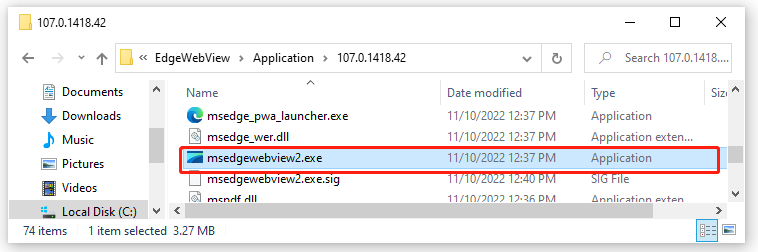
Can I Delete Microsoft Edge WebView2 Runtime
Is it safe to delete Microsoft Edge WebView2 Runtime? Of course, it’s not recommended you uninstall WebView2 unless there’s a serious problem caused by the component. This is because this component is required by many apps and Office add-ins like File Explorer PDF preview, New Media Player, Photos app, etc. If you uninstall it, these apps cannot function properly.
In addition, Microsoft Edge WebView 2 is pre-installed as a part of the operating system since Windows 11. For Windows 10, it’s recommended that developers build their applications with the WebView2 runtime.
How to Fix Microsoft Edge WebView2 Runtime Issues on Windows 10/11
Microsoft Edge WebView 2 Runtime provides users with great convenience, but it also causes some issues like MSEdgeWebView2.exe high CPU/RAM/disk usage. After analyzing extensive user reports, we explore several command solutions to the issues.
# 1. Disable the WebView2 from Task Manager
The first and simplest solution is to disable the MSEdgeWebView2.exe progress in Task Manager. It can free up some CPU/RAM/disk space temporarily. Here’s how:
Step 1. Press Ctrl + Shift + Esc keys altogether to open Task Manager.
Step 2. Navigate to the Details tab, and then right-click the MSEdgeWebView2.exe process and select End task.
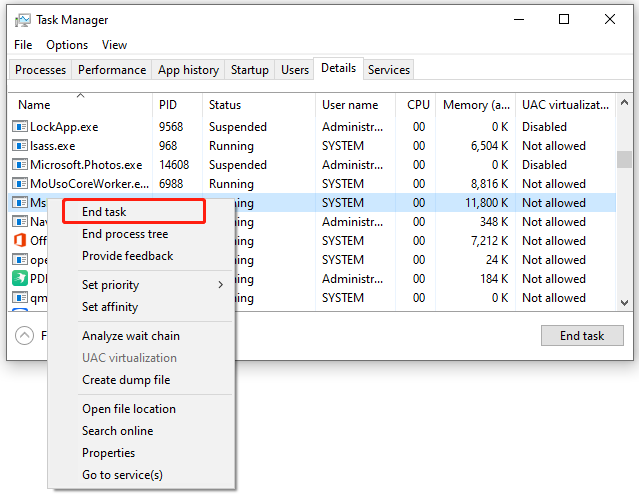
# 2. Uninstall Microsoft Edge WebView2 Runtime in Silent Mode
Ending the MSEdgeWebView2.exe process only fixes the high CPU/RAM/disk usage issue temporarily. If the problem constantly occurs and affects your system running, you may consider removing the program. Since WebView2 is pre-installed on Windows 11/10, you need to forcibly uninstall it in Silent Mode.
Once the Edge WebView2 program is uninstalled from your PC, you won’t be able to use features of Microsoft 365 apps, especially those related to Outlook.
Step 1. Type cmd in the search box, and then right-click the Command Prompt and select Run as administrator. Then click on Yes to confirm it.
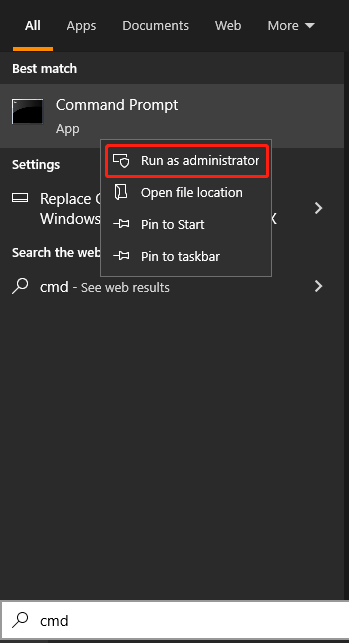
Step 2. In the elevated Command Prompt window, type the following command and hit Enter to locate the path where the WebView2 is installed. Here make sure to replace it with your actual path.
cd C:\Program Files (x86)\Microsoft\EdgeWebView\Application\107.0.1418.42\Installer
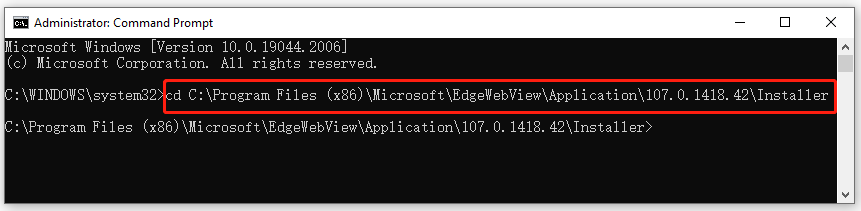
Step 3. Type the following command and hit Enter to uninstall the program in Silent Mode.
setup.exe –uninstall –msedgewebview –system-level –verbose-logging –force-uninstall
Step 4. If you want to get WebView2 Runtime downloaded/installed again on Windows 10/11 someday, you can visit the official Microsoft Edge WebView2 Runtime download page and click on x64/x86/ARM64 according to your needs. Here make sure to save the executable file inside the Downloads folder.
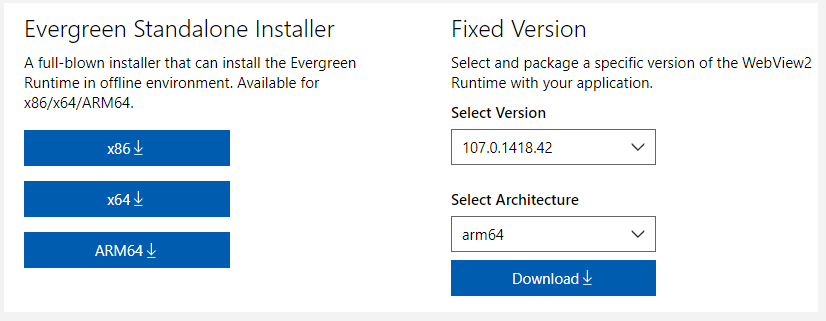
Step 5. Open the elevated Command Prompt window again, type the following commands in order, and hit Enter after each one to reinstall WebView2. You need to replace MicrosoftEdgeWebView2RuntimeInstallerX64.exe with the version you downloaded.
- cd Downloads
- MicrosoftEdgeWebView2RuntimeInstallerX64.exe /silent /install
# 3. Use MiniTool Partition Wizard to Fix the High Disk Usage Issue
If the MSEdgeWebView2.exe high disk usage issue persists, you may consider using a professional disk cleanup tool to free up disk space. MiniTool Partition Wizard is such a tool that can tell you what is taking up your PC and delete unnecessary files permanently.
In addition, it can help you upgrade to a larger hard drive without reinstalling OS, extend/move/resize partitions, recover lost data, back partitions, etc. Here you can use it to fix the high disk usage problem.
MiniTool Partition Wizard FreeClick to Download100%Clean & Safe
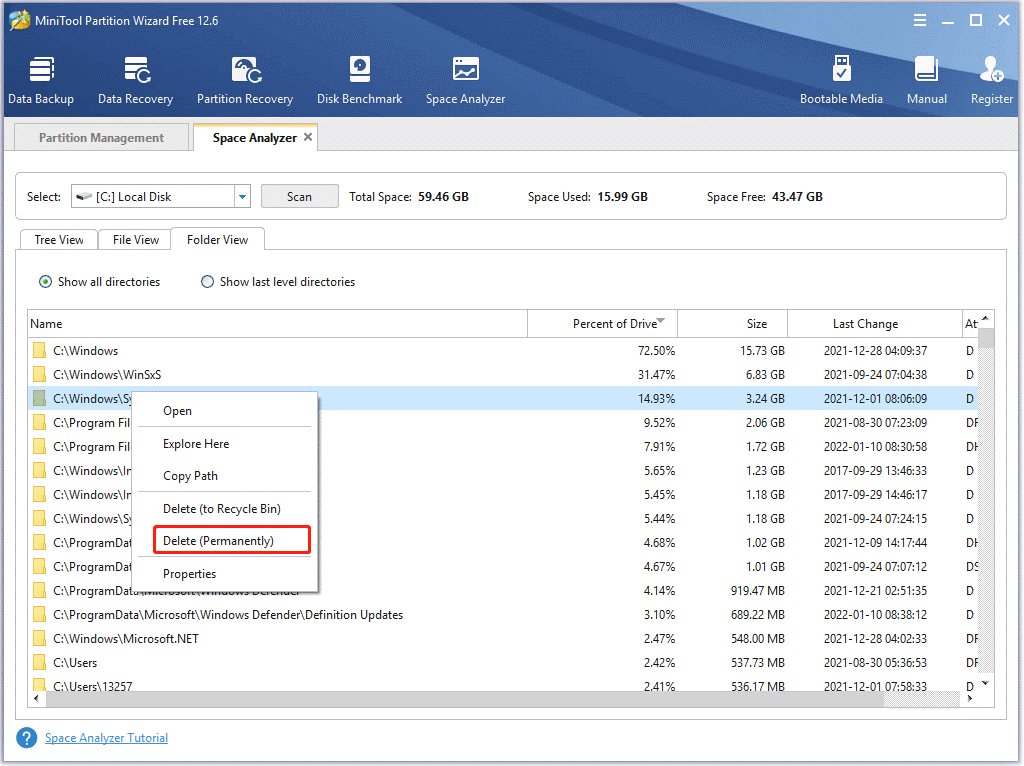

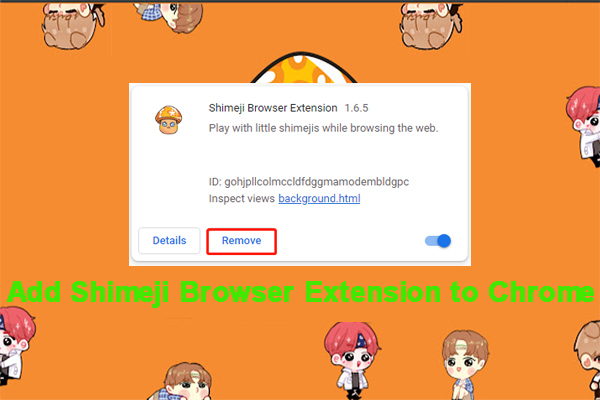
User Comments :