Sometimes, the Microsoft Edge opens multiple windows automatically, which is really an annoying problem for users. This post displays several solutions from MiniTool to help you troubleshoot this issue.
Some users have reported an issue with Microsoft Edge that it keeps opening multiple windows or tabs as soon as the computer starts up. Faced with this annoying issue, users have to close all the extra windows as the browser will consume lots of system resources under this situation. However, when they start Microsoft Edge again, the same issue might come up again.
Actually, this issue is also reported by users of Google Chrome, Firefox and other browsers, and it might be caused by various reasons including corrupted browsing data, virus attacks, and etc.
If you are experiencing browser opening multiple windows issue, just keep reading this post to get some feasible methods to fix it.
Fix 1: Clear Browsing Cache
At first, you can go to clear your browsing cache, as most of browser issues are mainly caused by corrupted browsing data. Here’s how to do that in Microsoft Edge.
Step 1: After opening Microsoft Edge, click the 3-dot icon and click Settings in the drop-down menu.
Step 2: Click Choose what to clear in Clear browsing data section.
Step 3: Check all the listed item and click Clear button.
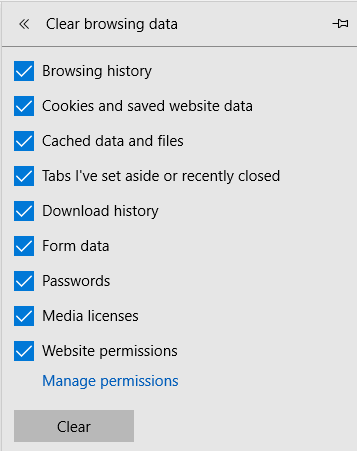
After your browser finishes clearing data, restart it and check if this issue has been fixed. If Microsoft Edge opens multiple tabs on startup still, move on to the next method.
Fix 2: Scan Your Computer for Malware
Microsoft Edge opens multiple windows might because of virus, malware or adware. So, it is always a good choice to perform a full scan for your computer to get rid of this kind of threaten.
To do that, you can either use the built-in antivirus tool Windows Defender or adopt a professional third-party program, such as Malwarebytes and CCleaner.
Fix 3: Reset Your Browser
You can also choose to reset your browser to fix Microsoft Edge opening multiple windows issue. This operation will restore all the settings of your browser to their default and here is a simple guide.
Step 1: Press Windows + R to open Run window. Type %localappdata% and click OK.
Step 2: Then, go to Packages > Microsoft.MicrosoftEdge_8wekyb3d8bbwe folder.
Step 3: Delete all the items in this folder.
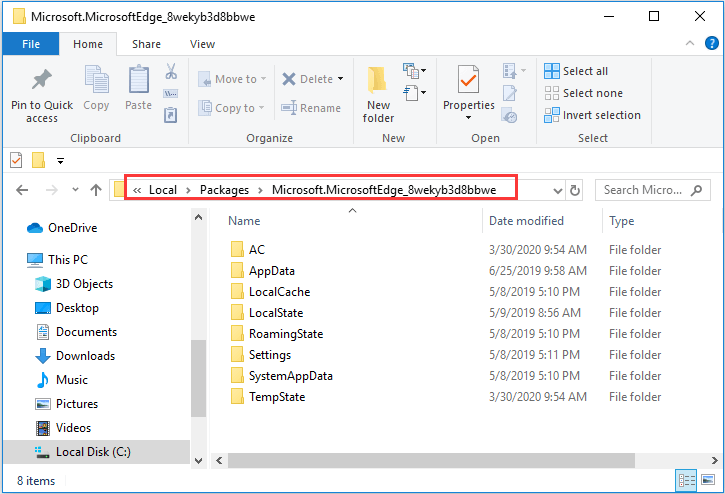
Step 4: Right-click Start button and choose Windows PowerShell (Admin).
Step 5: Input the command line Get-AppXPackage -AllUsers -Name Microsoft.MicrosoftEdge | Foreach {Add-AppxPackage -DisableDevelopmentMode -Register “$($_.InstallLocation)AppXManifest.xml” -Verbose} and press Enter to execute it.
By doing this, the core data of Microsoft Edge will be re-registered. Once it’s done, exit PowerShell and restart your computer. The Microsoft Edge opening multiple windows issue should has been removed.
Fix 4: Clean Boot Your Computer
If your Microsoft Edge opens multiple tabs on startup, perhaps certain third-party software or service is interfering with it. In this case, you can clean boot your computer to find out the problematic program or service.
Step 1: Type msconfig in Run window and click OK to open System Configuration.
Step 2: Switch to Services tab, check Hide all Microsoft services and click Disable all button.
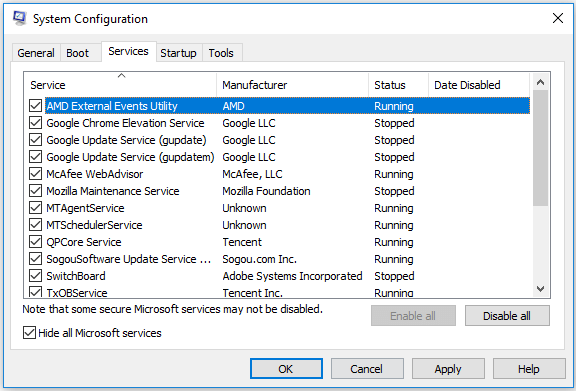
Step 3: Go to Startup tab and click Open Task Manager. Then, disable all the listed programs and go back to System Configuration window to save the changes.
After that, restart your computer. If the issue disappears, you can go to enable the involved programs one by one to find the problematic one and keep it disabled or remove it.


![[Solved] Microsoft Edge Not Working in Windows 10](https://images.minitool.com/partitionwizard.com/images/uploads/2019/10/microsoft-edge-not-working-thumbnail.jpg)
User Comments :