Over 2,000 users ask what Microsoft AU Daemon is on answers.microsoft.com. In this post, MiniTool Partition Wizard explains what the app is and whether you can delete it from your computer.
I own a licensed copy of Microsoft Office, and lately, when I launch it, I get a message asking whether I want to launch Microsoft AU Daemon. I don’t know what app this is … What, specifically, do these apps do?answers.microsoft.com
What Is Microsoft AU Daemon?
Microsoft AU Daemon or Microsoft AutoUpdates Daemon is a small Microsoft program. It is associated with many Office programs like Word, PowerPoint, Excel, One Note, Outlook, Access, Publisher, and SharePoint. In other words, every single of these programs come with Microsoft AU Daemon installed.
What’s the function of Microsoft AU Daemon? It aims to help the above Office programs up to date. When you launch one of Office programs, Microsoft AU Daemon will run in the background and check whether there is an update available. If the program detects one available update, it will trigger the process of automatically downloading and installing the update for the Office program.
Can You Remove Microsoft AU Daemon?
Microsoft AU Dameon does its job without creating any hassle and uses little usage and therefore it is recommended that you keep it on your computer.
However, some users might want to remove Microsoft AU Daemon. The reason is that users always receive a message asking whether they want to launch the Microsoft AU Daemon when they launch the Office programs.
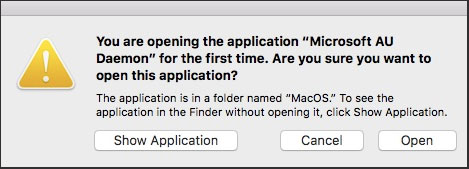
If you also think this message brings you inconvenience, you can remove it from your computer. Scroll down to know how to remove Microsoft AU Daemon on Windows 10 and macOS.
How to Remove Microsoft AU Daemon?
Remove Microsoft AU Daemon on Windows 10
It is easy to remove Microsoft AU Daemon on Windows 10 and the tutorial is below.
Step 1: Open one Office program. Here take Microsoft Word for example.
Step 2: Create a blank document.
Step 3: Click on the File option at the top-left corner.
Step 4: Select Account from the menu and then find the Update Options option and click it.
Step 5: Select the Disable Updates option and click the Yes button to confirm the option you have chosen.
After these steps, you should restart your computer to see whether the message again when you open the Office program.
Full Guides to Use Learning Tools in Microsoft Word
Remove Microsoft AU Daemon on macOS
If you are running macOS, you can follow the tutorial below.
Step 1: Open System Preferences.
Step 2: Select Accounts > Connection inputs > Microsoft AU Daemon.
Step 3: Click the – icon to remove Microsoft AU Daemon from your macOS computer.
If you want to run Windows system on your macOS computer, you can refer to Step-by-Step Guide on Installing Windows on Mac.
Final Words
This post about Microsoft AU Daemon comes to an end. If you still have some doubts about this topic, you can leave a message in the following comment zone and I will reply to you as soon as possible.
Additionally, there might be other unknown apps (like EasyAntiCheat) when you use your computer. If you find such apps, you can also leave a message in the following comment zone and I would like to help you figure out what they are.

User Comments :