The MHW graphics device crashed error is a common one with Monster Hunter World, but it upsets a large number of gamers. Once the error occurs, the game will be forced to close. With this guide of MiniTool, you can troubleshoot the error easily.
You are not the only one who encounters the MHW graphics device crashed error while playing Monster Hunter World. A lot of gamers complain this error on forums and technical communities. Given to that fact, we would like to share some troubleshooting methods with you. Read the following content for the details.
Solution 1: Close the HDR Mode
According to user reports, closing the HDR (High Dynamic Range) mode on the game is useful for solving the err12 graphics device crashed error. Here is the tutorial.
Step 1: After opening Monster Hunter World, navigate to Title Screen Menu > Options.
Step 2: Choose Display > Screen Mode / HDR Setting.
Step 3: Change the status of HDR mode to Disabled. Save the change and exit the operation.
Step 4: Now, play Monster Hunter World again to see if the err12 graphics device crashed error is fixed.
Solution 2: Enable the Ultra Low Latency Mode
If you use NVIDIA graphics cards, you can fix the MHW graphics device crashed error by enabling the Ultra Low Latency mode in the NVIDIA control panel. Besides, this operation can reduce game lags.
Step 1: Open NVIDIA Control Panel.
Step 2: After expanding 3D Settings, click Manage 3D settings.
Step 3: Under the Global Settings tab, configure the Low Latency Mode to Ultra.
Step 4: Play the game again to see if the error is solved.
Solution 3: Update Graphics Driver
A problematic/outdated graphics driver can lead to the MHW graphics device crashed error too. In this case, you should perform a graphics driver update.
Step 1: Right-click on the Windows icon on the desktop, and then click on Device Manager from the pop-up menu.
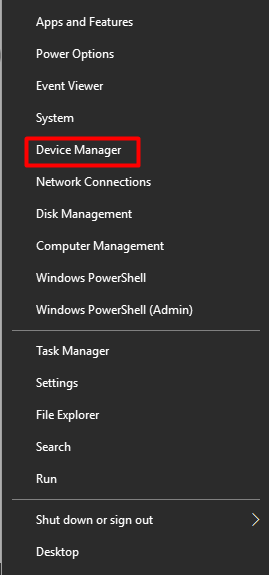
Step 2: Double-click Display adapters to expand the option, and then right-click on your graphics driver and click Update driver.
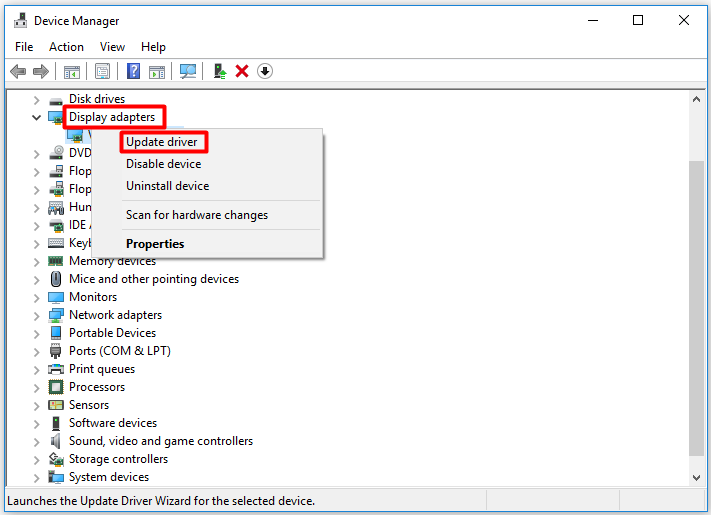
Step 3: In the next window, choose a way to update the driver. If you want to update driver automatically, pick the Search automatically for updated driver software option. To update the driver manually, select the Browse my computer for driver software option. After that, follow the prompted instruction to finish the operation.
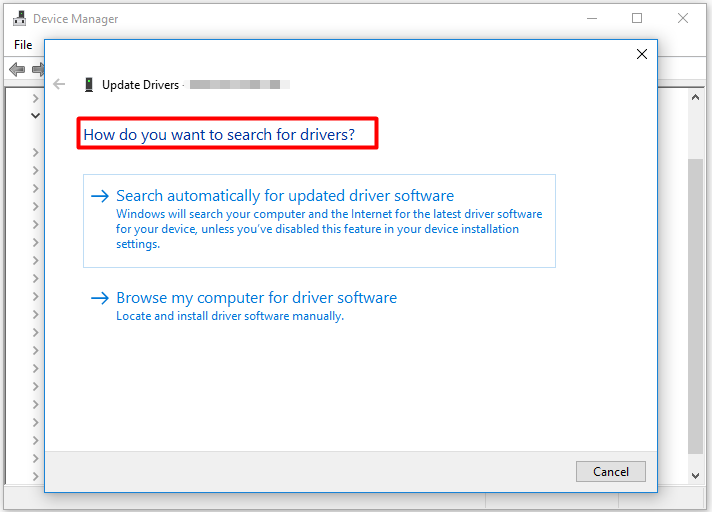
If the MHW graphics device crashed error happens after updating the graphics driver, the cause could be the new driver. If so, you should roll back the graphics driver.
Step 1: Open Device Manager and expand Display adapters.
Step 2: Right-click on your graphics driver and choose Properties.
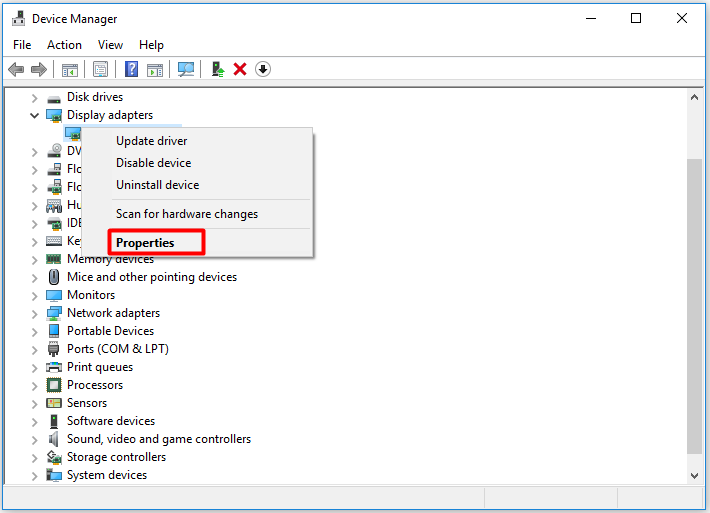
Step 3: Navigate to the Driver tab and click Roll Back Driver.

Step 4: Choose a reason from the listed items for rolling back driver. Alternatively, you can also type your own reasons. Once you click Yes, the process will start.
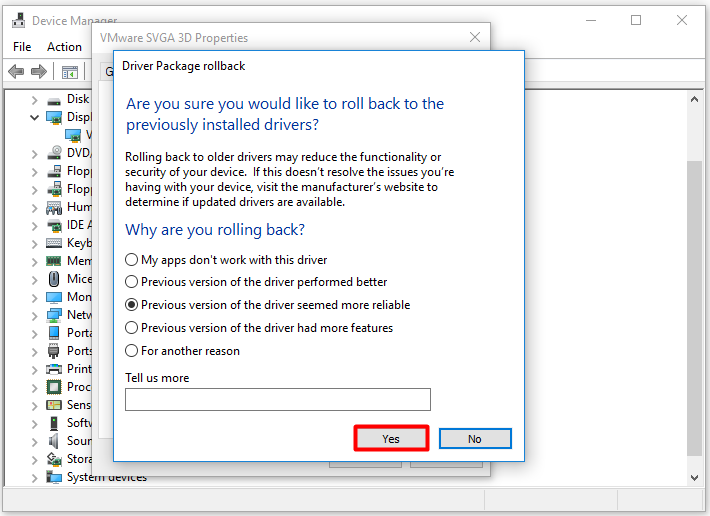
Solution 4: Change MHW Game Settings
High game settings are also responsible for the Monster Hunter World crashing PC error. Hence, you can try changing some settings. To be specific, disable volumetric fog rendering and scale back SSAO (Screen Space Ambient Occlusion).
If you install the High-resolution texture pack from the Steam Store, try scaling it back to see if reduces the crash frequency. You can find the pack in Menu > Options > Display > Advanced Graphics Settings.
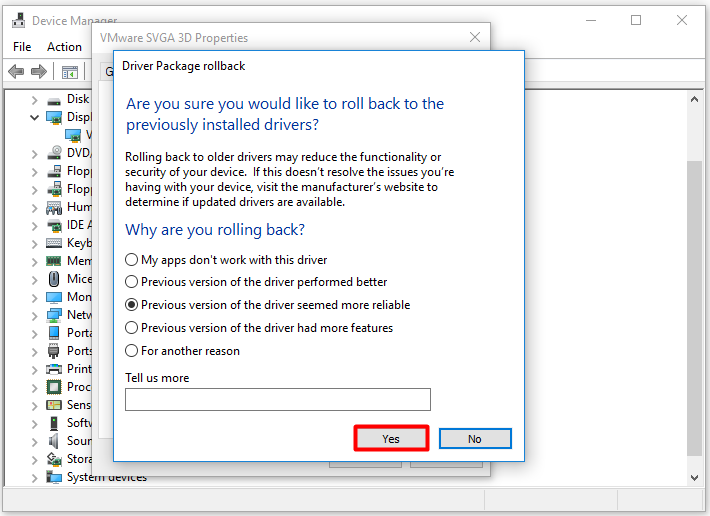


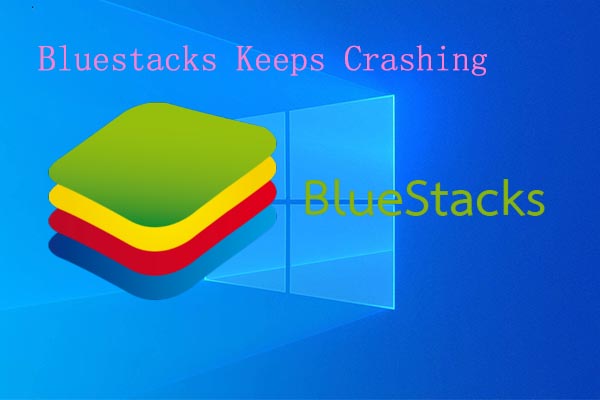

User Comments :