Some MapleStory users report that they have encountered the MapleStory runtime error when launching this game. In this post, MiniTool Partition Wizard offers you 3 methods to solve this issue.
MapleStory is a free-to-play, 2D, side-scrolling massively multiplayer online role-playing game released back in 2003. Some users report online that they have encountered MapleStory runtime error abnormal program termination during the launch.
This error can occur due to a corrupted Microsoft Visual C++ installation or a glitch in the Nexon launcher. To solve this problem, you can refer to the following methods.
Fix 1. End MapleStory Process
Sometimes, the glitch is just temporary and ending the MapleStory process from Task Manager and restarting the game can solve various errors including this one. Then, here is the guide on how to end the game from Task Manager:
- When the error occurs, you may get a black screen. Please don’t worry! Press Ctrl + Alt + Delete on your keyboard.
- Select Task Manager from the options.
- In the Task Manager, open the Process
- Find and right-click on MapleStory process, and then click End Task.
- Close the Task Manager and restart MapleStory.
Please repeat the above steps 3-4 times and then check whether the problem is solved.
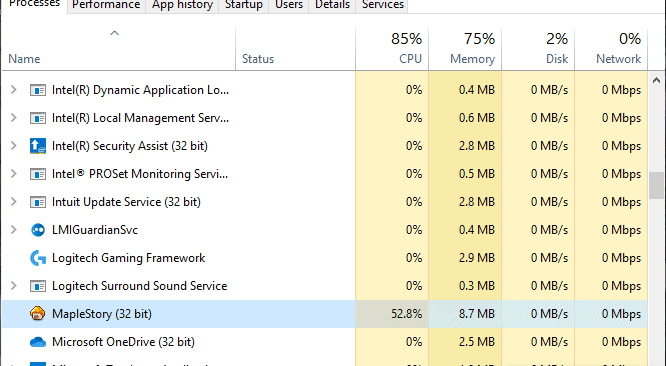
Fix 2. Reinstall Microsoft Visual C ++
As I mentioned before, it’s likely that the MapleStory runtime error is caused by outdated or corrupted Microsoft Visual C++ installation. To fix this issue, you can reinstall the Microsoft Visual C ++. Here is the tutorial:
Step 1: Uninstall Microsoft Visual C++.
- Press “Windows + R” keys to open Run
- Type “control” in the Run box and click OKto open Control Panel.
- Under Programs, click on Uninstall a program.
- Select Microsoft Visual C++ 2015.
- Click on Uninstalland click Yes to confirm the action.
Step 2: Reinstall Microsoft Visual C++.
- Download the latest version of Microsoft Visual C++ 2015 Redistributable update.
- Run the installer to install the package.
- Reboot the computer and relaunch MapleStory.
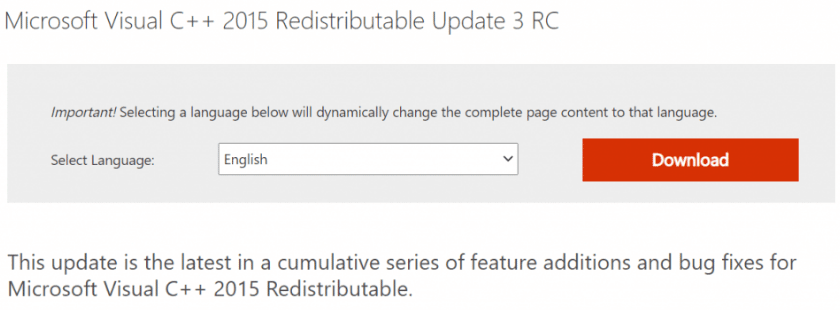
After reinstalling the Microsoft Visual C++ package, the MapleStory runtime error should be resolved. But if the abnormal program termination persists, please perform the following operations to install DirectX End-User Runtime Web Installer:
- Go to the DirectX End-User Runtime Web Installer page and click the Download
- Run the installer and follow on-screen instructions to install runtime libraries.
- Reboot the computer and check if MapleStory runs without any error.
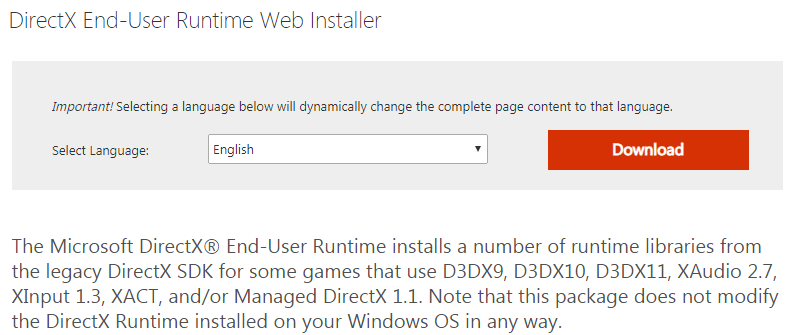
Fix 3. Reinstall MapleStory with a Patcher
If the above methods can’t solve the MapleStory runtime error, the last resort is to reinstall MapleStory with a patcher. Here is the guide:
- Download the MapleStory game client, and then download the MapleStory Manual Patcher.
- Once both the files are downloaded, open Control Panel and uninstall the MapleStory game through the way mentioned before.
- Once the game is uninstalled, restart the computer.
- Open File Explorer and navigate to the following path: C:Program Files.
- Locate and delete the WIZET
- Install MapleStory, but don’t run it yet. And then install the MapleStory manual patcher.
- Run MapleStory and check for any improvements.
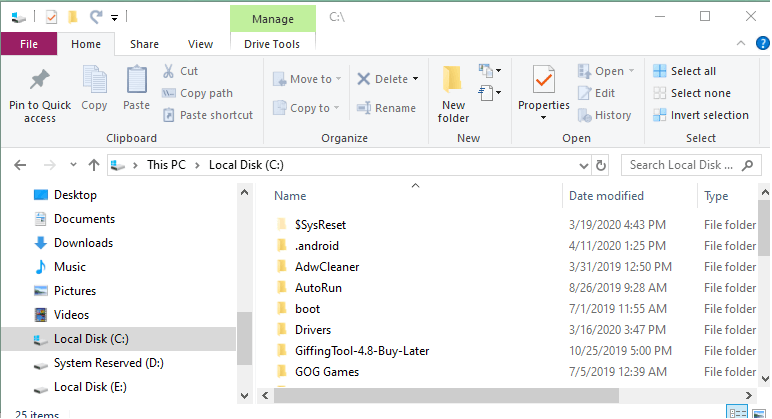

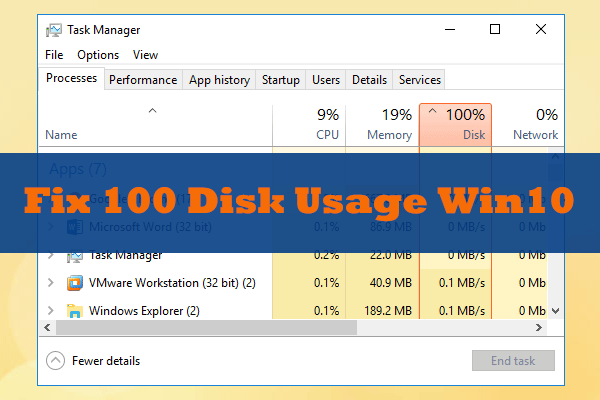
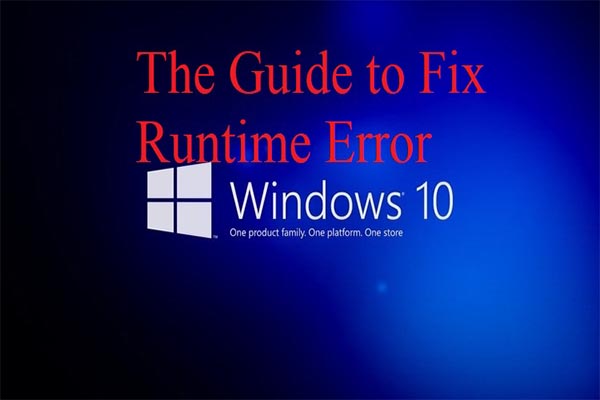
User Comments :