Windows 11 is a new operating system designed with a brand new outlook. If you prefer the classic desktop styles, this post from the MiniTool Partition Wizard website can help you make Windows 11 look like Windows XP.
Windows 11, the successor to Windows 10, is a new operating system released in 2021 by Microsoft. Compared with previous Windows versions, Windows 11 has a brand new outlook, as the following picture shows.
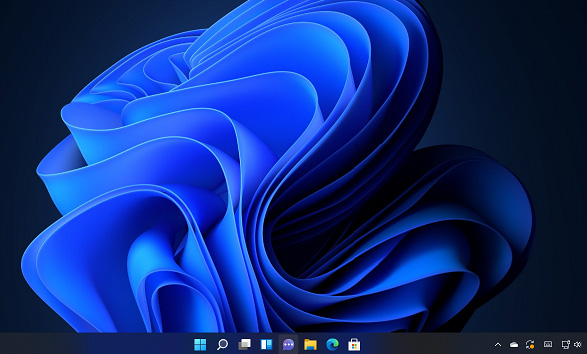
If you prefer the classic outlook in previous versions of Windows operating systems, you should not miss this tutorial. You can follow it to make Windows 11 look like Windows XP.
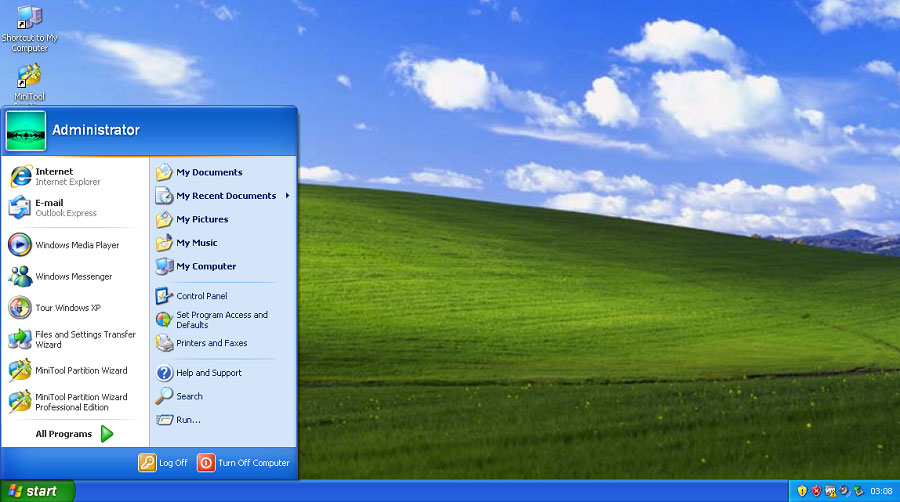
Get the Windows XP Taskbar on Windows 11
To make Windows 11 look like Windows XP, let’s get the Windows XP taskbar on Windows 11 first.
Step 1: Open a web browser and download RetroBar, a third-party tool that provides an old-styled Windows taskbar outlook.
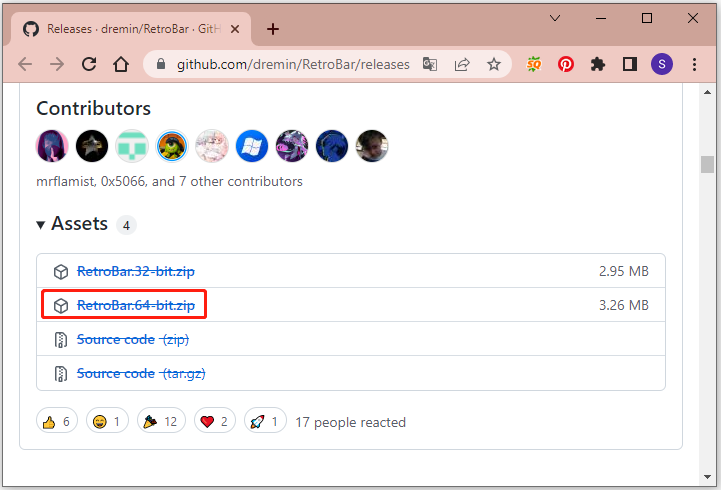
Step 2: Extract the files in the zip file you downloaded and run the RetroBar executable file.
Step 3: You might receive an error message as the following picture shows when you try to run RetroBar. Just click Yes and you will receive a pop-up window.
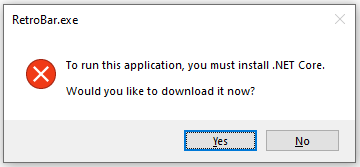
Step 4: In the pop-up window, download the right version of .NET Core for your PC. Then run the downloaded file to install it.
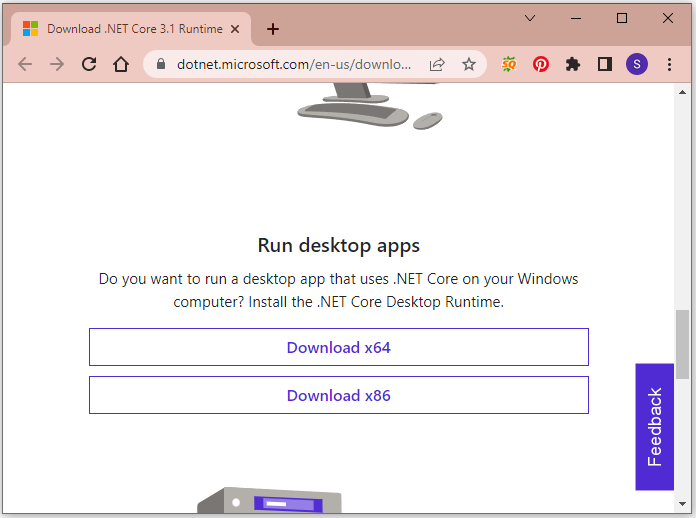
Step 5: Run the RetroBar application again and you will get the Windows XP taskbar on Windows 11.
Step 6: Right-click your taskbar and select Properties. Then you can change themes for the taskbar. Here I choose Windows XP Blue.
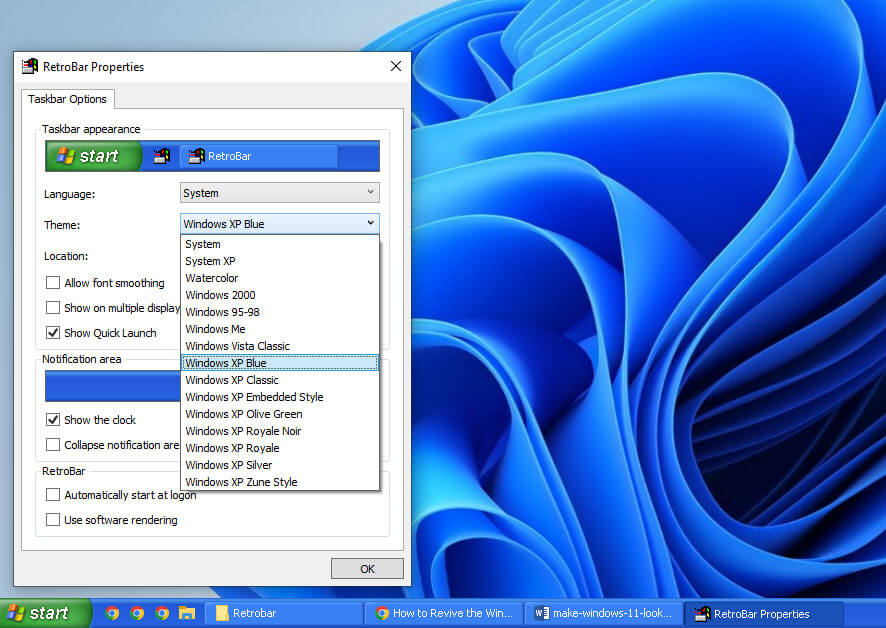
Now you get the Windows XP taskbar on Windows 11. When you want to use the Windows 11 taskbar outlook, you just need to right-click the taskbar and select Exit RetroBar.
Get the Windows XP Start Menu on Windows 11
Although your Windows 11 taskbar looks like Windows XP, the Start menu is still of the Windows 11 style. To get Windows XP look in Windows 11 Start menu, you need the help of Open-Shell.
Step 1: Download the Open-Shell setup file from the Internet.
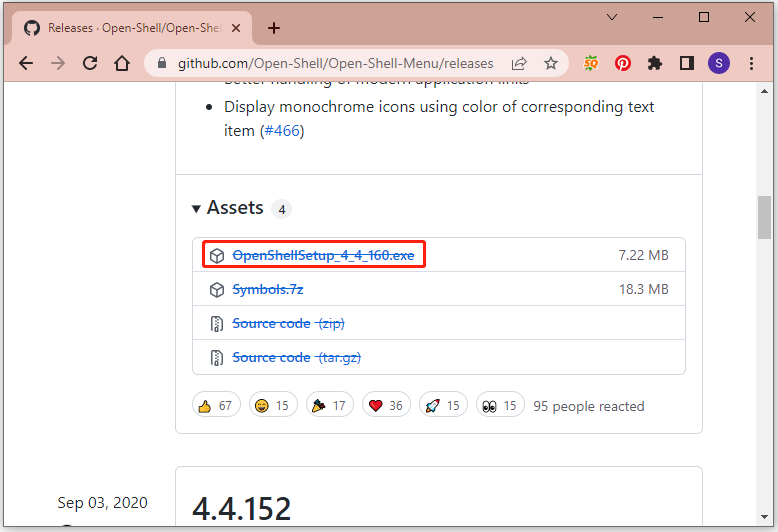
Step 2: Run the Open-Shell setup file and follow the on-screen instructions to install the program.
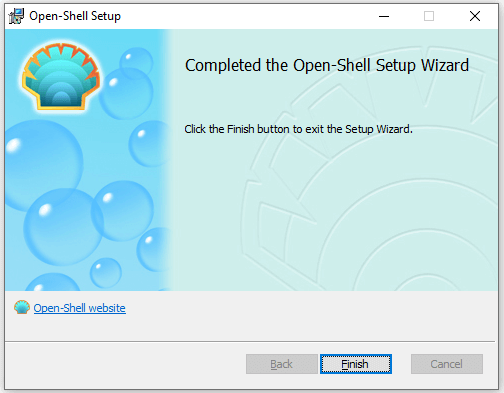
Step 3: A Start menu settings window will pop up and you can configure the outlook of your Start menu manually. Under the Start Menu Style tab, select Classic with two columns. Under the Skin tab, select Windows XP Luna. Then click OK.
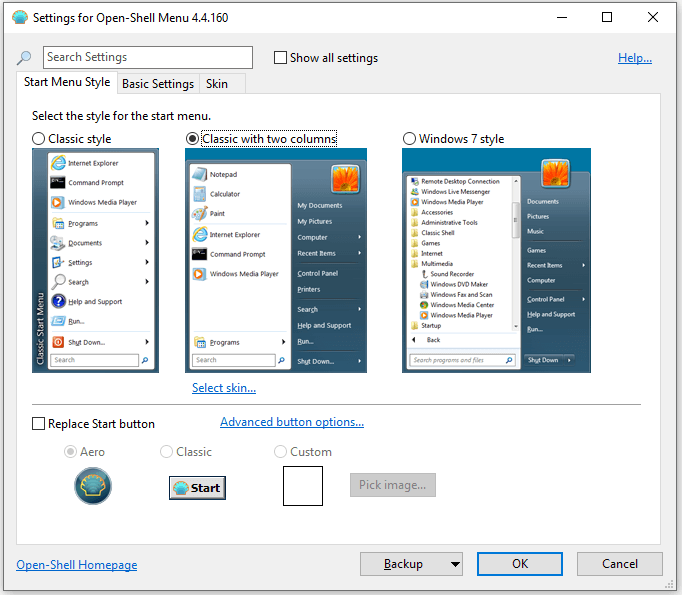
Step 4: Click the Start button to view your new Start menu.
Get the Windows XP Wallpaper on Windows 11
Now you have the Windows XP taskbar and Start menu. You just need to download the default Windows XP wallpaper from a website. Then right-click the picture and select Set as desktop background to make Windows 11 look like Windows XP completely.
Do you get Windows XP look in Windows 11? Just have a try!


User Comments :