Does your computer slow down or look old? If so, you can read this post to know how to make your computer run like a new one. In addition, with MiniTool Partition Wizard, you can free up space and speed up your computer.
If your Windows or Mac laptop has been used for a few years and starts to feel a bit sluggish, you might want to buy a new one. However, sometimes, that sluggishness can be fixed with just a little bit of effort.
Apart from real cases where your computer might actually need to be replaced or need new parts (for example, the hard drive or battery starts to die), you can try some tricks to make your computer run like new again. Trying these tricks may help you save a bunch of money.
Update to the Latest Software
Whether you are an Apple Mac user or a Microsoft Windows user, if possible, you should always keep your computer running the latest software. The latest version will not only help your computer stay more secure, but also fix bugs and enhance the computer performance, improving your experience in either macOS or Windows 10.
On a Mac, you can check for updates through the following steps:
- Open the Apple menu on the top left corner of the screen and select App Store.
- Click Updates tab at the top of the App Store
- Click Update All to download and install every available update, or click Update next to a single available update to install it.
On Windows, you can check for updates more easily.
- Enter Windows update in the bottom-left search bar.
- Open Windows Update settings and check for updates. Then, it will display the available updates for you.
Uninstall Unnecessary Apps
Sometimes your hard drive might slow down if it’s getting filled up with lots of apps and files. This is particularly true with SSD drives. In order to make your computer run like new, the best thing to do is to get rid of these apps that you’ve installed but don’t use, particularly the larger ones.
How to uninstall apps on a Mac:
- Open the Applications
- Drag the programs you don’t use to the trash bin.
- Empty the trash bin.
How to uninstall apps on Windows:
- Search Uninstall in the Windows search bar near your start menu.
- Select Add or remove programs.
- In the drop-down menu for “Sort by:” choose Size.
- Click the largest apps that you don’t use and choose Uninstall.
Free up Junk Files
Sometimes your computer might be filled with lots of junk files that you don’t know about, including old temporary cached files, old downloads and more.
How to find and get rid of that stuff on a Mac:
- Open About This Mac and navigate to Storage
- Click Manage to clear these files.
As for how to free up space on Windows, you can refer to the following post:
Clean the Computer
Maybe your computer just looks old but it runs well. If so, you can give it a good clean to make it look like new. You can use slightly damp cloth to wipe down the external part of your laptop. Please don’t get water anywhere!
You can also use a product like Lysol daily cleaning wipes without chemical residues to get some of the areas around your keyboard and trackpad. In addition, wipe down the screen with a microfiber cloth, the same sort you use for sunglasses.
Finally, you can use a can of compressed air to blow away dust around the keys, and in the cracks around your trackpad. If possible, you can clear out any dust that might have collected in the speakers or vents around your laptop because dust in fan vents can prevent your computer from staying cool, which could also affect performance.

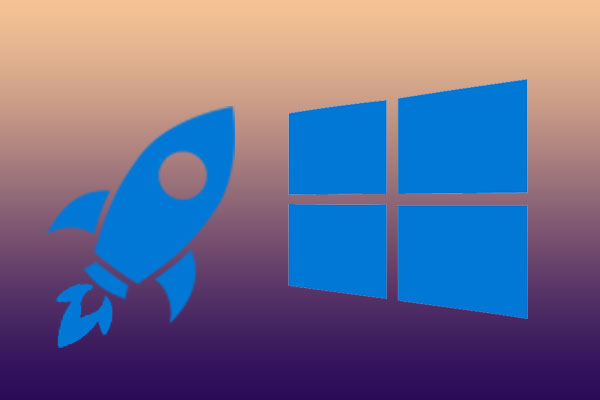

User Comments :