If you think that the present AirPods volume too low, consider making it louder. Here comes the question – how to make AirPods louder. In this guide, MiniTool would share some simple and effective ways with you.
When you think AirPods volume too low, you can make it louder manually. Here are several ways to teach you how to make AirPods louder. You can pick one according to your demand.
Way 1: Increase the Volume by Pressing the Volume Up Button
A simple way to increase the AirPods volume is to use volume buttons. You can finish the operation by two steps.
- Connect AirPods to your source device and start playback.
- Press the Volume up button on your device.
Way 2: Disable the Lower Power Mode
The low power mode prolongs the life of your phone by disabling background refresh in most apps and changing plenty of other settings. However, it can affect your phone’s volume output by changing the maximum volume that the device can generate.
For instance, you may encounter the AirPods volume low situation if your phone is in low power mode. In this case, you need to disable the low power mode. Though this operation makes your battery drain faster, it boosts audio quality and increase the volume of AirPods.
Way 3: Recalibrate the AirPods
After too many adjustments to the volume level, AirPods can lose calibration. Fortunately, you can recalibrate the AirPods. To do that, you can follow the steps below.
Step 1: Put AirPods in your ears and begin playing music.
Step 2: Turn the volume all the way down until you hear nothing.
Step 3: Swipe down from the top-right of the iPhone device to show the Control Panel and click on the Bluetooth button. This operation will disable Bluetooth and disconnect your AirPods.
Step 4: Start playing music again. At this time, the sound comes from your iPhone’s speakers. Turn down the volume completely again.
Step 5: Now, reconnect your AirPods by opening Settings > Bluetooth > AirPods. Access the Control Panel and click Bluetooth to turn it back on.
Step 6: Play music again and adjust the volume based on your demand.
Way 4: Turn off Safety Limits
Since too-loud music or sound has potential damaging effects, the iPhone has several embedded safety limits on the maximum volume output. Turning off this limiter can correct the AirPods volume low issue.
Here’s how to make AirPods louder by turning off safety limits.
Step 1: Open Settings > Sound & Haptics.
Step 2: Tap Headphone Safety and then click on the Reduce Loud Sounds slider. This operation makes a slider appear beneath the setting. Besides, you will see an explanation of what each volume level is.
Way 5: Check the Audio Balance
Why are my AirPods so quiet? One reason for the AirPods volume too low is the issue with the balance. The issue occurs when you put your phone into the low power mode. You can check if there’s something wrong with the audio balance with these steps.
Step 1: Open Settings > Accessibility > Audio/Visual.
Step 2: Then find the Balance slider.
Way 6: Factory Reset AirPods
If the AirPods volume low issue still persist after trying the above ways, try performing a factory reset for your AirPods. This operation can correct all performance issues but for hardware damage. However, you are required to reconnect the devices and change any custom settings configured for AirPods after the factory reset process.
Step 1: With both AirPods inside the case, close the lid and wait about 30 seconds.
Step 2: Open the lid, and then move to Settings > Bluetooth and click on the information icon next to your AirPods.
Step 3: Click Forget This Device.
Step 4: With the lid still open, press and hold the pairing button on the case for 15 seconds.
Step 5: Then the status light will blink amber. You just need to move the case close to your phone and wait for the pairing prompt to appear on screen.
Step 6: Re-pair and reconnect your AirPods. Now, you finish the AirPods factory reset process.


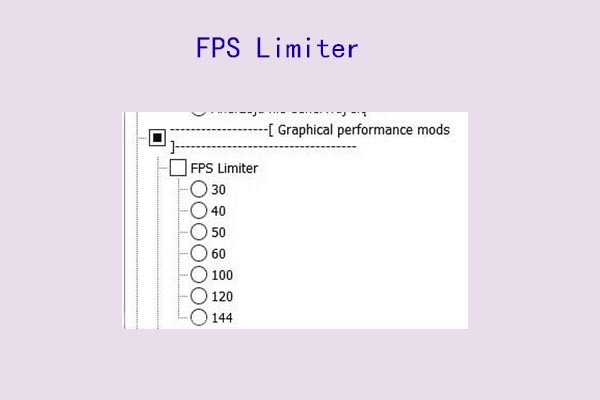
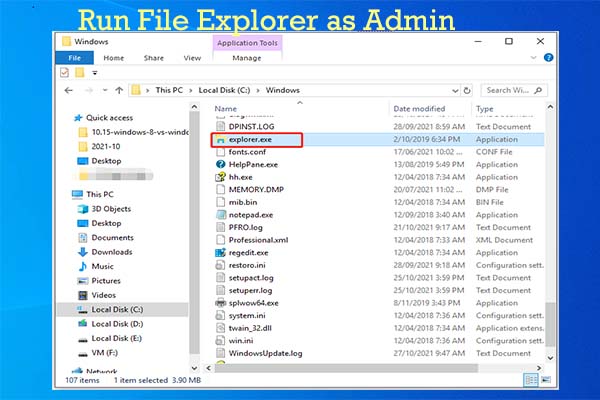
User Comments :