Some people may use Ubuntu computers but they want to install and run a macOS virtual machine or a Windows virtual machine. This post from MiniTool Partition Wizard shows you how to install and run macOS and Windows 11 virtual machines on Ubuntu.
Preparatory Work
There are many ways that you can use to install and run macOS and Windows 11 virtual machines on Ubuntu. A popular method is via QEMU, an open source virtual machine program. To create a macOS virtual machine or a Windows virtual machine on Ubuntu using QEMU, you should make sure your PC meets the following requirements:
- Ubuntu 20.04 or above
- Minimum 8GB of RAM
- Quad-core CPU
Then, you need to install QEMU on the Ubuntu. Here is the guide:
Step 1: Open a terminal and add this PPA (Personal Package Archive).
- sudo apt-add-repository ppa:flexiondotorg/quickemu
Step 2: Update the repositories and then install Quickemu.
- sudo apt update
- sudo apt install quickemu
Step 3: Install a GUI (quickgui) for QEMU through the following commands to simplify managing your VMs.
- sudo add-apt-repository ppa:yannick-mauray/quickgui
- sudo apt update
- sudo apt install quickgui
How to Install a Windows 11 Virtual Machine on Ubuntu
- Open Quickgui, which can be found in your applications menu.
- Click Create new machines in the Main Menu window.
- In the Downloader window, under Operating System, click Select > choose Windows.
- Back to the Downloader window, under Version, click Select > choose 11 > select a language. QEMU supports Windows versions from 8 to 11.
- Back to the Downloader window, click the Download This will automatically download the ISO and configure the VM ready for installation.
- Once the download is complete, click on Dismiss and then close the Downloader window.
- In the Main Menu window, click on Manage Existing Machines > click on the play button (the triangle) next to Windows 11 to start the VM.
- Go through the typical Windows 11 installation steps. After that, you can use the Windows 11 virtual machine.
How Do You Install Windows 11 In Oracle VM VirtualBox
How to Install a macOS Virtual Machine on Ubuntu
- Launch the Quickgui and click Create new machines
- This time, you should choose the macOS system and then select a macOS version you like. QEMU supports macOS versions including High-Sierra, Mojave, Catalina, Big-Sur, and Monterey. But the project creator confirms that Catalina has the best compatibility for a VM.
- Click the Download button to automatically download the macOS ISO and configure the VM.
- Back to the Downloader window, click on Manage Existing Machines and click the play button next to the macOS VM.
- Select macOS Base System and click Enter.
- In the macOS Utilities window, choose Disk Utility and click the Continue button.
- Select the Apple Inc. VirtIO Block Mediain the left panel and then click Erase at the top section.
- Name the drive and click Erase. After the erase process is complete, click Done.
- Quit Disk Utility and back to the macOS Utilities window.
- Select Reinstall macOSand then click Continue to start the macOS install process.

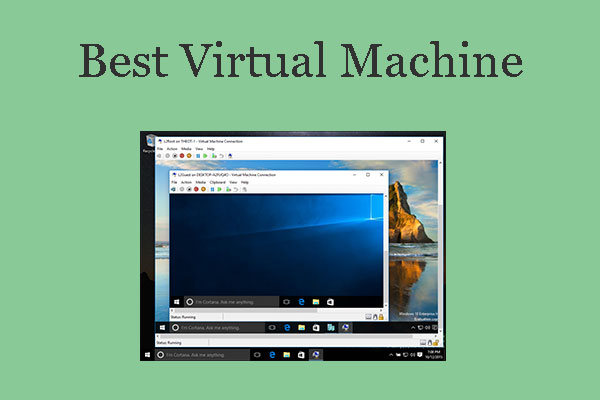
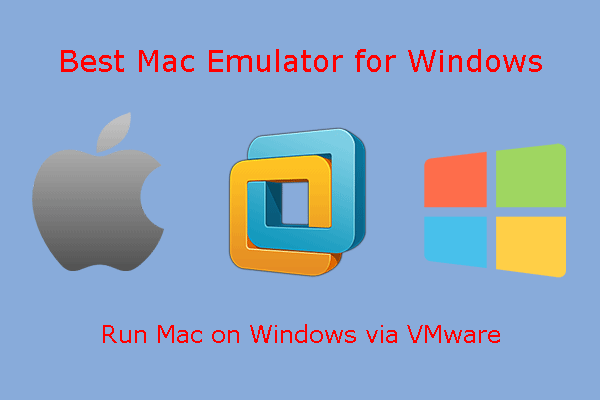
User Comments :