Is the League of Legends update stuck at 0 during game update? In this post, MiniTool Partition Wizard tells you possible reasons of this issue and offers 5 ways to fix the problem. You can try them one by one.
League of Legends Update Stuck at 0
League of Legends (LoL), commonly referred to as League, is a 5v5 multiplayer online battle arena video game developed and published by Riot Games in 2009. This game received generally positive reviews and has many users.
In 2019, the game regularly peaked at eight million concurrent players, and its popularity has led to tie-ins such as music videos, comic books, short stories, and an upcoming animated series. Nowadays, the game is still updated regularly.
However, some people report that the League of Legends update is stuck at 0 when they update the game. Then, how to solve this problem? You can try the following methods.
Fix 1. Wait Longer
Is the League of Legends update stuck at 0 KBps? In most cases, this is not an issue. This phenomenon is normal. Actually, you have finished the update download, so the downloading is at 0. And now the game is installing the update. All you need to do is to wait around 15-20 mins and then the game will start again.
But if this method doesn’t work for you or the League of Legends update is stuck at 0 percent with low speed, you can try the following methods.
Fix 2. Make Sure .NET Framework 3.5 Is Installed
.NET Framework 3.5 is a software platform required to run the League of Legends. Even if you have installed higher version of the framework, Framework 3.5 is still needed. Please follow steps below to check framework version:
- Open File Explorer and go to C:WindowsMicrosoft.NETFramework.
- In the folder, check whether there is a folder named “5“.
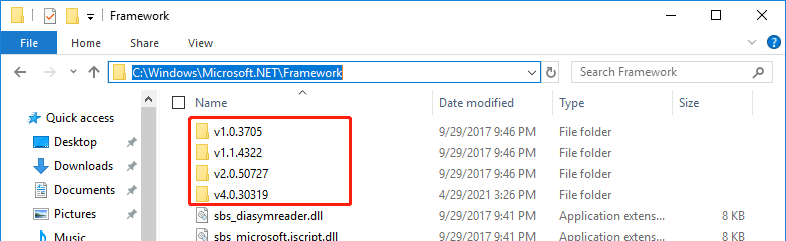
If you don’t find this folder there, it means that the .NET Framework 3.5 is not installed on your PC. In this case, you can install the framework 3.5 through the following steps:
- Open Control Panel and go to Programs.
- Click Turn Windows features on or off under Programs and Features
- In the Windows Features window, check .NET Framework 3.5 option and click OK Then the PC will download and install the framework 3.5 automatically.
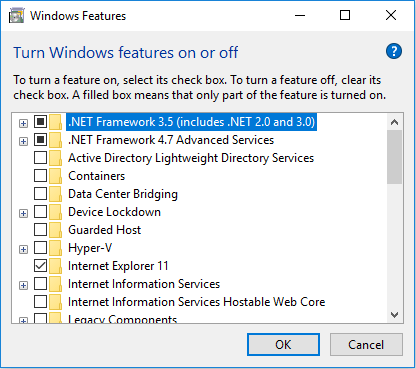
Top 5 Ways to Fix .NET Framework 3.5 Missing in Windows 10
Fix 3. Temporarily Disable Any Security Program
Some security programs may block game update. Therefore, you can disable them temporarily. If you have third-party antivirus programs installed, you can close them. And then, you need to disable Windows Defender, the in-built Windows antivirus program.
How to Disable Windows Defender Antivirus on Win 10
Fix 4. Reset Winsock
League of Legends patcher works with the default TCP/IP settings of the network. Therefore, you can reset TCP/IP settings to their default by resetting Winsock to default. Here is the guide:
- Press Windows key + R key, type “cmd” in the Run box and press Enter to open Command Prompt
- Type command “netsh winsock reset” and press Enter.
- Close Command Prompt and restart PC.
Fix 5. Repair Game Files
It’s also possible that the issue “League of Legends update stuck at 0” is caused by corrupted game files. In this case, you can repair game files through the following steps:
- Launch League of Legends and log in.
- Click the gear button in the upper-right corner to open the game settings.
- Click Initiate Full Repair.
- Click Yesto continue.
If you have tried all the above methods but the issue persists still, you can then try troubleshooting the internet connection problem or reinstalling the game.

![How to Fix League of Legends Won’t Update Error [Full Guide]](https://images.minitool.com/partitionwizard.com/images/uploads/2020/12/league-of-legends-wont-update-thumbnail.jpg)
User Comments :