A lot of people are confused about the Logitech Unifying Software. Now, this post of MiniTool will introduce this software in detail and provide a full Logitech Unifying Software download/install guide for Windows, Mac, and Chrome.
Overview of Logitech Unifying Software
Before you get the Logitech Unifying Software downloaded, it’s necessary to have an overall understanding of this software. Here we summarize several frequently asked questions as follows.
What Is Logitech Unifying Software
Logitech Unifying Software is a practical tiny utility that allows you to add/remove all of your Unifying products like wireless mice and keyboards to a single Unifying receiver easily. With this software, you can connect up to 6 Logitech Unifying products to one tiny set-and-forget Unifying USB receiver.
This Logitech Unifying Receiver software offers you great convenience. You don’t have to install a different receiver for each Unifying device. With the Logitech Unifying Receiver software installed, you can keep a set of your favorite Logitech Unifying wireless mice and keyboards anywhere only by moving your computer into the receiver’s range.
Is Logitech Unifying Software Free to Download
Of course, yes! It is free and safe to download Logitech Unifying Software on Windows 10/11, Mac, and Chrome. It allows you to build connections with up to 6 compatible Unifying devices. However, one of the demerits is that it provides no update to the software for a quite long time.
Logitech Unifying Software Full Specifications
At present, the Unifying Software Logitech is only available for three platforms, including Windows, macOS, and Chrome. Here we will introduce the full specifications of Logitech Unifying Receiver software according to different operating systems.
Logitech Unifying Software Download Windows:
- Supported OS: Windows 11/10/8/7
- Latest Software Version: 2.50.25
- Last Update: 2022-04-08 for Win11/10, 2010-03-30 for Win8/7
- File Size: 4 MB
Logitech Unifying Software Download Mac:
- Supported OS: macOS 10.13/10.12, Mac OS X 10.11/10.10/10.9/10.8
- Latest Software Version: 1.3.375
- Last Update: 2018-08-23
- File Size: 3.8 MB
Logitech Unifying Software Download Chrome:
- Supported OS: Chrome OS
- Latest Software Version: 1.0.1
- Last Update: 2014-12-19
- File Size: 990 KB
Logitech Unifying Software Download & Install for Windows 10/11
Where to get the Logitech Unifying Software free download pack? To download Logitech Unifying Software and install it for Windows 10/11 PCs, you can refer to the following guide.
Step 1. Click here to open the official Logitech Unifying Software download Windows 10/11 page and select Windows 10/11 from the drop-down menu.
Step 2. Click on Download Now and select a location to save the package.
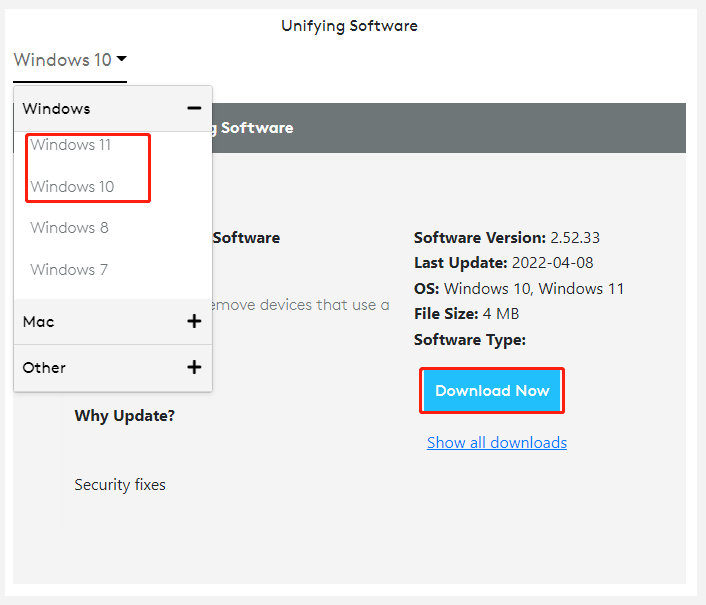
Step 3. Once downloaded, double-click the executable file and click on Yes to run the installer.
Step 4. Tick the checkbox next to I accept the terms of the License Agreement and click on Install.
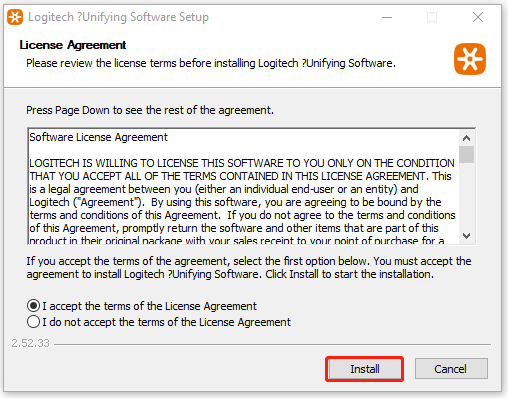
Step 5. Wait for the installation to complete. Once done, click on Finish and you can start using this tool.
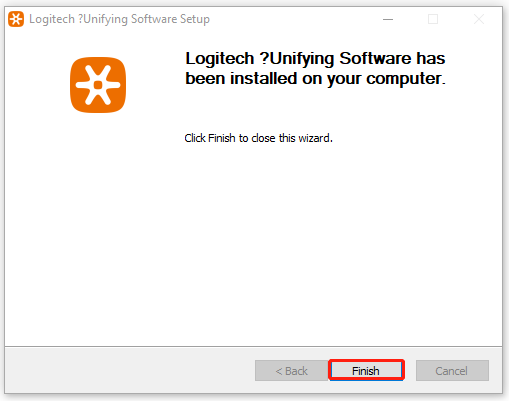
If you don’t want to use this app on Windows 10/11 any longer someday, you can uninstall Unifying Software Logitech. To do so, you can go to Settings > Apps > Apps & Features, locate Logitech Unifying Software, and click Uninstall. Then, confirm this operation by clicking Uninstall/Remove.
Logitech Unifying Software Download & Install for Mac
Also, you can download the Unifying software for Mac. To do this work, you can visit the official Logitech Unifying Software download Mac page, expand the Mac category and select your macOS version, and click on Download Now. Once downloaded, unzip the package and run the installer and follow the on-screen prompts to complete the process.
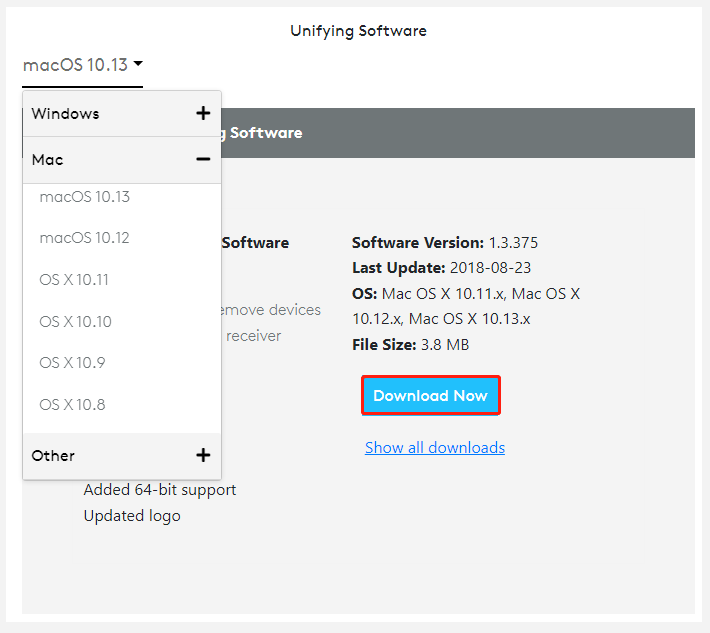
Logitech Unifying Software Download & Install for Chrome
In addition, the Logitech Unifying Software free download package is available for Chrome OS. If you want to install the software for Chrome, visit the official Logitech Unifying Software download page, expand the Other category and select Chrome, then click on Download Now and follow the on-screen instructions to finish the installation.
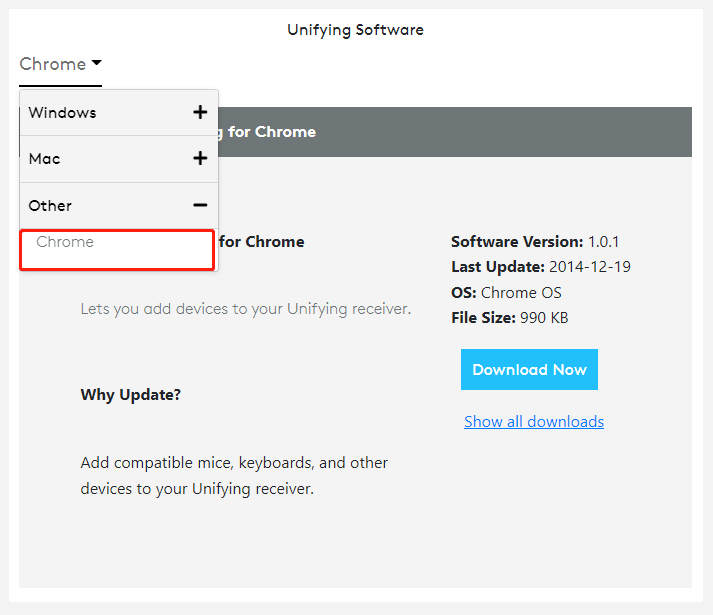
Further reading: If you can’t install this software for Windows 10/11 due to insufficient disk space, MiniTool Partition Wizard can help free up disk space with many powerful features like Space Analyzer and Extend Partition. Besides, you can use the Migrate OS to SSD/HD feature to upgrade your hard drive to a larger SSD/HHD without reinstalling OS.

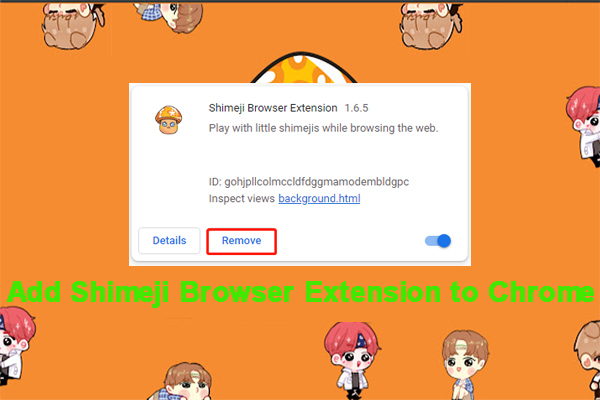
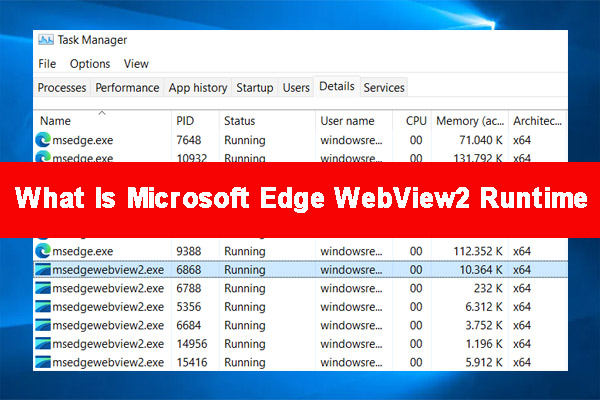
User Comments :