LibreOffice is a free and open-source office software suite that serves as an alternative to Microsoft Office.
However, many users report that LibreOffice does not work on Windows 11/10. Why? LibreOffice won’t open in Windows 10 for one of the following reasons:
- Application software is not up to date
- Repeating processes running in the background
- Hardware Acceleration
Well, how to fix the LibreOffice not responding Windows 10 issue? Keep reading.
Solution 1: Open LibreOffice via the Run Dialog Window
The Run dialog box is a navigation tool that you can use to quickly access files and folders, start applications, and open Windows Settings. You can try accessing LibreOffice through the Run window.
Just press the Win + R key and type the following command, then press Enter:
%ProgramFiles%LibreOfficeProgramsOffice
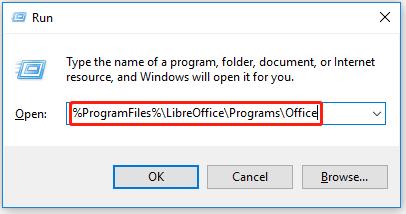
Once done, the LibreOffice software will open on the Windows 11/10 PC. If not, just move on to the next solution.
Solution 2: Reinstall LibreOffice
When you uninstall and reinstall the app, it should fix any issues with the app installation or bugs present in the latest version. The steps are as follows:
- Open the Run box. In the Run box, type or copy and paste the following and hit Enter: cpl.
- Double-click the LibreOffice software and select the Uninstall When finished, restart your computer.
- After restarting your PC, you will need to visit the LibreOffice website to reinstall the software.
Once done, check if the LibreOffice won’t open Windows 10/11 issue gets fixed.
Solution 3: Run LibreOffice in Safe Mode with Hardware Acceleration Disabled
Safe Mode in LibreOffice is the mode in which you run applications with a minimal set of drivers. To launch LibreOffice Safe Mode, the procedure is as follows:
Step 1: Open the Run window. In the Run window, type or copy and paste the following and hit Enter: CMD
Step 2: Now, in the Command Prompt window that opens, type the following and hit Enter: start soffice.exe –safe-mode.
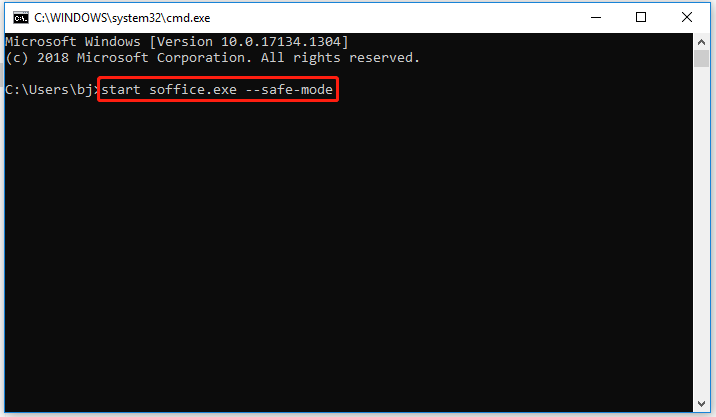
Step 3: In the Safe Mode window, move the button to Configure. Then, check the box associated with Disable hardware acceleration.
Step 4: After that, click Apply Changes and Restart.
Once done, check if the LibreOffice won’t open Windows 10/11 issue gets fixed.
Solution 4: Remove Duplicate Processes Running in the Background
If you encounter the LibreOffice won’t open issue on Windows 11/10, check Task Manager to make sure there are not any background processes running for LibreOffice. If there are, go ahead and close them and restart your computer.
Step 1: Press the Win + X key, and then select the Task Manager option from the menu.
Step 2: In the Task Manager window, locate any LibreOffice tasks running in the background and right-click them.
Step 3: From the pop-up menu, select End Task.
After that, restart your computer and check if the LibreOffice not responding Windows 10/11 issue gets fixed.
Further reading: If you encounter some issues like low disk space and bad sectors on the hard disk, MiniTool Partition Wizard can help you easily fix them by extending/resizing partitions and checking the hard drive. Just have a try!
MiniTool Partition Wizard FreeClick to Download100%Clean & Safe
Bottom Line
After you read this post, you may have known how to fix the LibreOffice won’t open Windows 10/11 issue. If you have problems with this article, you can leave them in the following comment zone.

![How to Install Xbox Cloud Gaming on Steam Deck [A Few Steps]](https://images.minitool.com/partitionwizard.com/images/uploads/2023/02/install-xbox-cloud-gaming-on-steam-deck-thumbnail.png)
![How to Block Someone on Snapchat for iOS or Android [Full Guide]](https://images.minitool.com/partitionwizard.com/images/uploads/2023/02/how-to-block-someone-on-snapchat-thumbnail.png)
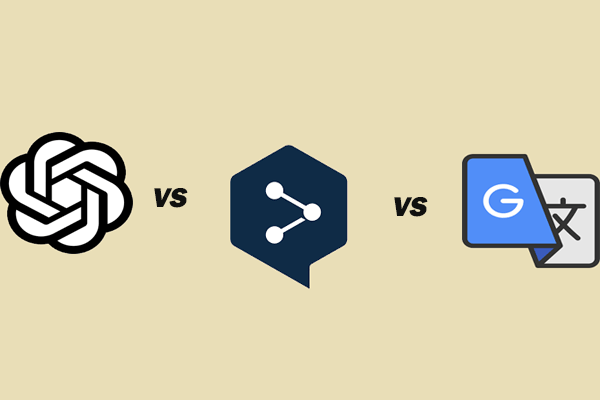
User Comments :