Almost every LG G4 user has encountered the problem that their LG G4 won't turn on. So, is your LG G4 not turning on or shutting down after turning it on? Well, in this article from MiniTool Partition Wizard, we will discuss the steps you need to take to ensure this issue is properly resolved.
The LG G4 is a great phone. However, almost every LG G4 user has encountered the problem that their LG G4 won’t turn on. How to fix this issue? Please keep reading.
Before we try the complicated way, let’s try the simpler way:
- Check to see if the battery is swollen. If it’s swollen, replacing the battery as soon as possible is the only way to fix it.
- Make sure there is no dust or lint inside the charging port.
- Connect your device to a different charger. If the display lights up and indicates it’s charging (it wasn’t), then you need a new charger.
- Random reboots and boot loops on the G4 are often related to MicroSD card conflicts. Try turning off your device and removing the SD card to see if it’s the SD card. If this is the case, connect your SD card to another device and perform a full wipe before inserting it back into your LG G4 smartphone.
- If your LG G4 still won’t turn on, try force restarting it by pressing and holding the power button for about 30 seconds.
Solution 1: Wipe the Cache Partition
Performing a wipe of the cache partition will usually resolve any software-related conflicts that may be preventing your LG G4 phone from powering on. Proceed as follows:
Performing this step will not delete any of your personal data (photos, videos, contacts, etc.) or applications. It just deletes all temporary data used by your apps and OS.
Step 1: Turn off your device completely.
Step 2: Press and hold the Power button + Volume down button at the same time until the LG logo screen appears.
Step 3: Once you see the Recovery Mode Loading message, let go of both buttons.
Step 4: Use the Volume Down key to navigate down until wipe cache partition is highlighted.
Step 5: Tap the Power button to confirm your choice.
Step 6: When the process is complete, you should see yellow text at the bottom of the screen that says “Cache wipe complete.”
Step 7: Make sure reboot system now is highlighted, then press the Power button again to restart.
If your phone still won’t turn on, move on to the next method.
Solution 2: Boot up in Safe Mode
It could be that a third-party application you installed recently doesn’t play well with the operating system. Since Safe Mode prevents any third-party apps from running, you need to start your LG G4 in Safe Mode:
Step 1: Make sure your device is fully powered off. Press the Power button and wait for the LG logo screen to pop up.
Step 2: When it appears, press and hold the volume down button.
Step 3: The phone will restart again, and will most likely display the carrier’s logo. Don’t let go of the volume down button until the phone has fully booted up.
Step 4: If you see the Safe Mode icon in the lower left corner, you’re doing it right.
Solution 3: Perform a Master Reset
If none of the above solutions work, then you can try a master reset. Methods as below:
A master reset will restore your phone to factory settings. This means all your personal data on internal storage will disappear. Data on SIM and SD cards are not affected by this process.
Step 1: Turn off your device completely.
Step 2: Press and hold the Power button + volume down button. When you see the LG logo, release the Power button and hold it again after 1 second while keeping the volume down.
Step 3: Release both buttons when the factory data reset screen appears.
Step 4: Use the volume keys to highlight Yes, then press the Power button to confirm.
Step 5: Press the power button again to reset your device.
Reboot your phone and see if the LG G4 wont boot issue gets fixed.

![[5 Solutions] How to Fix Google Store Error Code R013?](https://images.minitool.com/partitionwizard.com/images/uploads/2023/01/error-code-r013-thumbnail.png)
![PS3 Backwards Compatible [A Full Guide]](https://images.minitool.com/partitionwizard.com/images/uploads/2023/01/ps3-backwards-compatible-thumbnail.png)
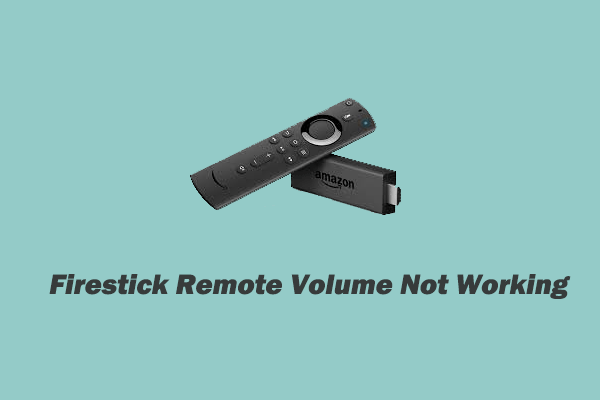
User Comments :