If you encounter any issues with Lenovo products, consider sending them to the repair store. Before that, you should conduct a Lenovo warranty check to learn the warranty status of the device. MiniTool tells you how to perform Lenovo warranty lookups especially on laptops.
Lenovo Warranty Check: Overview
Lenovo products are divided into several categories. You should choose a product family from the main menu on the Lenovo warranty lookup page and then follow the on-screen instructions to finish the Lenovo warranty check operation.
- PC:To check warranty on Lenovo laptop, you should tap on this tab. Actually, you need to click on it if you are going to perform Lenovo warranty checks for devices like laptops, tablets, desktops, and monitors.
- Data Center: Click on this tab if you want to perform Lenovo warranty lookups for servers, storage, and networking.
- Mobile: To check Lenovo warranty for Lenovo and Motorola mobile devices, simply click on the Mobile
- Smart: Click on the Smart tab to conduct a Lenovo warranty check on devices like Augmented Reality/Virtual Reality, Smart Home, Smart Collaboration, Smart Edge, Smart Retail, etc.
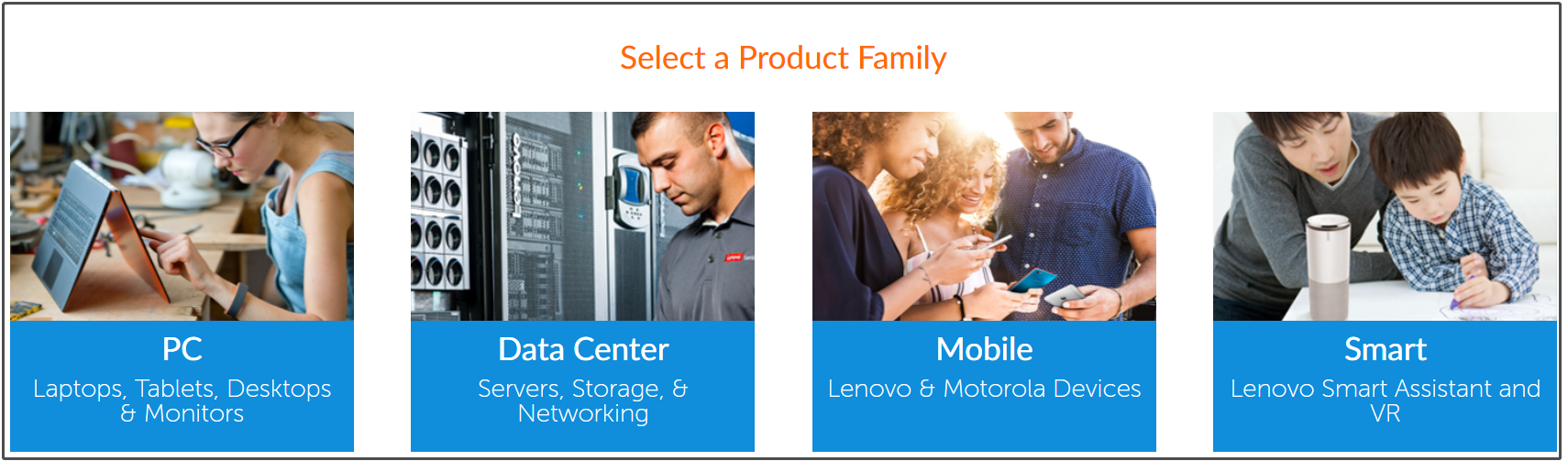
Lenovo Warranty Check: Find the Serial Number (Laptop)
You may have found that you need to input the serial number after clicking on eacch tab. Hence, you should find your serial number first to perform Lenovo warranty checks. Here, we would show you how to find the serial number of Lenovo PCs.
To check the serial number of other Lenovo products, follow the prompted instructions after clicking on the corresponding tab on the Lenovo warranty lookup page.
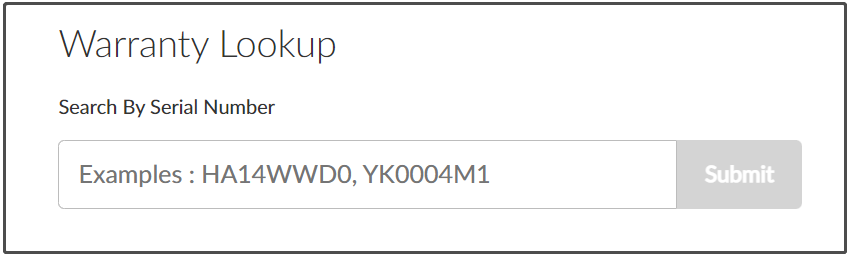
There are three ways to find the serial number of Lenovo computers.
Way 1: See the Printable Label
A simple way to find the Lenovo serial number is to see the label on the side or back of the product. The serial number usually is located behind the SN or S/N or Serial Number. If the label is missing, try other methods to perform serial number lookup on Lenovo computers.
Way 2: Use Lenovo Service Bridge
Lenovo Service Bridge is a utility used to do the following operations on Lenovo computers.
- Scan your Lenovo PC to find its name and serial number
- Run Automatic Driver Update on Support Site
- Run Diagnostics scans
You can directly launch or download and install Lenovo Service Bridge on your computer. Then run it to find the serial number of your device.
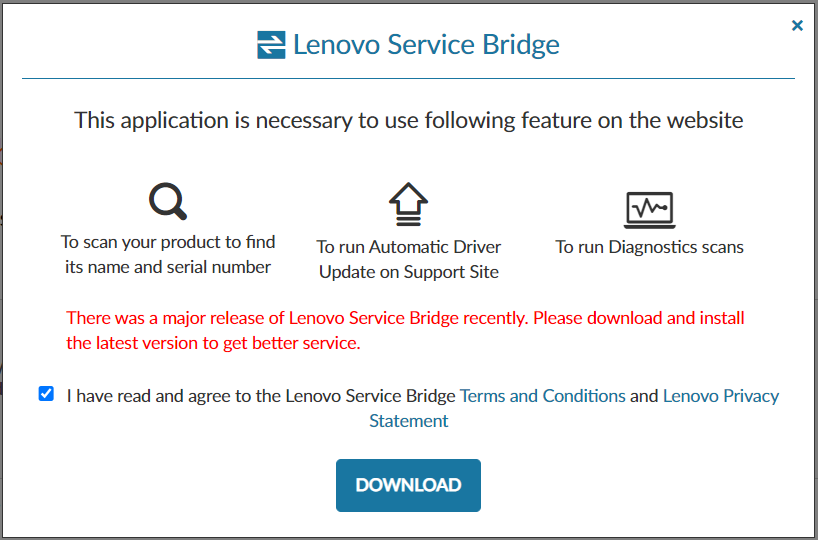
Way 3: Use Commands or Software
You can also conduct a Lenovo serial number check by using utilities or command lines. For instance, you are able to use the Lenovo Vantage app. It shows you the system type and serial number after you launch it.
- Android tablet settings feature: Open Settings > About Tablet > Status > Serial Number.
- Windows Command Prompt: Run Command Prompt or Windows PowerShell as administrator> input wmic bios get serialnumber and hit Enter.
- Chromebook Settings:Turn on the Chromebook > press Alt + V keys. Then you will see the serial number and the Chrome operating system version.
- BIOS Setup Utility: You will find the serial number under the Information or Main tab after entering the BIOS setup page.
- Linux Settings: Execute the command “sudo dmidecode -t system | grep Serial” or “sudo dmidecode -t baseboard | grep Serial” in a shell prompt or terminal.
Lenovo Warranty Check: Laptop
After finding the Lenovo serial number, you can check warranty on Lenovo laptops by typing the serial number and clicking on the Submit button in the prompted window.
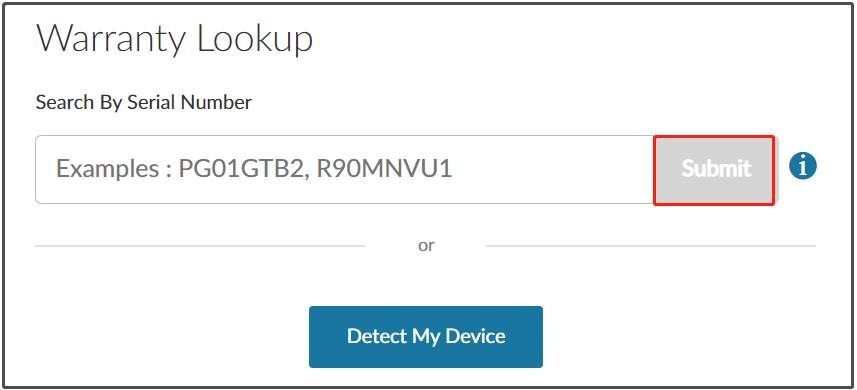
Then you will learn the warranty status of your Lenovo computer. If the warranty is about to expire, you can extend or upgrade it by clicking on the Purchase a warranty upgrade option at the bottom of the Lenovo warranty check laptop page. Then follow the prompted instructions to finish the warranty upgrade process.
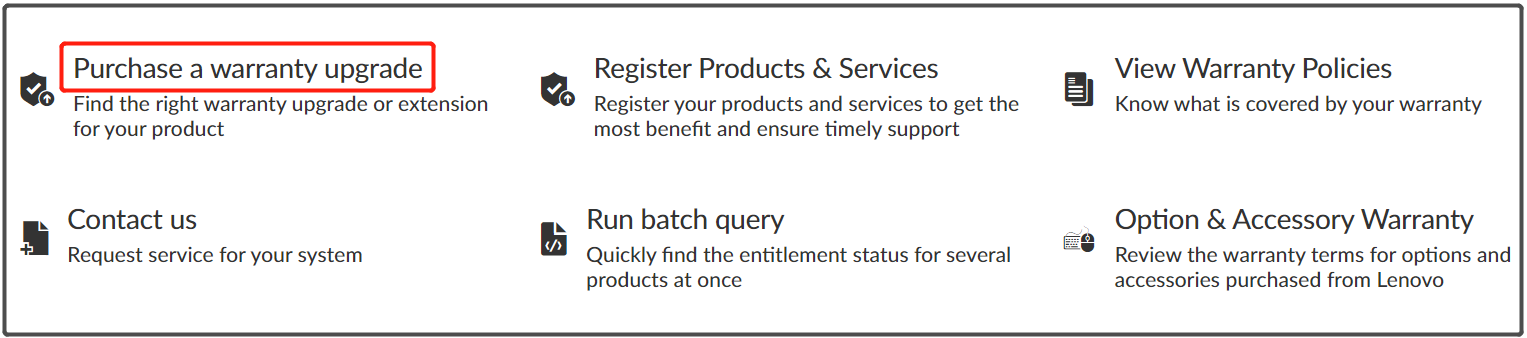
How to perform a Lenovo warranty lookup? If you are looking for such a tutorial, this post is what you need. It shows you how to check warranty on Lenovo laptops in detail.

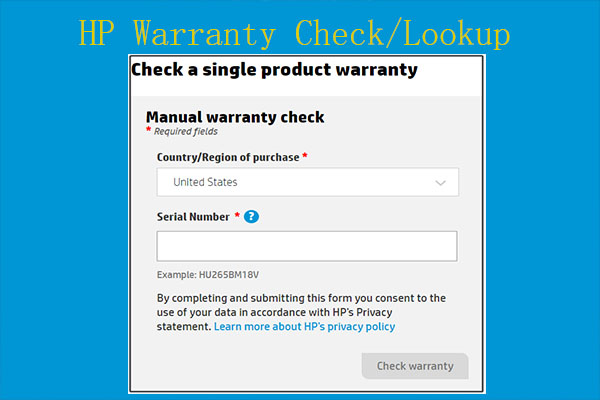
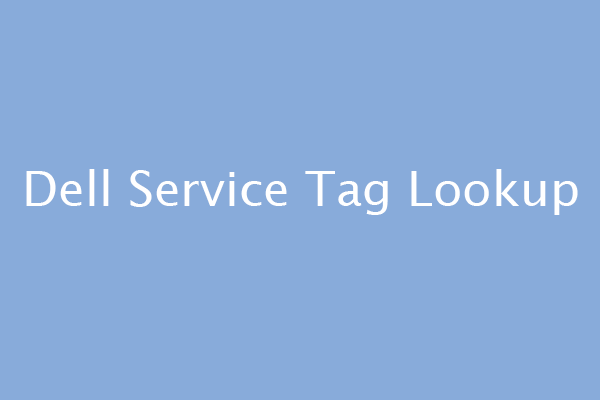
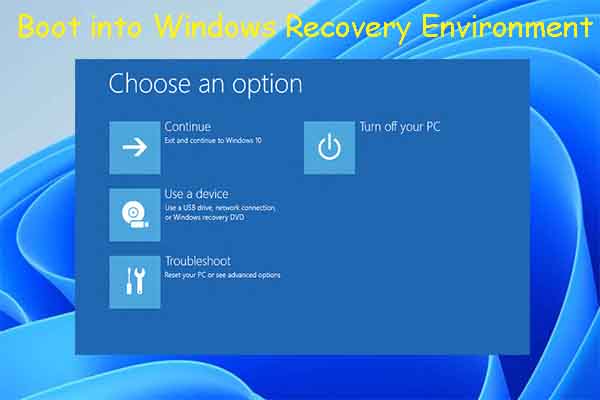
User Comments :