What Is Lenovo BIOS Key
It is an all- known fact that you should keep pressing a key during the startup process of a computer to enter the BIOS setup. This key is called BIOS key. What is Lenovo BIOS key? As its name indicates, it is the key that helps you enter the BIOS on Lenovo computers.
What is the exact Lenovo BIOS key? To get the detailed information, please move to the next section.
The Lenovo BIOS Keys for Different Lenovo Computer Models
Since the Lenovo BIOS key is different on different models, you should press the correct Lenovo BIOS key on the corresponding models. To give you an intuitive effect, the Lenovo BIOS keys are listed in a table form. Check them in the table below now!
| Lenovo Model | BIOS Setup Key |
| Ideapad N Series | F2 |
| Ideapad P Series | F2 at the Lenovo Logo |
| Ideapad S Series | Novo Button, Some Models: F2 |
| Ideapad U Series | Novo Button, Some Models: F2 |
| Ideapad V Series | F2 |
| Ideapad Y Series | F2 |
| Ideapad Z Series | Novo Button, Some Models: F2 |
| B Series | Novo Button, Some Models: F2 |
| E Series | Novo Button, Some Models: F2 |
| Edge Series | Novo Button |
| Flex Series | Novo Button |
| G Series | F2 |
| K Series | F1 |
| M Series | F1 |
| N Series | F2 |
| S Series | Novo Button |
| V Series | F1 |
| Y Series | Novo Button |
| Z Series | Novo Button |
| Yoga Series | Novo Button, Some Models: F2/(Fn+F2) |
| ThinkPad Yoga 12 | F1 |
You may also like this: What Is Toshiba Boot Menu & How to Enter It on Toshiba Satellite
How to Access BIOS on Lenovo Computer
After introducing the Lenovo BIOS keys, you may wonder how to access BIOS on Lenovo computer. You have 3 options here. What are they? Now, check them one by one.
No matter what OS or computer brands you run, it can provide you the method. Click here: How to Enter BIOS Windows 10/8/7 (HP/Asus/Dell/Lenovo, any PC)
Way 1: Enter BIOS via Lenovo BIOS Key
The first option is to press the Lenovo BIOS key to enter the BIOS. When your Lenovo PC boots, keep pressing the corresponding Lenovo BIOS key by referring to the above table. Then, you will enter the BIOS.
Way 2: Enter BIIOS via the Novo Button
With the Novo button, you can enter BIOS with ease. How to do that? Turn off the PC, and then hold the Novo button and then pick BIOS setup from the elevated menu – Lenovo boot menu. After that, you will be prompted with the BIOS setup window.
Way 3: Enter BIOS via the Shift Button
You can also utilize the Shift button to access the BIOS. To do that, follow the steps below.
Step 1: Log out of the Windows and then go to the sigh in screen again.
Step 2: Keep holding the Shift key when clicking on the Power button and the Restart button until you see a blue screen.
Step 3: Select Troubleshoot > Advanced options > UEFI Firmware Settings > Restart. Then, you will enter the BIOS.
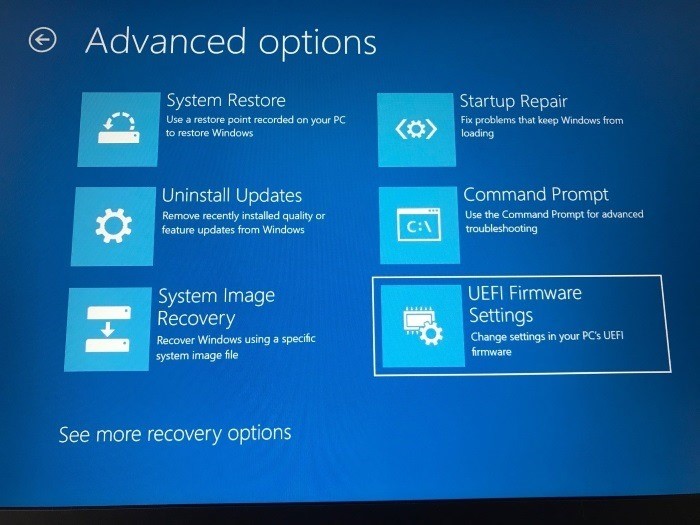
Also read: Solve F12 Boot Menu Not Working Windows 11 with 3 Methods

User Comments :