Do you know what the latest Windows version is? This post from MiniTool Partition Wizard will tell you the current Windows version and show you how to check the Windows version on a PC. It also tells you how to upgrade the PC to the latest Windows version.
What Is the Latest Version of Windows?
At the time of writing, the Windows versions that are still in the support of Microsoft include Windows 8.1 (2013 to 2023), Windows 10 (2015 to 2025), and Windows 11 (2021 to —). Therefore, if you refer to big versions, the latest Windows version is Windows 11. If you refer to small versions, please keep reading.
However, you should note that the mainstream support for Windows 8.1 has been already ended in 2018, which means that no new releases, updates, services packs, builds, fixes, and patches would be provided for Windows 8.1.
- Latest Windows 10 Version: At the time of writing, the current Windows 10 version is Vibranium 21H2 released on Nov 16, 2021. If you want to check the real-time latest Windows 10 version regularly, please check this page: Windows 10 release information.
- Latest Windows 11 Version: At the time of writing, the current Windows 11 version is Sun Valley 21H2 released on Oct 04, 2021. If you want to check the real-time latest Windows 11 version regularly, please check this page: Windows 11 release information.
Do You Have the Latest Windows Version?
In general, I recommend you use the latest Windows version so that you can use new features and fix some bugs. Do you have the latest Windows version? You should check that first. Here is the guide:
- Press Windows key + R to call out the Run
- In the Run box, type “winver” and press Enter. You will see the About Windows It will tell you what Windows version you are using.
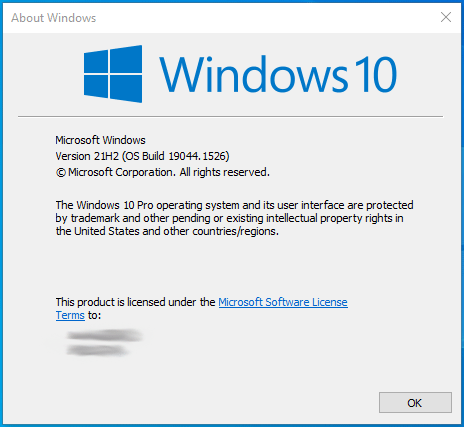
How to Upgrade to the Latest Windows Version?
If you are not using the latest Windows version, you may want to upgrade to the latest one. If you think your big version is old and you want to upgrade to Windows 11, you can use Windows 11 Installation Assistant to upgrade directly, or you can Windows media creation tool to install Windows 11 from USB.
As for the detailed steps, you can refer to this post: How to Upgrade Windows 10 to Windows 11? See a Detailed Guide!
If you think your small version is old and you want to upgrade to the latest Windows 10/11 version, the method is very simple. For a Windows 10 PC, the process is as follows:
- Press Windows key + I to open the Settings
- Go to Update & Security > Windows Update.
- Click Check for updates. If there are available updates, the PC will download and install automatically and you just need to click the Restart now button. If there are available optional updates, you can click Download and install to get them.
For a Windows 11 PC, the update process is similar, but the Windows 11 Settings window has a difference and you can select Windows Update directly from the Settings window.
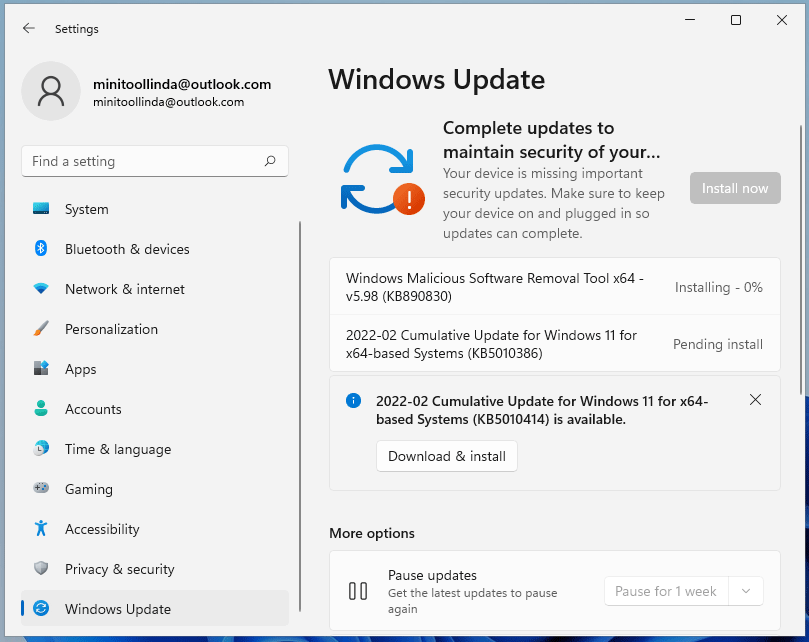
Full Guide – Windows 11 Upgrade VS Clean Install, Which to Choose

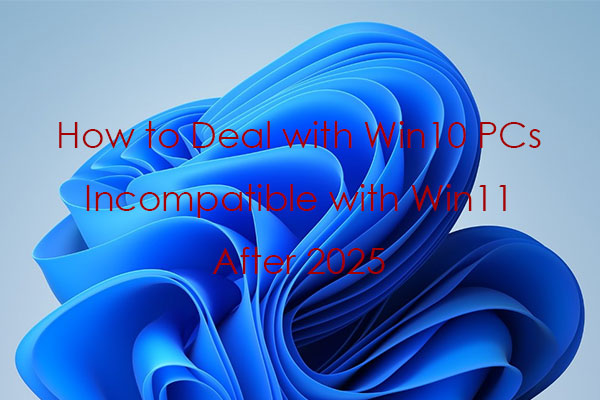
User Comments :