You may be bothered by the loud laptop fan, and it usually comes with performance reduction. Dow you know why the laptop fan is so noisy and how to fix it? Here are 4 solutions for you. With MiniTool Partition Wizard, you can improve the performance of your computer.
Sometimes you may find that your laptop fan runs loudly, and you can’t focus on the thing you are working on. Usually, it is caused by two factors.
- Dust: Even though your laptop is compact, it is still prone to accumulation of dust. The clogged dust can do harm to your laptop’s system which causes it to run hot and noisy.
- Overheating: The cooling fan running at a fast and the non-stop rate could be another reason why your laptop fan is so noisy. It’s firing up or working harder than usual when it needs to get rid of heat or when it’s under the extreme workload.
Here are 4 ways to fix the noisy laptop fan.
Measure 1: Clean Your Laptop Fan
Dust and debris can easily and quickly accumulate on and around a laptop fan. You’ll need to dust the laptop cooling system at least once a year to prevent any damage or degradation. You can try this when your laptop is too noisy.
Step 1: Power off your laptop and remove the cord that goes into the wall outlet.
Step 2: To protect yourself, you need to put on an anti-static wrist-strap or touch an unpainted metal surface to discharge any static electricity.
Step 3: Remove the laptop battery.
Step 4: Find the fan blades from the airway vents and place a toothpick or cotton swab between two fan blades to hold the fan in place.
Step 5: Attach the plastic tube to the nozzle of the compressed can.
Step 6: Wipe any dust or debris off the surface of the laptop.
Then you can place the battery back into the laptop and lock it in place. Reconnect power on the computer, and your laptop should run quieter and stay cooler longer.
Measure 2: Check Situation of CPU
If you find your laptop fan is so noisy and running at top speed you’ll need to check to see if any of your apps are using a high percentage of CPU time.
The CPU time is the amount of time which is used by the central system to process information from operating system, apps, or software. And the risk of overworking increases with the higher CPU time.
To fix the noisy laptop fan, you need to open Task Manager and check if there is an app taking a high percentage of CPU time.
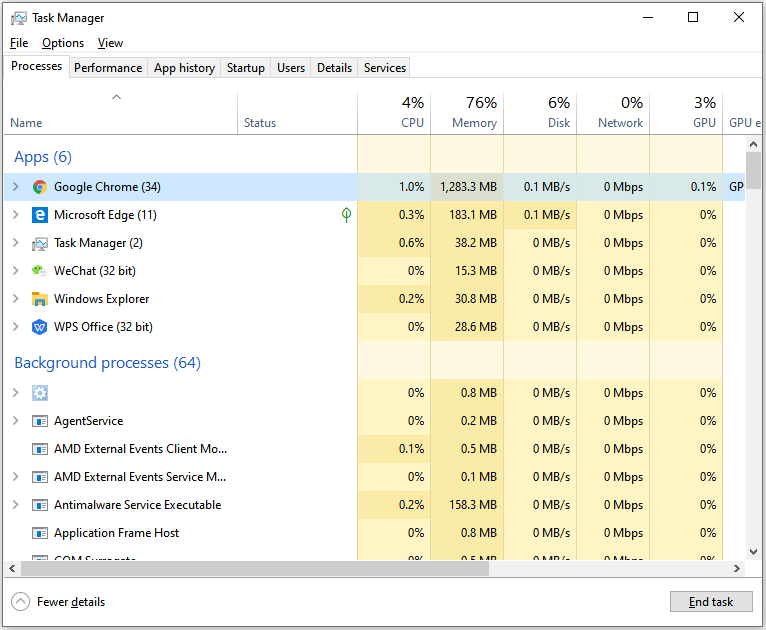
If there is a such app, select it and choose End task. If not, try the next solution.
Measure 3: Change Rubber Feet
To prevent the laptop from overheating, the rubber feet raise and elevate the laptop enough from the tabletop surface to allow an air flow.
If there is something wrong with your rubber feet, the laptop can overheat, causing it to shut off automatically, freeze, and even damage your computer battery. Of course, it comes with noisy laptop fan.
When you find that the rubber feet have fallen off the bottom of the laptop, you can buy new rubber feet. It wouldn’t cost you too much (about $19.95 with high quality).
Measure 4: Replace your Hard Drive
An overworked hard drive can sound like a noisy fan. But usually, a hard drive issue comes with clicking and grinding noises.
When the hard drive begins to make these noises, it is most likely due to failing mechanics within the hard drive itself. Consequently, it will need replacement.
You can take reference from the following article: How to Replace Laptop Hard Drive Without Reinstalling Windows?


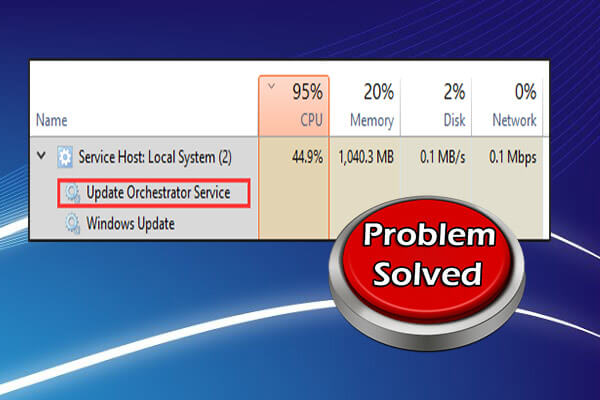
User Comments :