A lot of players are struggling to fix L.A. Noire not launching Windows 10. Are you also troubled by L.A. Noire not launching? What causes this problem? Now, let’s explore the troubleshooting methods together with MiniTool.
L.A. Noire is a detective action-adventure video game developed by Rockstar Games. You can play this game across many console platforms including PlayStation 2 and Xbox. Sometimes, however, many users complain that their L.A. Noire won’t launch Windows 10.
When L.A. Noire fails to launch, you may encounter an error message saying DirectX not configured or installed properly. There are many different reasons that can cause L.A. Noire not launching Windows 10. The most common reason is the DirectX version. In addition, the privilege problem and corrupt installation files are also responsible for the issue.
Now, let’s see how to fix L.A. Noire not launching.
Fix 1. Run Steam Client as an Administrator
Steam is a powerful game library that manages thousands of games. For certain actions, running Steam requires elevated privilege. If you are not running Steam as an administrator, the LA Noire not launching windows 10 issue may happen to you.
Step 1. Right-click the Steam shortcut on your desktop and select Properties.
Step 2. In the Properties window, navigate to the Compatibility tab and tick the checkbox next to Run this program as an administrator. Then click on OK to save the change.
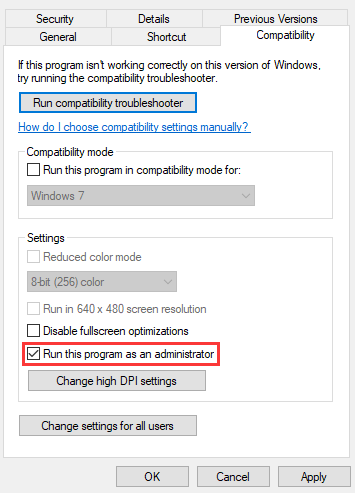
Step 3. Restart the Steam client and run the game to see if L.A. Noire not launching Steam has been fixed.
Fix 2. Verify the Integrity of Game Files
If the game installation files become corrupted or missing, it is very possible that L.A. Noire won’t launch Windows 10 at all. To fix this issue, you can use Steam to verify the integrity of the game files and make sure the installation files are the latest. Here’s a simple guide for you:
Step 1. Run Steam client as an administrator, and then navigate to the Library tab.
Step 2. Right-click the L.A. Noire from the left pane and select Properties.
Step 3. Inside the Properties window, navigate to the Local Files section and click on the Verify Integrity of Game Files option.
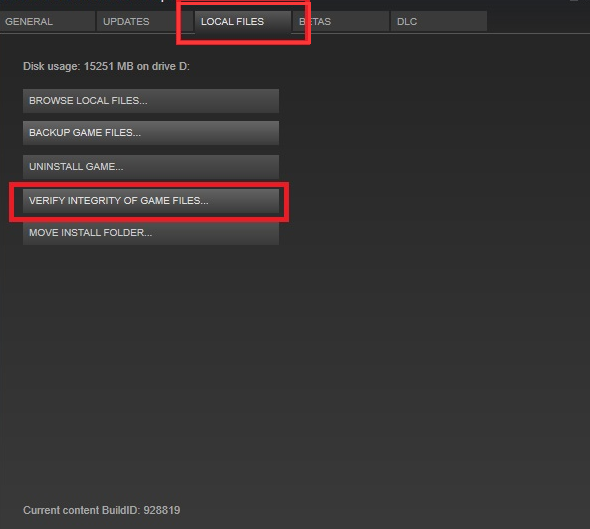
–image from steamcommunity
Once the verification process completes, restart your computer and see if the L.A. Noire not launching Windows 10 Steam issue is fixed.
Fix 3. Install the Latest DirectX Build
DirectX is an important package that’s used by Windows and some games to run properly. If you have an old version of DirectX, you may encounter the L.A. Noire not launching Steam issue. So, you’d better install the latest DirectX build. For that:
Step 1. Type dxdiag in the search box and select the application from the best match.
Step 2. In the pop-up window, check the DirectX version and see if it’s the latest version. If not, follow the steps below to update it.
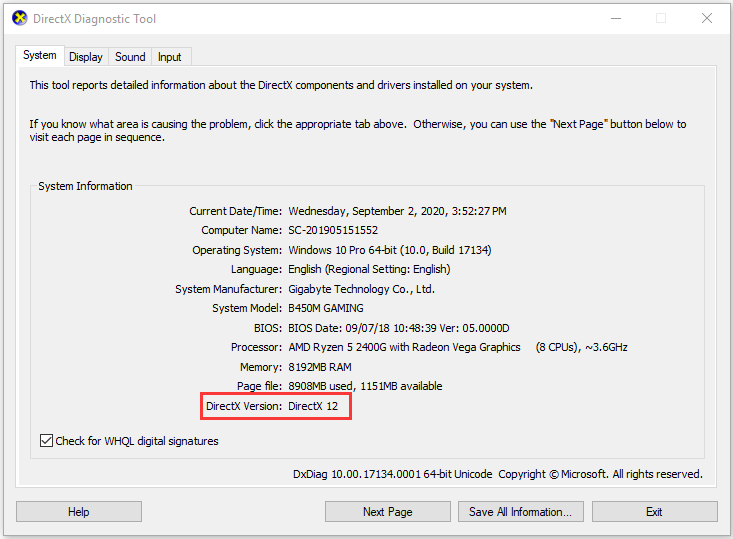
Step 3. Click here to visit the Microsoft official website and download the latest installer. Then follow the on-screen instructions to complete the installation.
After that, reboot your computer and see if L.A. Noire not launching Windows 10 Steam still persists.
Fix 4. Opt-Out of All Beta Programs
As you might know, there is a Beta version before introducing an update for a game. However, this Beta version may have defects and sometimes cause L.A. Noire not launching Steam. So, we recommended you opt out of the Beta Participation on Steam. For that:
Step 1. Run Steam client as an administrator and select Steam > Settings from the top navigation bar.
Step 2. Select the Account section from the left pane and click on Change under the Beta participation.
Step 3. In the pop-up window, select the NONE – Opt out of all beta programs from the drop-down menu and click on OK to save the changes.
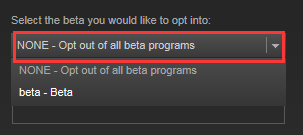
–image from steamcommunity
Now, restart your Steam client and launch L.A Noire to check if the issue still appears.
Fix 5. Reinstall the Game
If all the above methods fail to work for you, you may consider reinstalling this game. It is very simple to operate. To do so, follow the steps below:
Step 1. Press the Win + R keys to open the Run box. Then type appwiz.cpl in it and hit Enter.
Step 2. Right-click the game from the list of installed game and select Uninstall. After the uninstallation completes, download L.A Noire from its official website and install it on your computer.

![How to Fix Stardew Valley Won’t Launch on Windows 10 [Full Guide]](https://images.minitool.com/partitionwizard.com/images/uploads/2020/07/stardew-valley-wont-launch-thumbnail.jpg)
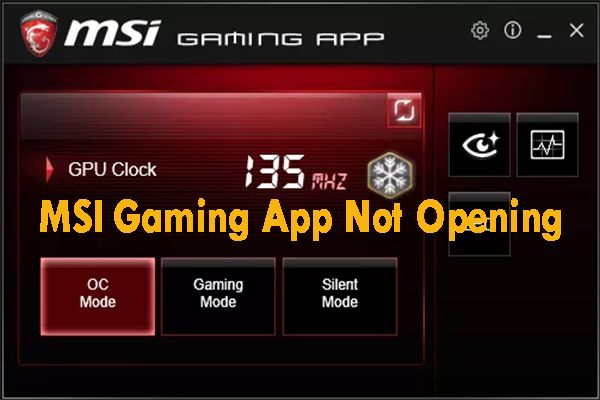
User Comments :