If you want to pick a keyboard and mouse for Nintendo Switch, you can refer to this guide. Here, MiniTool recommends you some Nintendo Switch keyboard and mouse options and shows you how to use them on the device.
Can You Use Keyboard and Mouse on Switch
Can I use keyboard and mouse on Switch? You may wonder that like many other gamers. Actually, the answer depends on whether there’s the Nintendo Switch keyboard and mouse support.
Though most USB keyboards are compatible with the Nintendo Switch, you can’t play games with a regular keyboard. However, it can be used to type passwords and other text. The good new is that some companies make keyboards exclusively for the Switch.
To play games with the Nintendo Switch keyboard and mouse, you need a keyboard and mouse adapter to connect the Switch to the keyboard and mouse. Both wired and wireless/Bluetooth keyboard and mouse can be used for playing games on the Nintendo Switch.
Nintendo Switch Keyboard and Mouse Recommendations
If you don’t know how to choose, please refer to these Nintendo Switch keyboard and mouse recommendations.
Keyboard for Nintendo Switch
- Gamesir VX AimSwitch: It can work with Nintendo Switch, PlayStation 4/3, and Xbox One.
- The Wire-Free FYOUNG Keyboard: It comes with a USB-A receiver that helps you connect the keyboard to the Nintendo Switch.
- Armor3 “NuType” Wired Keyboard: It is compatible with Nintendo Switch, PS4, PC, and Mac. It has a compact design and versatile range. Importantly, it is easy to set up and has good efficiency.
Mouse and Keyboard for Nintendo Switch
- VIVEFOX Wireless Keyboard and Mouse
- Cimetech Wireless Keyboard Mouse Combo
- LETTON Wireless Keyboard Mouse Combo
- X9 Performance Colorful Keyboard and Mouse Combo
- C91Pro gaming keyboard and mouse combo
- The Delta Essentials keyboard and mouse combo
Also read: Can You Connect AirPods to Switch? How to Connect It to Switch?
How to Use Mouse and Keyboard for Nintendo Switch
What you should prepare?
You need to get tools including the Nintendo Switch dock set, PXN K5 gaming keyboard and mouse adapter USB game controller converter, as well as USB keyboard and mouse.
How to connect the wired mouse and keyboard to the Nintendo Switch?
After you get the required items, connect your mouse and keyboard to the Switch by following steps.
Step 1: Run your Nintendo Switch and then open the Settings menu.
Step 2: Navigate to Controllers and Sensors Setting. Here, you should ensure that the Pro Controller Wired Communication option is turned on.
Step 3: On the Nintendo Switch main menu, open the Controllers tab and choose Change Grip/Order. After that, turn off the controller you are using now.
Step 4: As a USB port is needed for connecting the adapter with keyboard and mouse, ensure the Dock is installed with the Nintendo Switch.
Step 5: Plug the USB Type C into the Nintendo Switch dock’s USB port.
Step 6: Connect the USB Type C with PXN K5 USB Adapter.
Step 7: Insert the USB keyboard and mouse into the USB adapter port.
Step 8: Press Ctrl + 2 on the keyboard until the LED on the adapter turns red.
Step 9: If you see the keyboard and mouse in the Change Grip/Order menu after a few seconds, it means that you connected them successfully. Then press the Esc key to return to the main menu and use the Space Bar or Enter key to choose the menu.
How to connect a wireless keyboard and mouse to Nintendo Switch?
Step 1: Plug the USB dongle wireless keyboard and mouse combo into the USB adapter port that is connected to the Nintendo Switch dock.
Step 2: Turn on the wireless keyboard and Bluetooth so that Nintendo reads it as a pro controller.


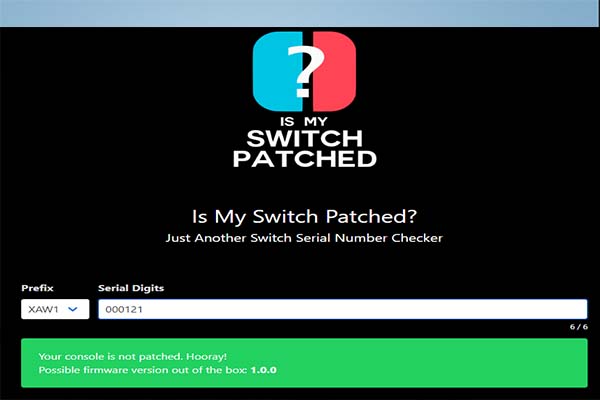
User Comments :