Is 256GB SSD enough? It depends on how many drive bays your computer have and the way you use the computer. But if you have to choose a 256GB SSD, you should manage your drive space carefully. Then, MiniTool Partition Wizard may help you.
Is 256GB SSD Enough?
SSD is faster than HDD and it can boost PC performance. Therefore, many people want to install a SSD into their computers. However, as we all know, SSD is usually expensive. A SSD with big capacity usually costs a lot of money.
Therefore, some people may want to buy a SSD with small capacity, for example, a 256GB SSD. But they are not sure whether the 256GB SSD is enough for use. Are you also struggling with this issue? Actually, the answer depends on how many drives the computer can install and the way you use the computer.
If your computer can install multiple drives, a 256GB SSD is enough for daily use. You can install the 256GB SSD and one or more HDDs into the computer. Then, the OS and some frequently-used programs are installed on the SSD drive while documents and other programs are kept on the HDDs.
However, if you are in one the following situations, the 256GB SSD may be not enough for you.
- Your computer has only one drive bay. If so, your computer will have only 256GB space in total. Then, the space division may be as follows: 30GB for the OS, 40GB or more space for some common programs like Google, Microsoft Office, etc., 10GB for documents and other files. If you want to play games, the games may take up to hundreds of GB space.
- You want to run large programs. If you just want to run some light programs like a browser, a music player, a document editing program, etc., 256GB SSD is enough for use, even though your computer has only one drive bay. But if you want to run some large programs like games, video editing programs, picture editing programs, etc., 256GB SSD can’t meet your need.
Manage Drive Space
If you can buy a SSD with a big capacity, it’s good. But if you can’t afford such a SSD, you should manage your drive space carefully. Otherwise, you will get low disk space warning soon.
To manage your drive space better, you can use the following methods:
- Don’t keep documents, pictures, videos, etc. on the SSD drive. You can move these files to HDDs or external drives.
- If you have some programs that are not used frequently, you can move them to another drive or delete them.
- Use software like MiniTool Partition Wizard to free up the disk space.
MiniTool Partition Wizard offers a free feature —Space Analyzer — to help you find files that are taking up drive space in your PC. When you find them, you can delete them with this feature.
MiniTool Partition Wizard DemoClick to Download100%Clean & Safe
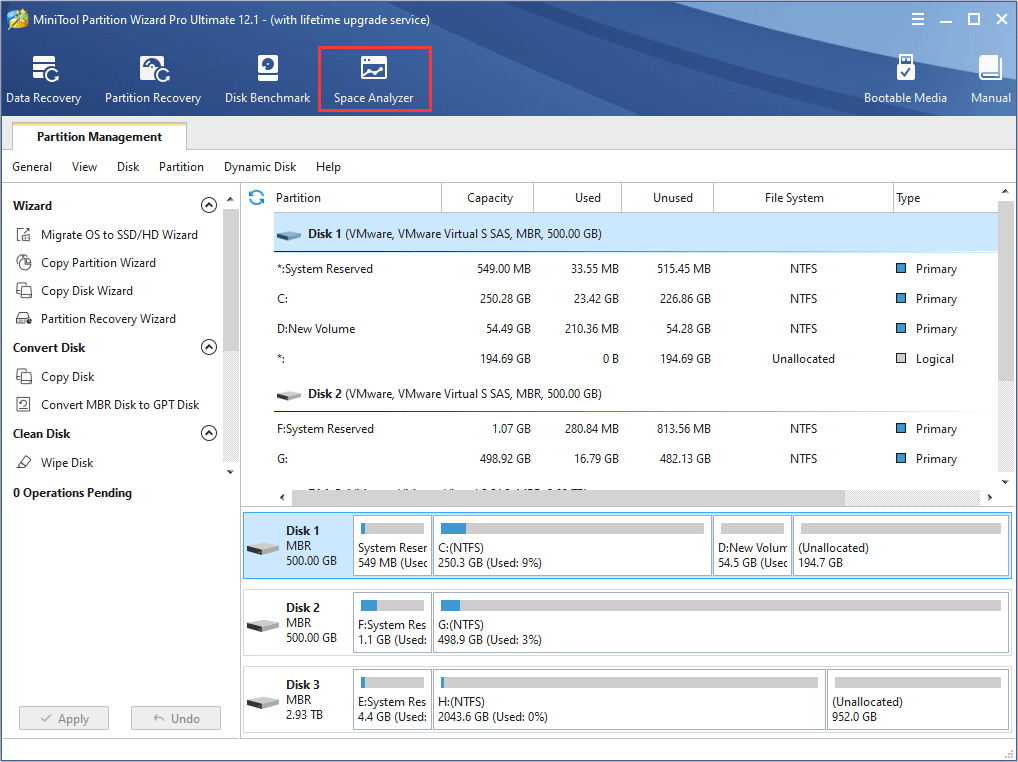
Finally, if you decide to buy a 256GB SSD, you should know that the smaller the drive, the sooner it fails. Therefore, I recommend you to back up your computer frequently. You can use MiniTool Partition Wizard clone feature to back up the computer manually, or you can use professional backup software like MiniTool ShadowMaker to back up the computer automatically.

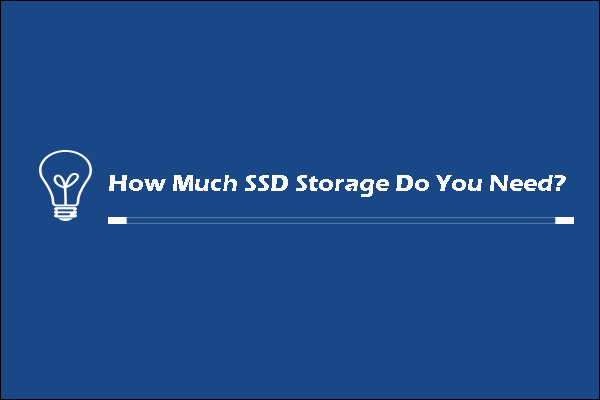
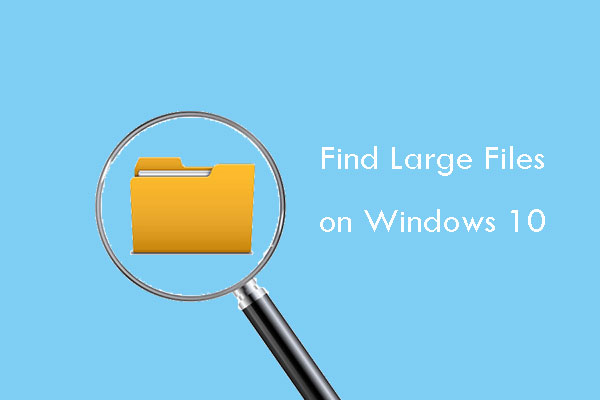
User Comments :