What should you do if the iPas says "not charging" when you plug it to PC? In this post, MiniTool Partition Wizard shows you the reason why this problem occurs and offers corresponding solutions to fix the iPad not charging on PC issue.
Is your iPad not charging on PC? Sometimes, you may want to charge your iPad on your PC for convenience. But some of you may find that the iPad displays “Not Charging” message next to the battery icon.
Why does my iPad not charge when I plug it into my computer? How to solve the iPad not charging on PC issue? Please read the following contents to get answers.
1. PC USB Port Problem
Sometimes, the iPad not charging on PC issue is caused by the problematic USB port on PC. It’s very possible that the USB port has stopped working already. To check that, you can try charging another device like your phone on the PC. If the “not charging” problem also occurs, please change the USB port or change your iPad with the special charger.
If the “not charging” problem doesn’t occur again when you charge other devices, it’s very possible that the iPad not charging on PC problem is caused by the insufficient power output. In general, iPad needs 10-Wat USB port while some USB 2.0 ports just provide 500 mA of power.
In this case, although the iPad is actually charged, it also says “Not charging” because it’s draining power quicker than it’s charging. To check whether the port is a USB 2.0 port, please follow the steps below:
- Click Startmenu and type “device manager” to find it, or you can press “Windows + X” to open the shortcut menu containing Device Manager.
- Click this software to open it and then expand Universal Serial Bus controllers.
- Under this directory, if you find a USB 3.0 controller, it means that your computer has a USB 3.0 port. But if you don’t see a USB 3.0 controller in your PC, it doesn’t mean the port is not a USB 3.0 port. This may be because your PC’s USB driver is not updated to the latest one.
2. Check the USB Cable
If your iPad is not charging on PC still after inserting it to a fine USB port, you should check whether the problem is caused by the broken USB cable. Please connect other devices using this cable. If it is the cable that causes the problem, please try using another cable.
In addition, please check whether the iPad charging port is blocked by any potential gunk, dust, lint, debris, or another obstruction. In this case, please use a wooden or plastic toothpick to clean out the iPad charging port.
Tip: Although the iPad data cable does not need to be distinguished between the front and the back, I sometimes flip it and plug it into the charging port, making it to be charged normally. If the above method does not work, you can try this method.
3. Restart iPad and Charge It with Power Adapter
If you have tried all the above ways but the iPad is still not charging on PC, I recommend you to restart the iPad and charge it with the special power adapter. If the iPad is still not charging via the power cable, you should consider if the charging port on the iPad is broken. In this case, you should send it for repair.

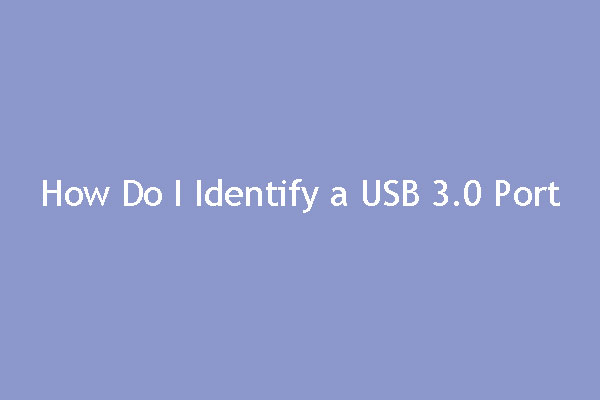

User Comments :