Why does the iPad keep crashing /shutting down? What should you do if your iPad keeps crashing/freezing/shutting down? This post from MiniTool Partition Wizard offers 5 simple ways to help you solve the problem. You can try them one by one.
Why iPad Keeps Freezing/Crashing/Shutting Down
When you have had your iPad for many years, you may meet the iPad freezing, crashing, and shutting down issues.
- My iPad is frozen: The iPad screen is completely frozen and you cannot do anything.
- iPad keeps crashing/shutting down: The apps on the iPad keep crashing or shutting down. You cannot use them.
Why does my iPad keep crashing? Why does my iPad keep shutting down? You may want to the answer. The possible reasons are as follows:
- Overloaded memory.
- Low or drained battery.
- Outdated OS.
- Incompatible apps.
- Too little free storage space.
- Device overheating.
- Other hardware issues.
How to Fix the iPad Freezing/Crashing/Shutting Down Issue
To fix the iPad freezing/crashing/shutting down issue, you can use the following methods.
Way 1. Charge the iPad & Force Restart iPad & Cool Down iPad
When the iPad keeps crashing, please charge it. This can make sure the iPad crashed or frozen issue is not caused by the drained battery.
Then, you can force restart the device. A force restart can close all background apps. This can free up the memory and avoid software incompatibility temporarily. To force restart the iPad, you just need to hold the Home and Power buttons simultaneously until an Apple logo appears on your screen.
If your iPad doesn’t have the Home button, to force restart the device, you just need to press and quickly release the Volume Up button. Do the same with the Volume Down button. Finally, press and hold the Power button until the iPad restarts.
After that, you can leave the device alone for a while to cool down. Then, you can check whether the issue is solved.
Way 2. Update the System and Apps
If the iPad frozen issue occurs still, you need to update the system and apps to make sure the issue is not caused by the outdated system and apps, and software incompatibility. Here is the guide:
- On the main menu, go to Settings > General > Software Update.
- If there is an available update, click on Download and Install to get updates.
- After the system update is completed, go to AppStore app > Today > Profile icon, find the Available Update section, and select Update All to update all the apps.
Way 3. Free up Space
Running apps requires enough free space. If the space is running out, the iPad crashed issue may also occur. To free up space, you can delete some files and uninstall some apps.
To uninstall apps, please go to Settings > General > Device Storage and select some apps to uninstall.
Way 4. Reset iPad
If the above methods don’t solve the iPad frozen or crashed issue, you can try resetting the iPad. This will eliminate almost all software factors that will cause the iPad freezing/crashing issue. Here is the guide:
- Go to Settings > General > Reset.
- Now, you can choose Reset All Settings or Erase All Content and Settings.
The former option will reset the device without data loss. The latter option will completely wipe your iPad’s storage, including your apps, data, settings, and everything else. If you choose the latter option, please make sure you have backed your data.
Way 5. Repair or Replace iPad
If you have tried all the above methods but the iPad keeps crashing still, you should consider the problem is caused by outdated or failed hardware. You may need to repair or replace the device.

![[Solved] iPad Doesn't Charge when Plugged in PC](https://images.minitool.com/partitionwizard.com/images/uploads/2021/02/ipad-not-charging-on-pc-thumbnail.png)
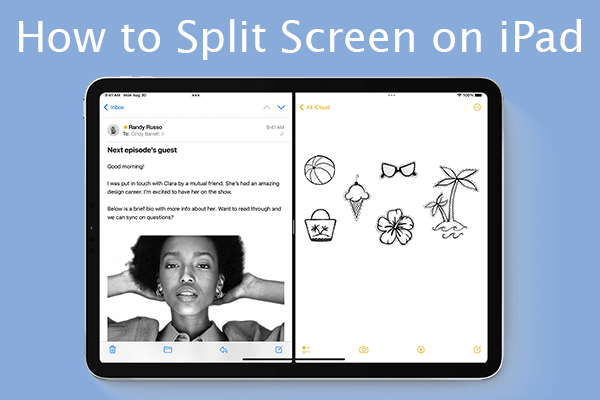
User Comments :