Intel dual band wireless-AC 7260 keeps disconnecting after upgrading to Windows 10. Have you come across the Intel dual band wireless-AC 7260 problems? Don’t worry. MiniTool explorers several troubleshooting methods for you.
Solution 1. Reinstall Intel Adapter Driver via Device Manager
According to user reports on the Reddit forum, a widely confirmed fix for Intel Dual Band wireless-AC 7260 keeps disconnecting is to reinstall the Intel wireless network adapter driver. Let’s have a try.
Step 1. Press Win + R keys to open the Run dialog box, and then type devmgmt.msc in the box and hit Enter.
Step 2. In the Device Manager window, expand the Network adapters category, then right-click the Intel Dual Band wireless driver and select Uninstall device/Uninstall.
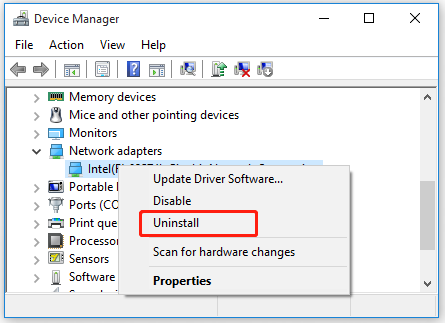
Step 3. Click on Uninstall in the pop-up window to confirm the uninstallation.
Step 4. Once uninstalled, reboot your computer and let your Windows install the default network adapter driver automatically.
If the Intel Dual Band wireless-AC 7260 problems still appear, you can proceed with the following solutions.
Solution 2. Run Network Adapter Troubleshooter
Network adapter troubleshooter is a Windows built-in tool that can help fix various network issues such as wireless adapter missing Windows 10, IPv6 no network access, etc. Here you can try using this tool to fix the Intel Dual Band Wireless AC 7260 problems.
Step 1. Press the Win + I keys to open the Windows Settings app, and then navigate to Updates & Security > Troubleshoot one by one.
Step 2. Select Troubleshoot from the left side, and scroll down the right sidebar to Network Adapter and click on Run the troubleshooter.
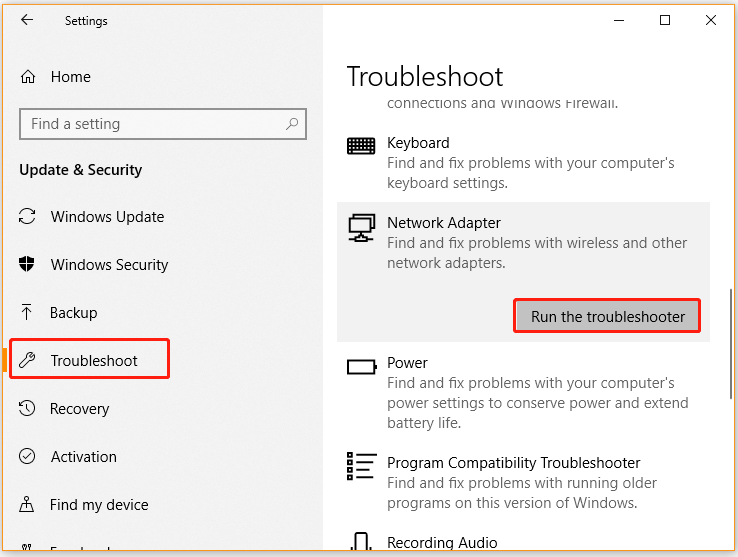
Then this tool will detect the issues with the network adapter automatically. You need to wait a moment for this tool to complete this operation. After that, restart your computer and see if Intel Dual Band wireless-AC 7260 keeps disconnecting.
Solution 3. Enable the CAM Feature
In addition, you can fix the Intel Dual Band wireless-AC 7260 not working issue by selecting the network adapter of your computer to the Continuously Aware Mode (CAM). This operation can help fix some Intel wireless drivers issues including Intel Dual Band wireless-AC 7260, Intel Dual Band Wireless-AC 3160, and so on.
Here’s a quick guide for you.
Step 1. Type control in the search box and select the Control Panel app from the best match.
Step 2. Change the View by type to Category, and then navigate to Network and Internet > Network and Sharing Center > Change adapter settings.
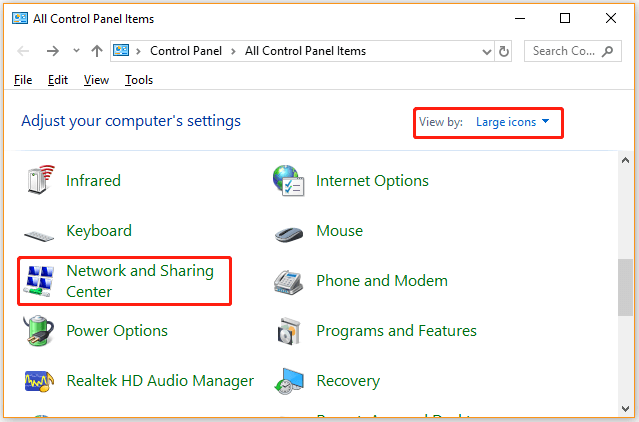
Step 3. Right-click the Intel wireless adapter and select Properties.
Step 4. Navigate to the Networking tab and click on Configure.
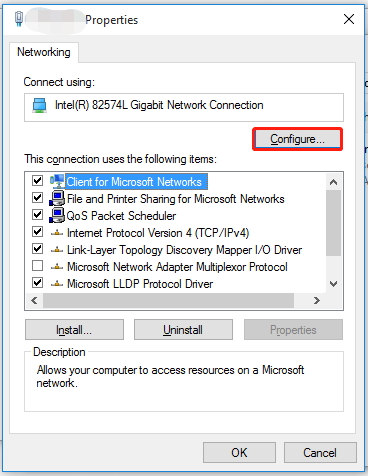
Step 5. Navigate to the Advanced tab, and then select Transmit Power from the Property section and change its value to 5 which is the highest. Then click on OK to save changes.
Once done, restart your computer and check if Intel Dual Band wireless-AC 7260 keeps disconnecting.
Solution 4. Reconfigure the Intel AC 7260 Driver
If all the above methods fail to resolve the Intel AC 7260 keeps disconnecting issue, you can try making some changes for the Intel wireless driver. Now, follow the steps below:
Step 1. Follow steps 1 to 4 from Solution 3 to open the Properties of the Intel wireless adapter driver.
Step 2. Select 802.11n Channel Width for 2.4Ghz connections from the Property section and change its Value to Auto.
Step 3. Select Preferred Band to 2.4Ghz from the Property section and change its Value to Auto.
Step 4. Change the Roaming Aggressiveness value to 1 which is the lowest.
Step 5. Change the Wireless mode value to 802.11b/g.
Step 6. Change HT mode value to VHT mode. After that, click on OK to save the changes.
Step 7. Log in to your router settings, and then enable CAM and disable P2P settings.
After you finish all the above steps, reboot the computer and check if the Intel Dual Band Wireless AC 7260 problems disappear.

![How to Update Realtek Drivers Windows 10 [Complete Guide]](https://images.minitool.com/partitionwizard.com/images/uploads/2021/03/update-realtek-drivers-thumbnail.jpg)
![[Full Fix] Screen Resolution Changes on Its Own Windows 10](https://images.minitool.com/partitionwizard.com/images/uploads/2021/03/screen-resolution-changes-on-its-own-win10-thumbnail.jpg)
User Comments :