Are you planning to install Intel Bluetooth adapter? If so, you may need to install Intel Bluetooth driver. In addition, if you have encountered Intel Bluetooth issue, you may need to update the driver. In this post, MiniTool Partition Wizard will tell you how to do these jobs.
Intel Bluetooth
Bluetooth is a short-range wireless technology standard that is used for building personal area networks (PANs), so that a fixed device and a mobile device and exchange data over short distances more easily.
Bluetooth can be used in many fields including cars, PCs, industry, etc. But for most people, they may be more familiar with Bluetooth in the PC field. Nowadays, most laptops will have built-in Bluetooth adapters.
There are many manufactures producing Bluetooth products. Intel also offers Intel Bluetooth adapters and corresponding drivers. If you are using a laptop, maybe it is using an Intel Bluetooth adapter. To verify that, you can open Device Manager, expand Bluetooth, and check whether there is an Intel Bluetooth device.
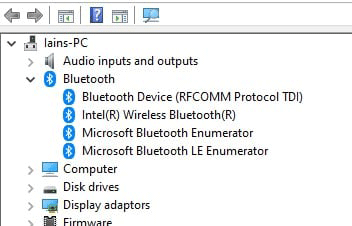
1. Desktop PCs will not install Bluetooth adapters. To use Bluetooth, you need to buy a USB Bluetooth adapter.
2. In most cases, Bluetooth and WIFI features are integrated into one module. But if WIFI feature is working, it doesn’t mean that the Bluetooth feature is also working.
How to Install and Update Intel Bluetooth Driver
If your Bluetooth device is damaged, you may need to replace it. To install a new Bluetooth adapter to your PC, you should first insert the adapter into your PC and then install the Bluetooth driver.
If the Bluetooth adapter is from Intel, you can follow the steps below to install the Intel Bluetooth driver:
Step 1: Click Here to download Intel Bluetooth driver for Windows. Please choose a driver suitable for your Windows version. You should also check whether your Intel Bluetooth adapter is among the supported products.
Step 2: The downloaded file should be an executable file. Please double-click the file to run it. Then, you just need to follow the wizard and it will install the Intel Bluetooth driver automatically. After the driver installation process is completed, you can then use the Bluetooth normally.
Sometimes, you may encounter Intel Bluetooth or WIFI problems. In this case, you may need to update the Intel Bluetooth driver. To do that, you can use the following ways:
- Open Device Manager, expand Bluetooth, right-click on Intel Bluetooth device, and choose Update driver. Then, click Search automatically for updated driver software.
- Open Device Manager, right-click on Intel Bluetooth device, and choose Uninstall device. Then, download the latest Intel Bluetooth driver from Intel and run it to install.
- Intel offers a tool named Intel Driver & Support Assistant. You can use it to update drivers for almost all Intel devices, including the Intel Bluetooth.
How to Pair a Bluetooth Device in Windows
After the Intel Bluetooth is installed successfully, you can then turn on the Bluetooth and pair a Bluetooth device to PC. Here is the guide:
- Press Windows key + I to open Settings.
- Go to Devices > Bluetooth & other devices, and turn on Bluetooth. Then, click Add Bluetooth or other device> Bluetooth. Choose the device and follow additional instructions if they appear, then select Done.

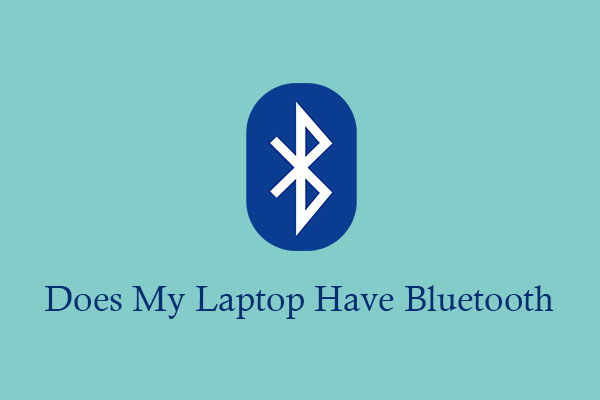
![[Full Fix] Intel Dual Band Wireless-AC 7260 Keeps Disconnecting](https://images.minitool.com/partitionwizard.com/images/uploads/2021/04/intel-dual-band-wireless-ac-7260-keeps-disconnecting-thumbnail.jpg)
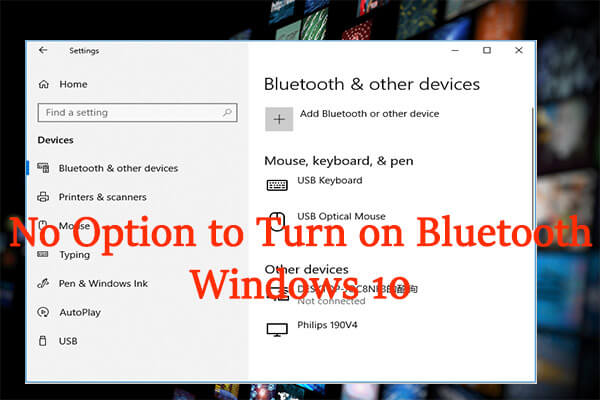
User Comments :