Both Hyper-V and VMware can be used to create VMs. What’s the difference between them? How to choose between them? This post from MiniTool Partition Wizard explains Hyper V vs VMware to you.
Introduction to Hyper-V
Starting with Windows 8, Hyper-V is included in the Windows 64-bit operating systems as the default hypervisor. In addition, this software is only available for the Pro, Enterprise, Education, and Server editions. Is Hyper V free? Yes, it is.
If you want to use Hyper-V to create virtual machines, you need to first check whether your PC can run this feature by executing the command “systeminfo”. In the Hyper-V requirements part, if you see 4 “yes”, you can then enable Hyper-V and use it.
Introduction to VMware vSphere
Many people want to know about Hyper V vs VMware vSphere. Therefore, I will introduce VMware vSphere here.
VMware vSphere is a server virtualization platform, which transforms data centers into aggregated computing infrastructures that include CPU, storage, and networking resources. vSphere manages these infrastructures as a unified operating environment and provides you with the tools to administer the data centers that participate in that environment.
The two core components of vSphere are ESXi and vCenter Server.
- ESXi: It is the virtualization platform where you create and run virtual machines and virtual appliances.
- vCenter Server: It is the service through which you manage multiple hosts connected to a network and pool host resources.
Hyper V vs VMware
Some differences between Hyper-V and VMware are as follows:
- VMware’s Virtual Machine File System (VMFS) holds a slight edge over Hyper-V’s Resilient File System (ReFS), particularly when it comes to clustering. Hyper-V’s Cluster Shared Volume is more complicated.
- Hyper-V’s snapshots edge out VMware’s because Hyper-V allows 64 snapshots per VM while VMware allows just 32. In addition, Hyper-V can run snapshots in production, and its persistent checkpoints can be exported to other locations.
- VMware supports more operating systems but Hyper-V operates faster when it runs Windows VMs.
- Although VMware uses various technologies memory compression, transparent page sharing, and oversubscription/overcommit to optimize memory use in VMs, Hyper-V’s Dynamic Memory is simpler and better.
- VMware implements data encryption at rest and in motion, and even during workload migration, while Hyper-V security is managed via Active Directory, which has other security components far more extensive than VMware’s.
- VMware charges per processor, but Hyper-V’s pricing is based on the number of cores on the host. Therefore, larger enterprises may favor VMware while smaller organizations may favor Hyper-V.
- Some features are very convenient in VMware VMs but complicated in Hyper-V VMs. For example, if you want to change the VM display resolution, you can do that like on a real PC. But in a Hyper-V VM, the process is more complicated.
- The VM creation process is complicated in VMware. When you create a VM, Hyper-V will require you to create a virtual switch first while VMware doesn’t.
- Hyper-V doesn’t allow you to connect the USB device directly and it doesn’t you to share a file between the host machine and the guest machine through drag and drop.
Bottom Line
Are you interested in MiniTool Partition Wizard? This software can help you clone the system, manage disks better, and recover data. If you have this need, you can download it from the official website.

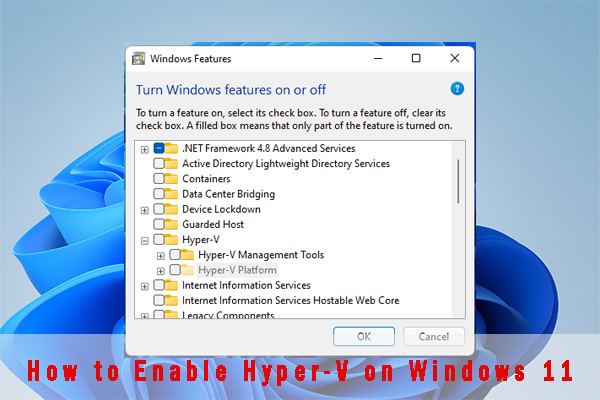
![How to Create a Chrome OS VM Using VMWare [A Step-by-Step Guide]](https://images.minitool.com/partitionwizard.com/images/uploads/2022/04/chrome-os-vm-thumbnail.png)
![How to Create a VM with Hyper-V [Virtual PC Windows 10]](https://images.minitool.com/partitionwizard.com/images/uploads/2020/02/virtual-pc-windows-10-thumbnail.jpg)
User Comments :