What is Hulu 5003 error code? Why do you encounter this error code on Windows PC? How to solve the error? In this post, MiniTool Partition Wizard puts together several solutions to Hulu error code 5003. If you are bothered by this annoying problem, you can have a try.
Hulu is an American subscription video on demand service. A lot of users watch TV shows and movies online with this service. Hulu provides 3 plans for different users, starting at $5.99 per month. New and eligible returning subscribers can try up to one month free to learn about the service.
Some users report that they encountered error code 5003 while streaming on Hulu, and the error usually comes with the following messages:
Playback Failure.
We’re sorry, but there was an issue while playing this video.
Please check your connection and try again. (5003)
This error could be caused by various factors, such as unstable internet connection, outdated app or device, etc. If you are also bothered by Hulu 5003 error code on a Windows PC, you can try the following solutions to fix the problem.
Before that, you should learn about the system requirements of Hulu. According to Hulu, if you want to use this service on PC, you need to meet the specifications below:
- Mac OS X 10.13 or above, Microsoft Windows 10, and Chrome OS
- The latest versions of Chrome, Firefox, Safari, and Microsoft Edge on Windows 10
- HTML5 enabled
- JavaScript and Cookies enabled
Solution 1: Check for Server Issues
When you receive Hulu error 5003, the first thing you can do is to check if there is a server issue with Hulu. To do so, you can open your browser and visit the Downdetector website for Hulu, an online platform that provides users with real-time information about the status of various websites.
If you find a message shows possible problems at Hulu, you can do nothing but to wait for Hulu to fix the server issue. If the Downdetector shows No problems at Hulu, you can just move on to the next solution.
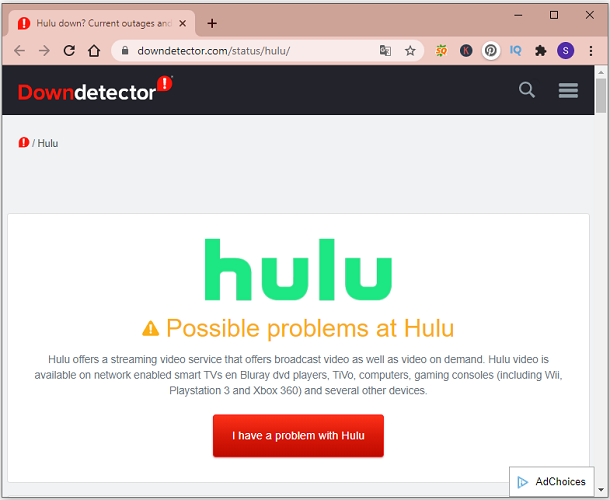
Solution 2: Clear Browser Cache and Cookies
If you encounter Hulu error code 5003 while using Hulu on a web browser, the problem might be caused by corrupted cache data. To solve the error, you can try clearing browser data. Here I set Google Chrome as an example.
Step 1: In Google Chrome, click the three-dot menu icon and select More tools > Clear browsing data.
Step 2: In the pop-up window, select All time for the Time range. Then check Cookies and other site data, and Cached images and files. You can also check other options according to your needs.
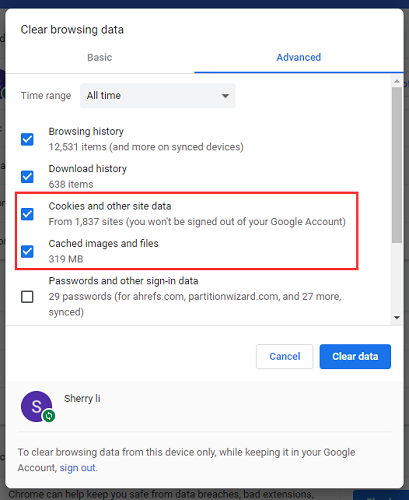
Step 3: Click the button Clear data.
After clear the browsing data, you can restart the browser and then visit Hulu to check if the error code 5003 has been solved.
Solution 3: Update Your Browser or the Hulu App
If the browser you are using to visit Hulu is outdated, you could also get Hulu 5003 error code. In this case, you should check if there are any available updates for your browser and install them.
For Google Chrome, you can click the three-dot icon and select Help > About Google Chrome. Then Chrome will update automatically if there are any updates. You just need to wait until the process is finished. After that, relaunch Google Chrome and open Hulu again.
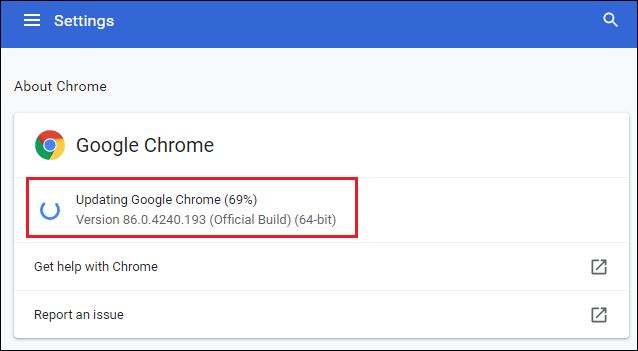
If you are using the Hulu app on your Windows PC, you can try reinstalling the app to solve the problem. You just need to uninstall the program and then install it again from the Microsoft Store.
Solution 4: Change Your DNS Settings
If Hulu error code 5003 still exists after trying the above solutions, you might need to change your network settings to Google DNS. Here are the detailed steps.
Step 1: Press Win + R to invoke Run window. Then type ncpa.cpl and click OK to visit Network Connections Control Panel.
Step 2: Right-click the network you are using currently and select Properties in the pop-up menu.
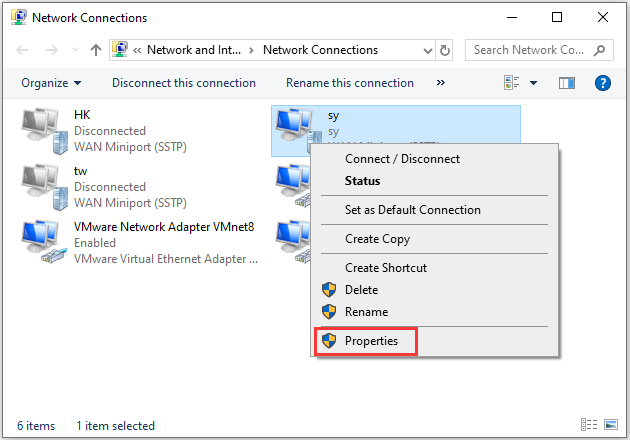
Step 3: In the pop-up window, select Networking tab.
Step 4: Double-click Internet Protocol Version 4 (TCP/IPv4) to open its properties.
Step 5: Check Use the following DNS server address and then input the following addresses:
- Preferred DNS server: 8.8.8.8
- Alternative DNS server: 8.8.4.4
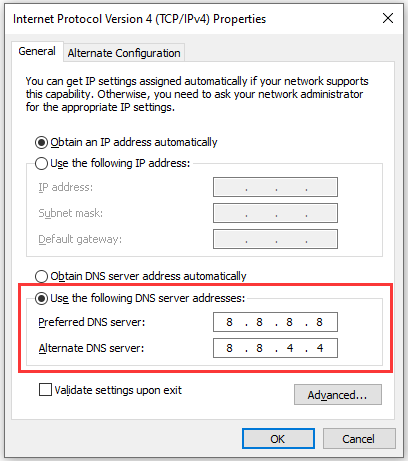
Step 6: Click OK to confirm the changes.

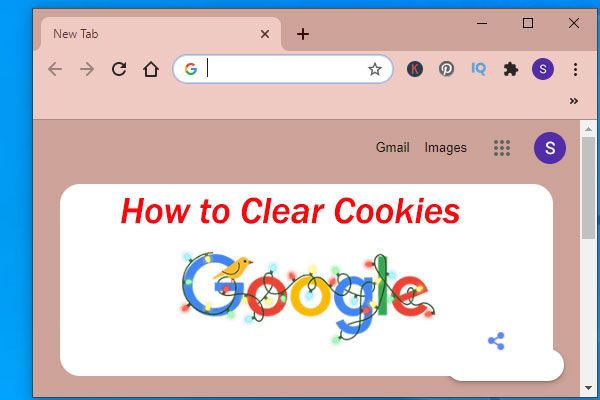
![How to Fix: Hulu Keeps Freezing on Windows [5 Methods]](https://images.minitool.com/partitionwizard.com/images/uploads/2020/09/hulu-keeps-freezing-thumbnail.jpg)
User Comments :