What Is HP System Event Utility?
The HP System Event Utility is the software preinstalled on HP computers, which enables special function keys on the system to be programmed. HP recommends its users to update HP System Event Utility to 1.4.33 version or later.
To check whether your computer has HP System Event Utility installed, here are two ways:
Way 1: Check through Apps and Features
- Right-click the Windows Start button and select Apps and Features.
- Find HP System Event Utility. If HP System Event Utility is not in the list of installed applications, your system is not impacted.
Way 2: Check through Control Panel
- Type “Control Panel” in the Windows Search menu.
- Click Control Panel to open it.
- Click Programs and then click Uninstall a Program.
- On the Programs and Features screen, scroll down to find HP System Event Utility.
When you find this software, you can check its version. If the version is lower than 1.4.33, you can update it.
HP Laptop Hard Drive Short DST Failed [Quick Fix]
How to Remove HP System Event Utility?
In general, it’s not recommended to uninstall HP System Event Utility, because this may cause some function keys not working. But sometimes, you may need to reinstall this software to solve some problems. In this case, you need to uninstall HP System Event Utility.
To uninstall HP System Event Utility, here are 3 ways for you:
Way 1: Uninstall HP System Event Utility via Programs and Features
- In Windows Vista and Windows 7, you need to click Start, type “uninstall a program” in the Search programs and filesbox and then click the result.
- In Windows 8, Windows 8.1 and Windows 10, you need to hold “Windows + X” keys together to open shortcut menu and then click Programs and Features.
- After opening Programs and Features, look for HP System Event Utility in the list, click on it and then click Uninstall to initiate the uninstallation.
Way 2: Uninstall HP System Event Utility via its uninstaller.exe
Most of computer programs have an executable file named uninst000.exe or uninstall.exe or something along these lines. These executable files can be used to uninstall programs.
- Go to the installation folder of HP System Event Utility.
- Find uninstall.exe or unins000.exe. Double click on its uninstaller and follow the wizard to uninstall HP System Event Utility.
Way 3: Uninstall HP System Event Utility via Antivirus
When you uninstall HP System Event Utility, you may encounter problems, for example:
- HP System Event Utility is not listed in Programs and Features.
- You do not have sufficient access to uninstall HP System Event Utility.
- A file required for this uninstallation to complete could not be run.
- An error has occurred. Not all of the files were successfully uninstalled.
- Another process that is using the file stops HP System Event Utility being uninstalled.
- Files and folders of HP System Event Utility can be found in the hard disk after the uninstallation.
If you encounter one of the above situations, you can try using antivirus software to uninstall HP System Event Utility. Some antivirus programs have features that can help you uninstall programs radically. If this way also doesn’t work, I recommend you to try system restore.

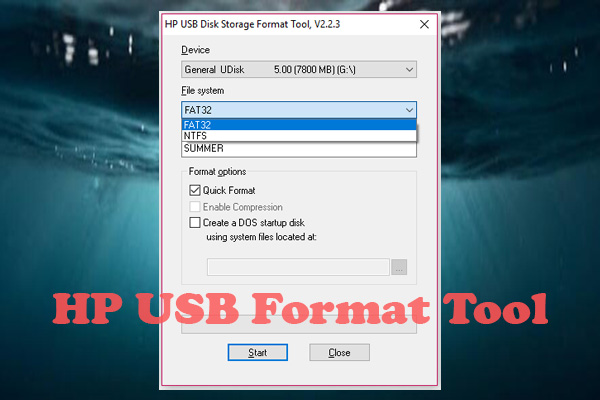
![10 Ways to Fix Error Code 0x80070035 [With Pictures]](https://images.minitool.com/partitionwizard.com/images/uploads/2022/11/0x80070035-thumbnail.png)
User Comments :