Have you encountered the HP software framework not installed issue when pressing keyboard hotkeys set by HP? This post from MiniTool Partition Wizard will offer you 3 ways to solve this issue. Please have a try!
HP Software Framework Not Installed Issue
If you use an HP PC, you may encounter the HP software framework not installed issue when you press some keyboard shortcuts set by HP. You will get the following error message: HP Hotkey UWP Service – Error: HP Software Framework is not installed in the System.
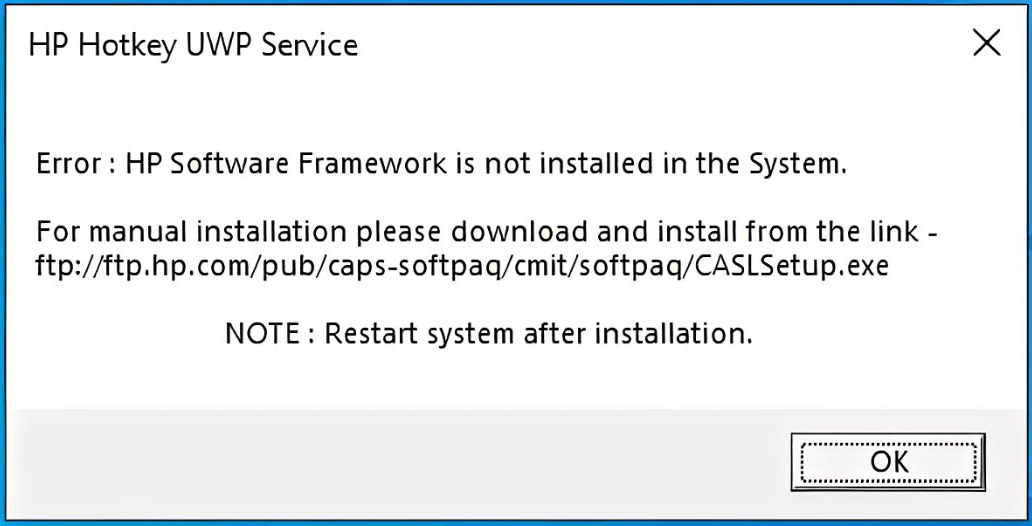
As the error message implies, the proper HP software framework is not installed. So, you need to install this component and then the HP hotkeys can work normally. What is the HP software framework?
The HP Software Framework provides a common set of software interfaces that centralize and simplify access to hardware, BIOS, and HP specific drivers that work with the Microsoft Windows Operating Systems. If the HP software framework is outdated or missing, you may get the HP software framework not installed issue.
How to Fix the HP Software Framework Not Installed Issue
To solve the HP software framework not installed issue, you just need to install the latest HP software framework. You can try the following methods.
Method 1. Use the Download Link
The error message also offers you a link, from which you can manually download and install the HP software framework. You just need to copy this link to your browser and then you can get the HP software framework download.
The downloaded file should be a setup file, you just need to double-click this file to install it. After the installation is completed, restart your PC and then you can check whether the problem is solved.
However, some people report that the ftp://ftp.hp.com/pub/caps-softpaq/cmit/softpaq/CASLSetup.exe link doesn’t work. If you are facing the same case, please try this link: https://ftp.hp.com/pub/softpaq/sp91501-92000/sp91903.exe.
Some people report that installing the app downloaded from the link fixes their HP software framework not installed issue indeed.
HP Printer Drivers Download for Windows 10 – 4 Ways
Method 2. Download the HP Support Hotkey Driver from the HP Official Website
To solve the HP Hotkey UWP Service HP Software Framework error, one of the effective ways is to download and install the HP Support Hotkey driver from the HP official website. Here is the guide:
- Press Windows key + R to call out the Run box.
- In the Run box, type “msinfo32” and press Enter to open the System Information window.
- In the window, please write down the System Model of your PC.
- Visit the official website of HP and click Software and Drivers.
- You are asked to enter your serial number into a box. Please the system model of your PC into this box and then click the Submit button.
- Select the OS you use and it will list all drivers for your PC.
- Expand Software-Solutions and download the HP Hotkey Support driver.
- Install the driver and then check whether the issue is solved.
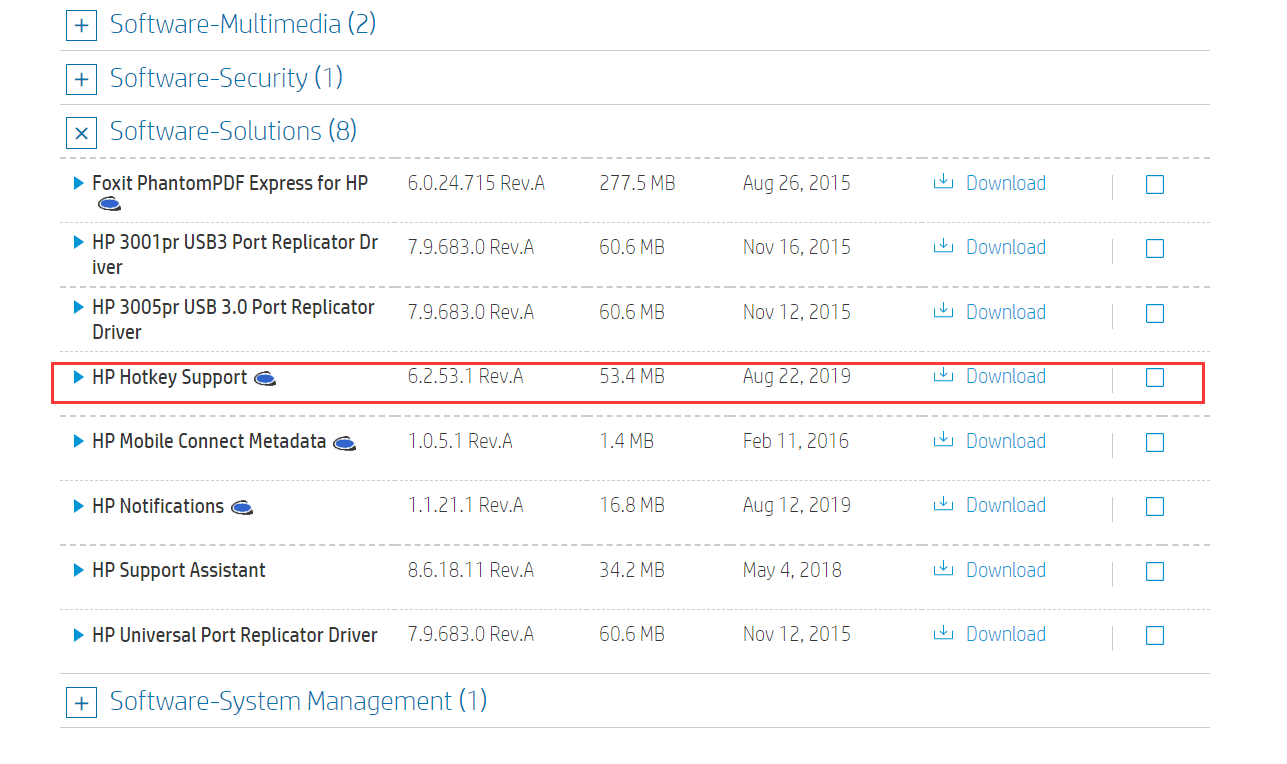
How to Download/Update HP Drivers for Windows 10 Laptop/PC
Method 3. Use HP Support Assistant
If the above methods failed, you can try using HP Support Assistant to install the required drivers. HP Support Assistant is usually pre-installed in HP PCs to troubleshoot some common issues, update device drivers and firmware, connect with HP Customer Care, etc. If you do not find this tool on your HP laptop, you can install it from the official website of HP.

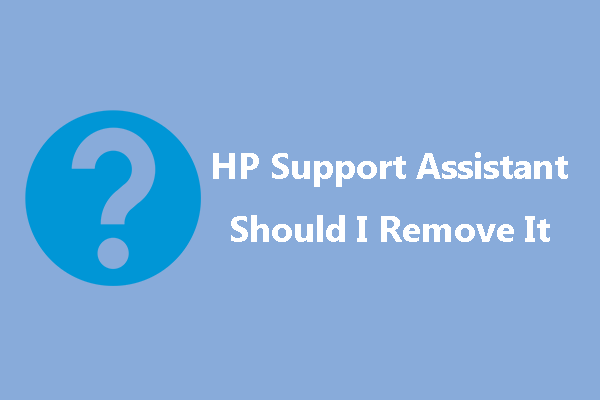
User Comments :